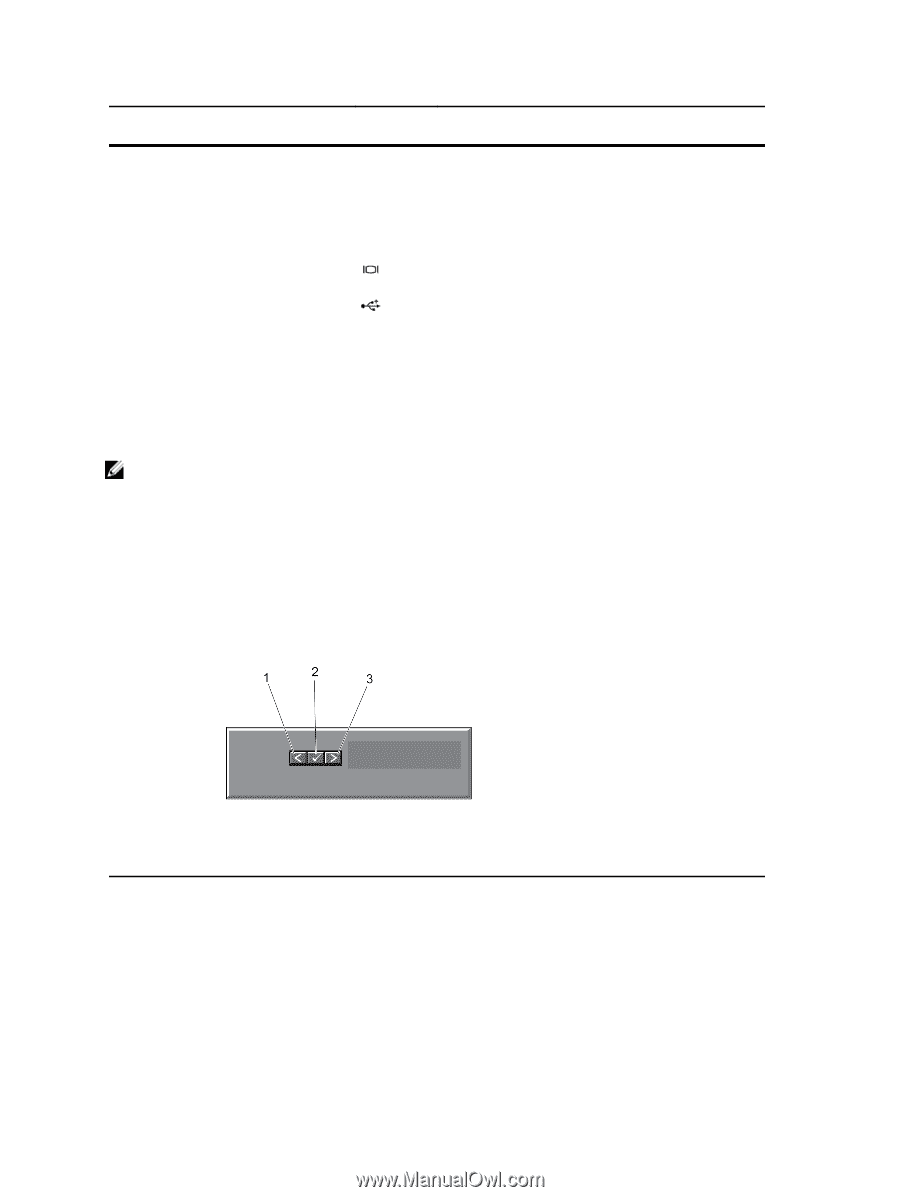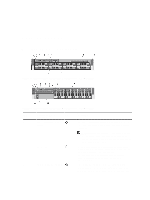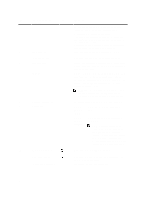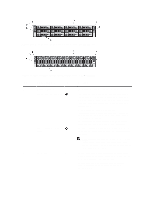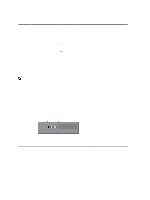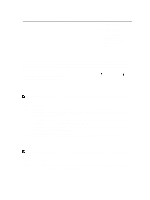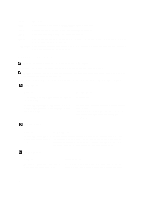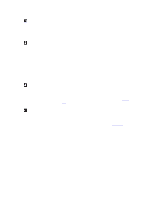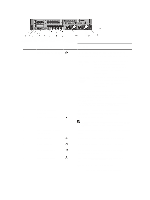Dell PowerEdge R720 Owner's Manual - Page 12
LCD Panel Features, LCD Panel Features - idrac
 |
View all Dell PowerEdge R720 manuals
Add to My Manuals
Save this manual to your list of manuals |
Page 12 highlights
Item Indicator, Button, or Icon Description Connector 5 Hard drives 3.5 inch hard drive systems Up to twelve 3.5 inch hotswappable hard drives. 2.5 inch hard drive systems Up to twenty-four 2.5 inch hotswappable hard drives. 6 Video connector Allows you to connect a VGA display to the system. 7 USB connector 8 Information tag Allows you to connect USB devices to the system. The port is USB 2.0-compliant. A slide-out label panel which allows you to record system information such as Service Tag, NIC, MAC address, and so on as per your need. LCD Panel Features NOTE: The LCD panel is present only on PowerEdge R720. The system's LCD panel provides system information and status and error messages to indicate when the system is operating correctly or when the system needs attention. See System Error Messages for information about specific error codes. • The LCD backlight lights blue during normal operating conditions and lights amber to indicate an error condition. • The LCD backlight is off when the system is in standby mode and can be turned on by pressing either the Select, Left, or Right button on the LCD panel. • The LCD backlight remains off if LCD messaging is turned off through the iDRAC utility, the LCD panel, or other tools. Figure 5. LCD Panel Features Item 1 2 3 Button Left Select Right 12 Description Moves the cursor back in one-step increments. Selects the menu item highlighted by the cursor. Moves the cursor forward in one-step increments.