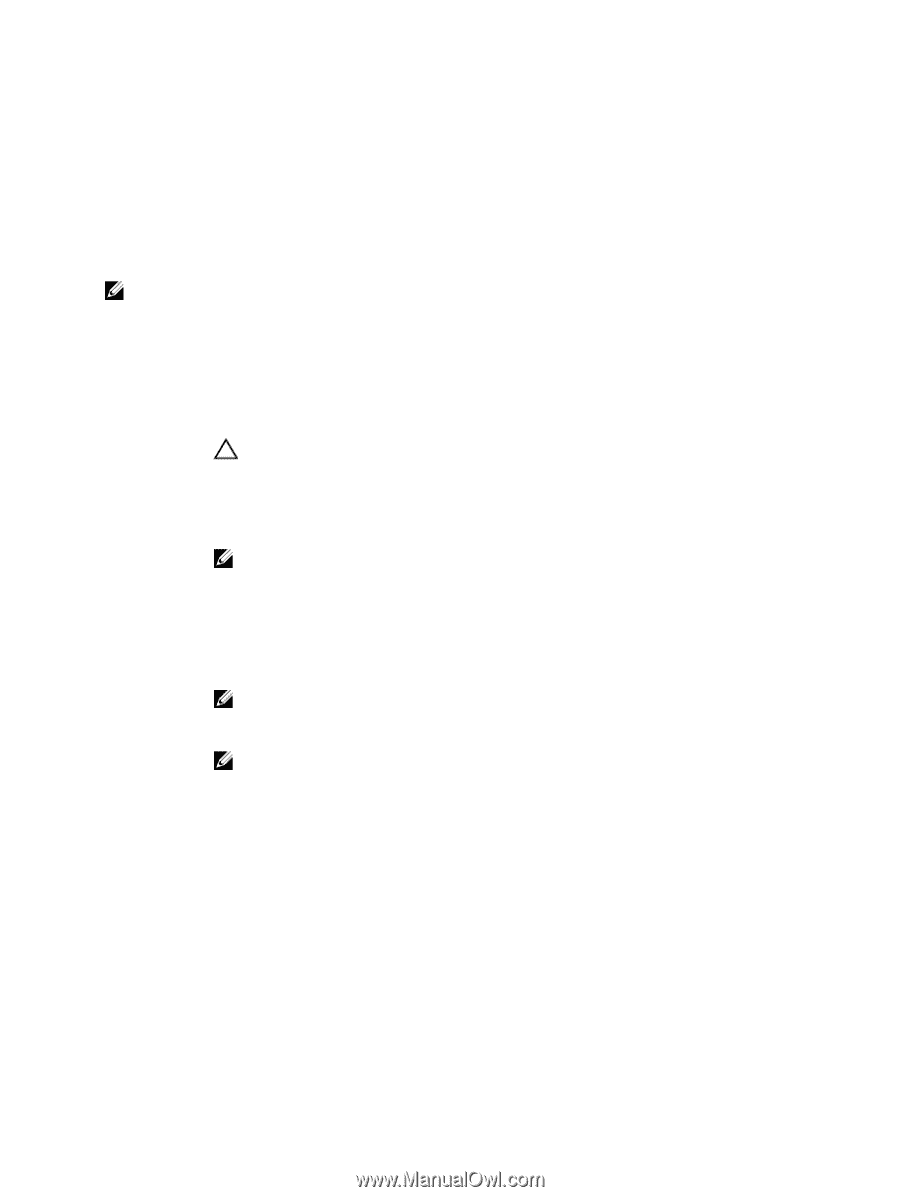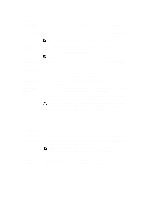Dell PowerEdge R720 Owner's Manual - Page 26
Boot Settings Screen, Integrated Devices Screen, Only Back Ports - usb 3 0
 |
View all Dell PowerEdge R720 manuals
Add to My Manuals
Save this manual to your list of manuals |
Page 26 highlights
Menu Item Port B Port C Port D Port E Port F Description Auto enables BIOS support for the device attached to SATA port B. By default, Port B is set to Auto. Auto enables BIOS support for the device attached to SATA port C. By default, Port C is set to Auto. Auto enables BIOS support for the device attached to SATA port D. By default, Port D is set to Auto. Auto enables BIOS support for the device attached to SATA port E. By default, Port E is set to Auto. Auto enables BIOS support for the device attached to SATA port F. By default, Port F is set to Auto. NOTE: Ports A, B, C, and D are used for the backplane drives, port E for the optical drive (CD/DVD), and port F for the tape drive. Boot Settings Screen Menu Item Boot Mode Boot Sequence Retry BIOS Boot Settings UEFI Boot Settings One-Time Boot Description Allows you to set the boot mode of the system. CAUTION: Switching the boot mode may prevent the system from booting if the operating system is not installed in the same boot mode. If the operating system supports UEFI, you can set this option to UEFI. Setting this field to BIOS allows compatibility with non-UEFI operating systems. By default, the Boot Mode option is set to BIOS. NOTE: Setting this field to UEFI disables BIOS Boot Settings menu. Setting this field to BIOS disables the UEFI Boot Settings menu. Allows you to enable or disable the boot sequence retry feature. If this field is enabled and the system fails to boot, the system reattempts the boot sequence after 30 seconds. By default, the Boot Sequence Retry option is set to Disabled. Allows you to enable or disable BIOS Boot options. NOTE: This option is enabled only if the boot mode is BIOS. Allows you to enable or disable UEFI Boot options. NOTE: This option is enabled only if the boot mode is UEFI. Allows you to enable or disable a one-time boot from a selected device. Integrated Devices Screen Menu Item Integrated RAID Controller User Accessible USB Ports Description Allows you to enable or disable the integrated RAID controller. By default, the Integrated RAID Controller option is set to Enabled. Allows you enable or disable the user accessible USB ports. Selecting Only Back Ports On disables the front USB ports and selecting All Ports Off disables both front and back USB ports. By default, the User Accessible USB Ports option is set to All Ports On. 26