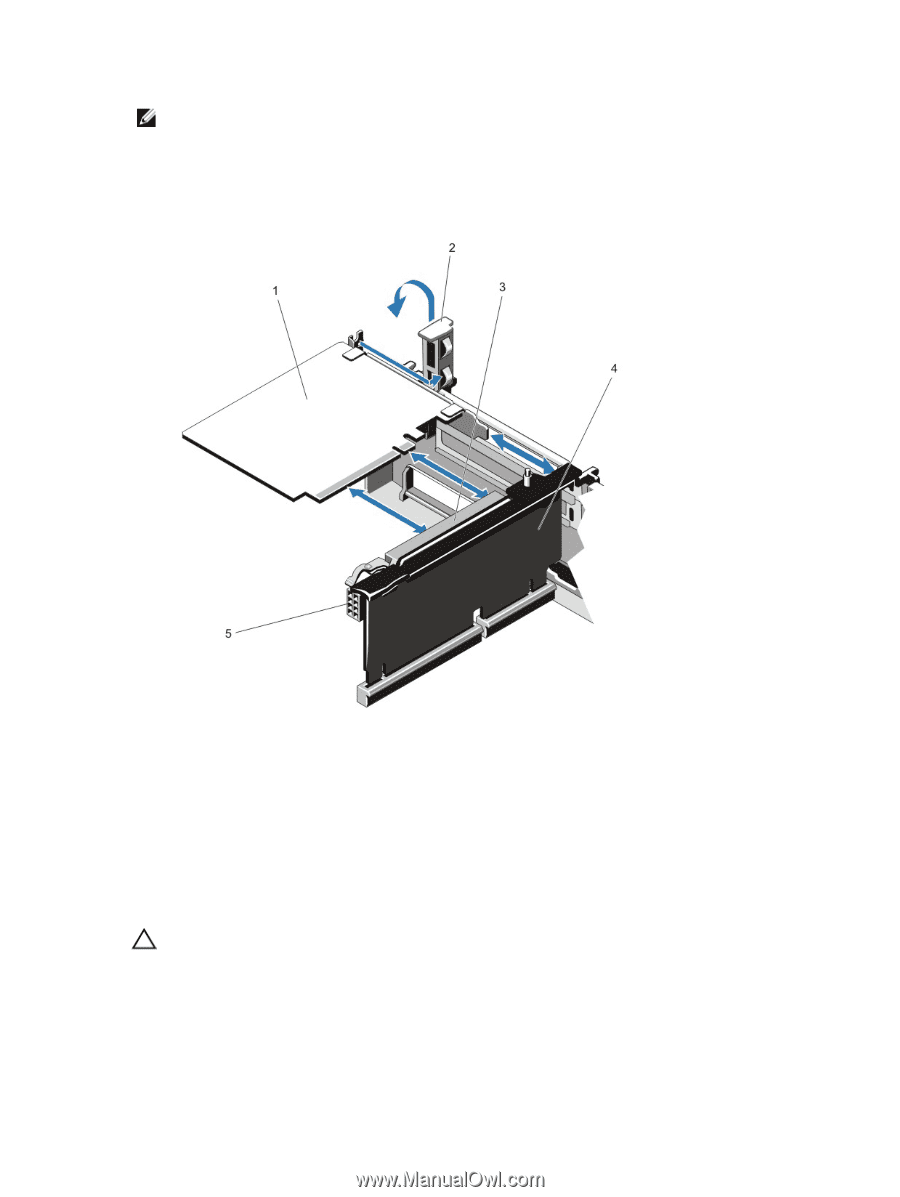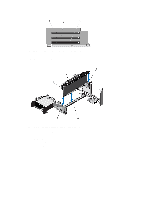Dell PowerEdge R720 Owner's Manual - Page 65
Installing An Expansion Card Into The Expansion-Card Riser 2 Or 3
 |
View all Dell PowerEdge R720 manuals
Add to My Manuals
Save this manual to your list of manuals |
Page 65 highlights
NOTE: You must install a filler bracket over an empty expansion slot to maintain Federal Communications Commission (FCC) certification of the system. The brackets also keep dust and dirt out of the system and aid in proper cooling and airflow inside the system. 7. Close the system. 8. Reconnect the system to its electrical outlet and turn the system on, including any attached peripherals. Figure 31. Removing and Installing the Expansion Card 1. expansion card 2. expansion-card latch 3. expansion-card connector 4. expansion-card riser 5. power connector (for GPU cards) Installing An Expansion Card Into The Expansion-Card Riser 2 Or 3 CAUTION: Many repairs may only be done by a certified service technician. You should only perform troubleshooting and simple repairs as authorized in your product documentation, or as directed by the online or telephone service and support team. Damage due to servicing that is not authorized by Dell is not covered by your warranty. Read and follow the safety instructions that came with the product. 1. Unpack the expansion card and prepare it for installation. 65