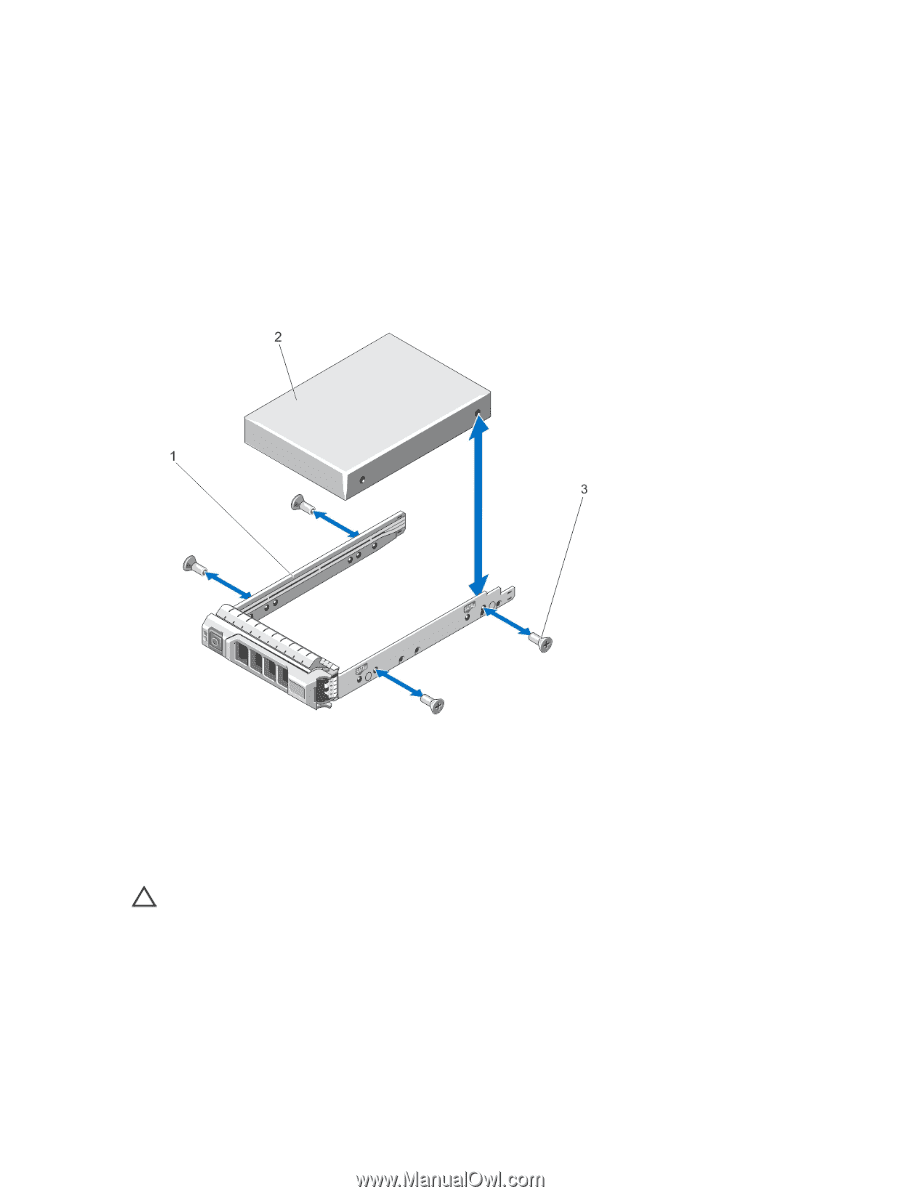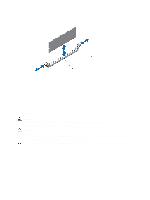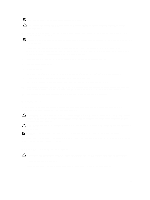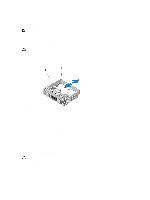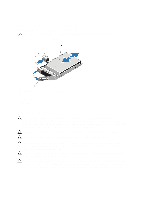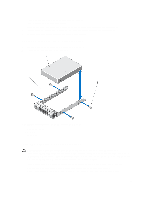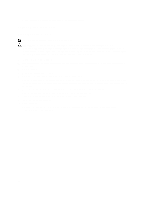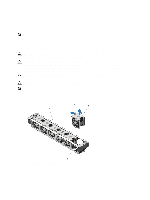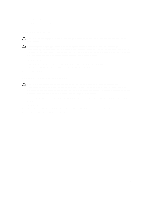Dell PowerEdge R720 Owner's Manual - Page 53
Removing A Hard Drive From A Hard-Drive Carrier - rails
 |
View all Dell PowerEdge R720 manuals
Add to My Manuals
Save this manual to your list of manuals |
Page 53 highlights
1. If a hard-drive blank is installed in the hard-drive slot, remove it. 2. Install a hard drive in the hard-drive carrier. 3. Press the release button on the front of the hard-drive carrier and open the hard-drive carrier handle. 4. Insert the hard-drive carrier into the hard-drive slot until the carrier connects with the backplane. 5. Close the hard-drive carrier handle to lock the hard drive in place. Removing A Hard Drive From A Hard-Drive Carrier 1. Remove the screws from the slide rails on the hard-drive carrier. 2. Lift the hard drive out of the hard-drive carrier. Figure 23. Removing and Installing a Hard Drive Into a Hard-Drive Carrier 1. hard-drive carrier 2. hard drive 3. screws (4) Installing A Hard Drive Into A Hard-Drive Carrier CAUTION: Many repairs may only be done by a certified service technician. You should only perform troubleshooting and simple repairs as authorized in your product documentation, or as directed by the online or telephone service and support team. Damage due to servicing that is not authorized by Dell is not covered by your warranty. Read and follow the safety instructions that came with the product. 1. Insert the hard drive into the hard-drive carrier with the connector end of the hard drive toward the back. 2. Align the screw holes on the hard drive with the back set of holes on the hard-drive carrier. When aligned correctly, the back of the hard drive will be flush with the back of the hard-drive carrier. 53