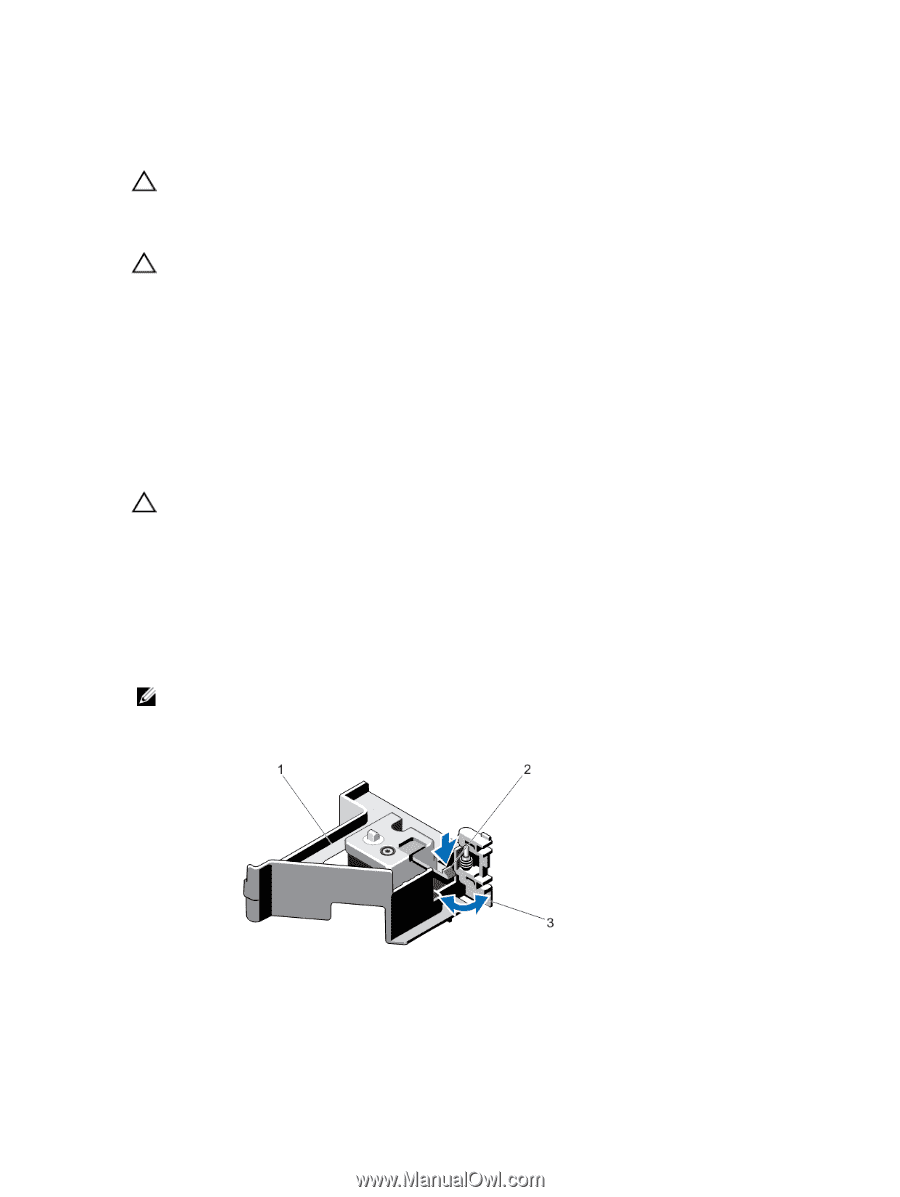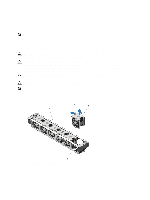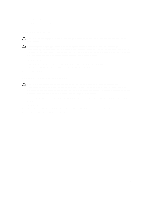Dell PowerEdge R720 Owner's Manual - Page 61
Installing The PCIe Card Holder, Opening And Closing The PCIe Card Holder Latch
 |
View all Dell PowerEdge R720 manuals
Add to My Manuals
Save this manual to your list of manuals |
Page 61 highlights
Installing The PCIe Card Holder CAUTION: Many repairs may only be done by a certified service technician. You should only perform troubleshooting and simple repairs as authorized in your product documentation, or as directed by the online or telephone service and support team. Damage due to servicing that is not authorized by Dell is not covered by your warranty. Read and follow the safety instructions that came with the product. CAUTION: Do not use your system without the PCIe card holder installed. The PCIe card holder is necessary to ensure proper system cooling. 1. Turn off the system, including any attached peripherals, and disconnect the system from its electrical outlet. 2. Open the system. 3. Align the PCIe card holder with the projection on the chassis and push it down until firmly seated. 4. If applicable, replace the full-length PCIe card. 5. Close the system. 6. Reconnect the system to its electrical outlet and turn the system on, including any attached peripherals. Opening And Closing The PCIe Card Holder Latch CAUTION: Many repairs may only be done by a certified service technician. You should only perform troubleshooting and simple repairs as authorized in your product documentation, or as directed by the online or telephone service and support team. Damage due to servicing that is not authorized by Dell is not covered by your warranty. Read and follow the safety instructions that came with the product. 1. Turn off the system, including any attached peripherals, and disconnect the system from the electrical outlet and peripherals. 2. Open the system. 3. To open the PCIe card holder latch, press the tab. 4. To close the PCIe card holder latch, rotate the latch clockwise until it locks. NOTE: Before installing a full-length PCIe card, the PCIe card holder latch must be closed. When the full-length PCIe card is installed, open the PCIe card holder latch. Before removing the full-length PCIe card, you must close the PCIe card holder latch. Figure 29. Opening and Closing the PCIe Card Holder Latch 1. PCIe card holder 2. tab 61