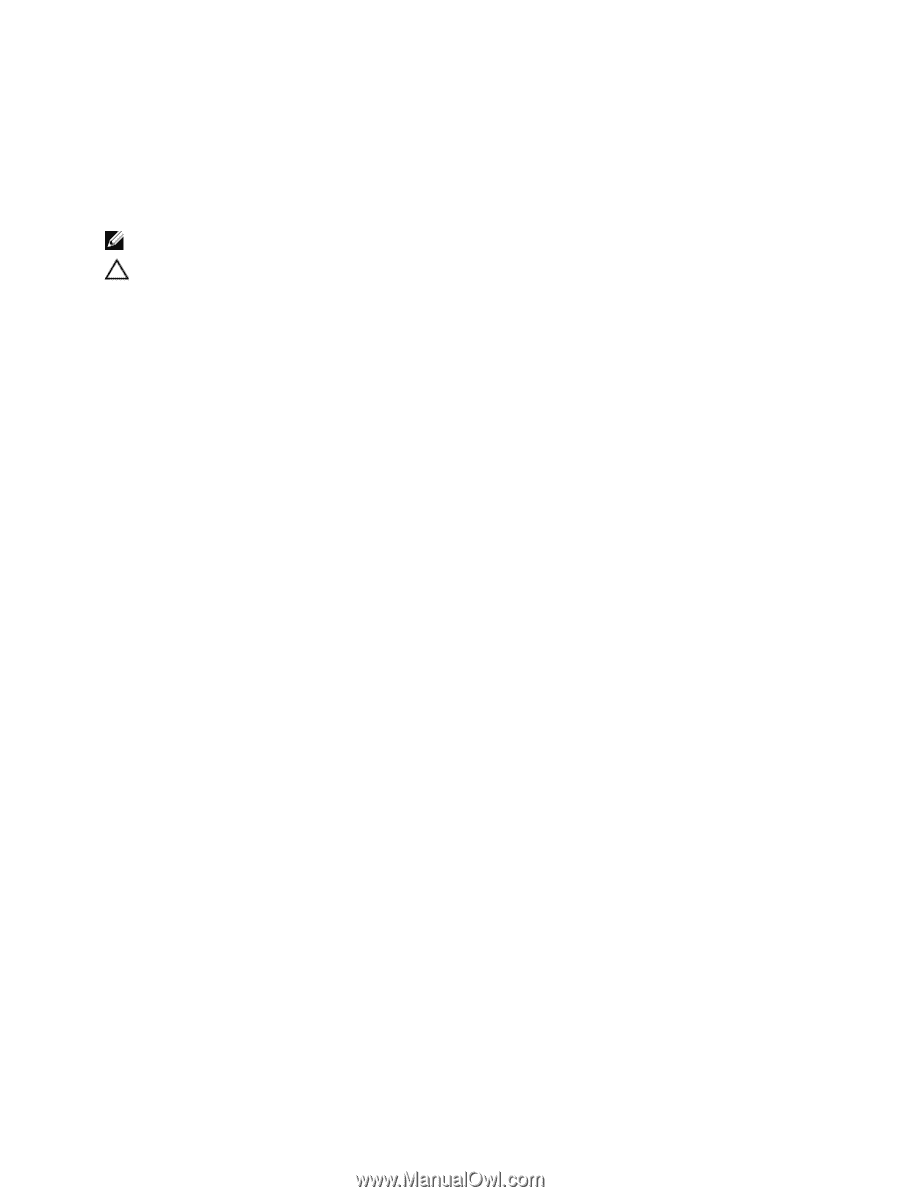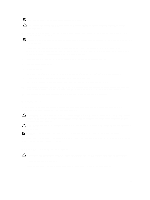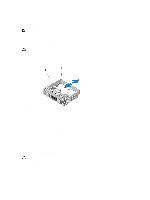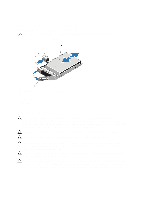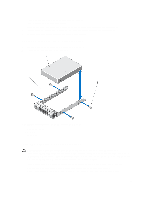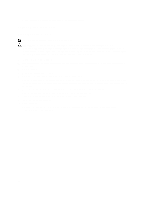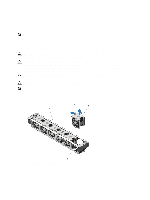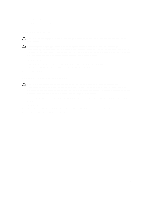Dell PowerEdge R720 Owner's Manual - Page 54
Optical Drive (Optional), Removing The Optical Drive
 |
View all Dell PowerEdge R720 manuals
Add to My Manuals
Save this manual to your list of manuals |
Page 54 highlights
3. Attach the screws to secure the hard drive to the hard-drive carrier. Optical Drive (Optional) Removing The Optical Drive NOTE: This procedure applies only to PowerEdge R720. CAUTION: Many repairs may only be done by a certified service technician. You should only perform troubleshooting and simple repairs as authorized in your product documentation, or as directed by the online or telephone service and support team. Damage due to servicing that is not authorized by Dell is not covered by your warranty. Read and follow the safety instructions that came with the product. 1. If installed, remove the front bezel. 2. Turn off the system, including any attached peripherals, and disconnect the system from the electrical outlet and peripherals. 3. Open the system. 4. Remove the cooling-fan assembly. 5. Disconnect the power/data cable from the back of the optical drive. Note the routing of the power/data cable on the side of the system as you remove them from the system board and the optical drive. You must route these cables properly when you replace them to prevent them from being pinched or crimped. 6. To release the optical drive, press and push the release tab toward the front of the system. 7. Slide the optical drive out of the system until it is free of the optical-drive slot. 8. If you are not adding a new optical drive, install the optical-drive blank. 9. Install the cooling-fan assembly. 10. Close the system. 11. Reconnect the system to its electrical outlet and turn the system on, including any attached peripherals. 12. If applicable, install the front bezel. 54