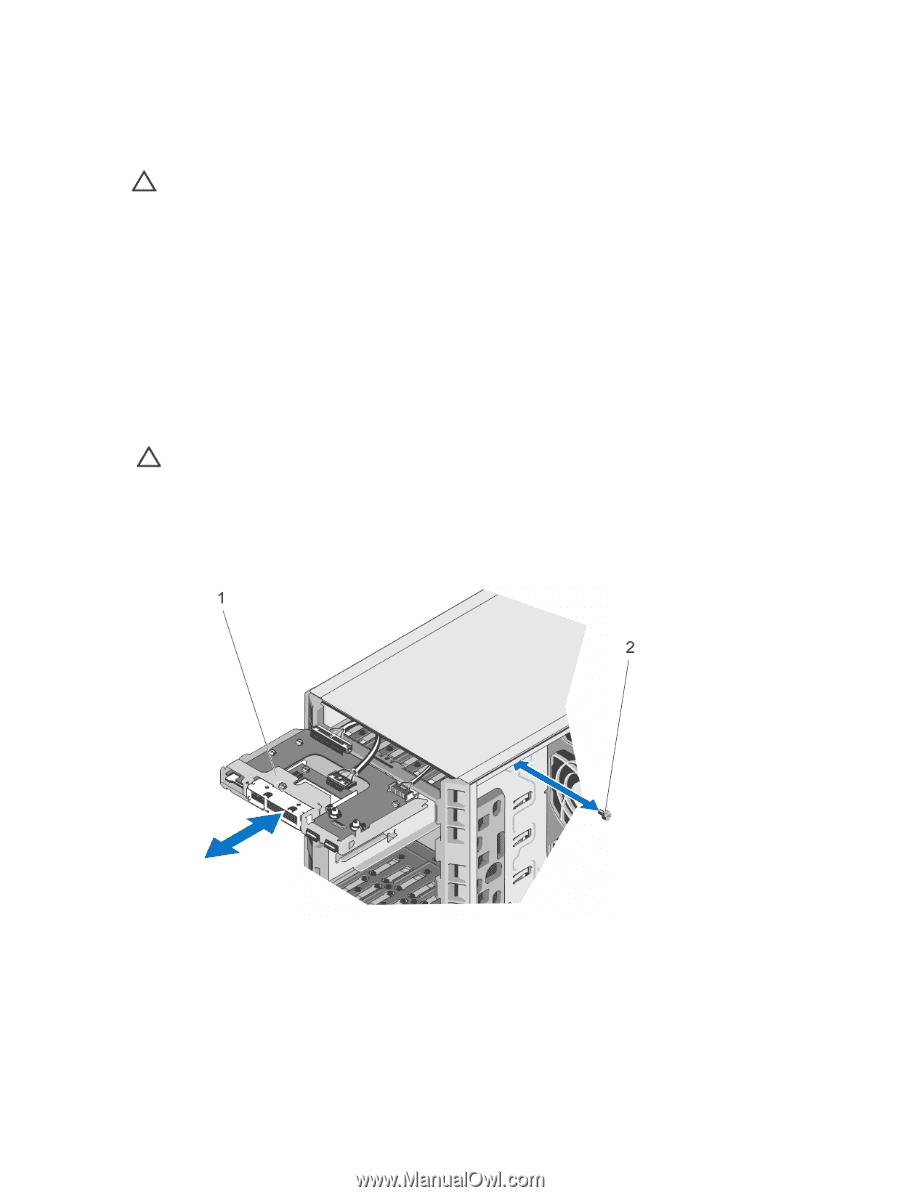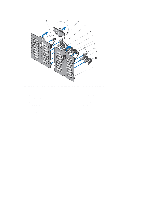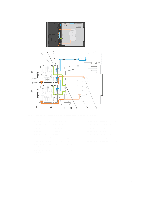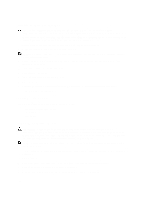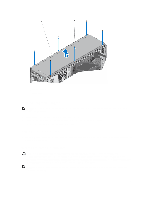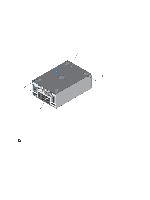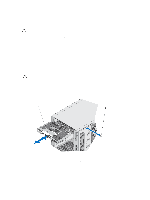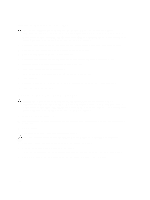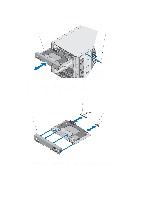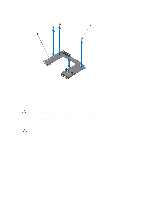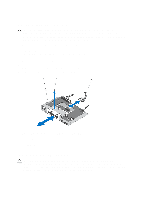Dell PowerEdge T620 Owner's Manual - Page 103
Removing The Control Panel—Tower Mode, Remove the left side cover. See Removing The Left Side Cover.
 |
View all Dell PowerEdge T620 manuals
Add to My Manuals
Save this manual to your list of manuals |
Page 103 highlights
Removing The Control Panel-Tower Mode CAUTION: Many repairs may only be done by a certified service technician. You should only perform troubleshooting and simple repairs as authorized in your product documentation, or as directed by the online or telephone service and support team. Damage due to servicing that is not authorized by Dell is not covered by your warranty. Read and follow the safety instructions that came with the product. 1. If installed, remove the front bezel. 2. Turn off the system, including any attached peripherals, and disconnect the system from the electrical outlet and peripherals. 3. Open the system. 4. Remove the left side cover. See Removing The Left Side Cover. 5. Remove the top cover. See Removing The System Top Cover. 6. Remove the screw securing the control panel to the chassis. 7. If applicable, remove the cooling fan assembly. CAUTION: Do not use excessive force when removing the control panel cables as it can damage the connectors. 8. Remove the control panel cable, LCD cable, and the control panel USB cable from the system board. 9. Slide the control panel out of the chassis. 10. Disconnect the cables from the control panel. Figure 55. Removing and Installing the Control Panel-Tower Mode 1. control panel 2. screw 103