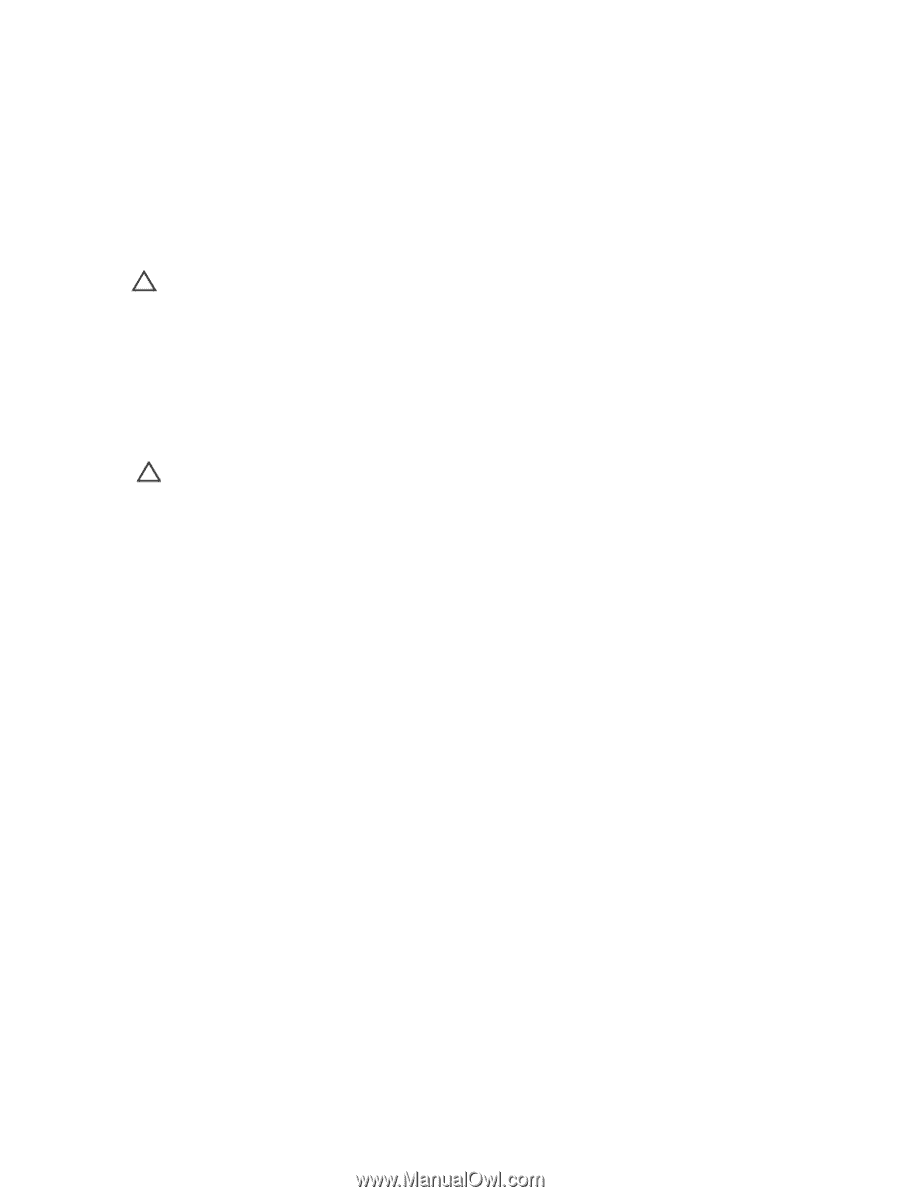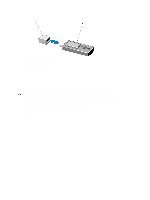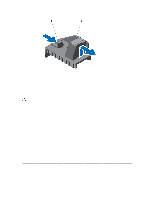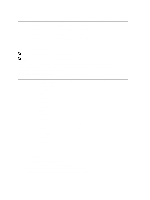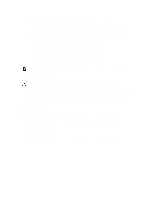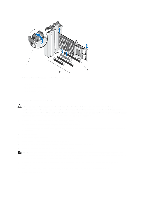Dell PowerEdge T620 Owner's Manual - Page 65
Removing A GPU Card, Remove the PCIe card holder.
 |
View all Dell PowerEdge T620 manuals
Add to My Manuals
Save this manual to your list of manuals |
Page 65 highlights
11. If applicable, connect any cables to the PCIe card. 12. Replace the PCIe card holder. 13. Close the system. 14. Reconnect the system to its electrical outlet and turn the system on, including any attached peripherals. 15. Install any device drivers required for the card as described in the documentation for the card. Removing A GPU Card CAUTION: Many repairs may only be done by a certified service technician. You should only perform troubleshooting and simple repairs as authorized in your product documentation, or as directed by the online or telephone service and support team. Damage due to servicing that is not authorized by Dell is not covered by your warranty. Read and follow the safety instructions that came with the product. 1. Turn off the system, including any attached peripherals, and disconnect the system from the electrical outlet and peripherals. 2. Lay the system on its side. 3. Open the system. 4. Remove the PCIe card holder. CAUTION: Do not use excessive force when removing the cables as it can damage the connectors. 5. Disconnect the cables from the GPU card. 6. Open the two PCIe card latches. 7. Grasp the card by its edge, pull the card up to remove it from the card connector and out of the system. 8. Replace the filler bracket, if you are not adding another card. 9. Close the two PCI card latches. 10. Replace the PCIe card holder. 11. Close the system. 12. Place the system upright. 13. Reconnect the system to its electrical outlet and turn the system on, including any attached peripherals. 65