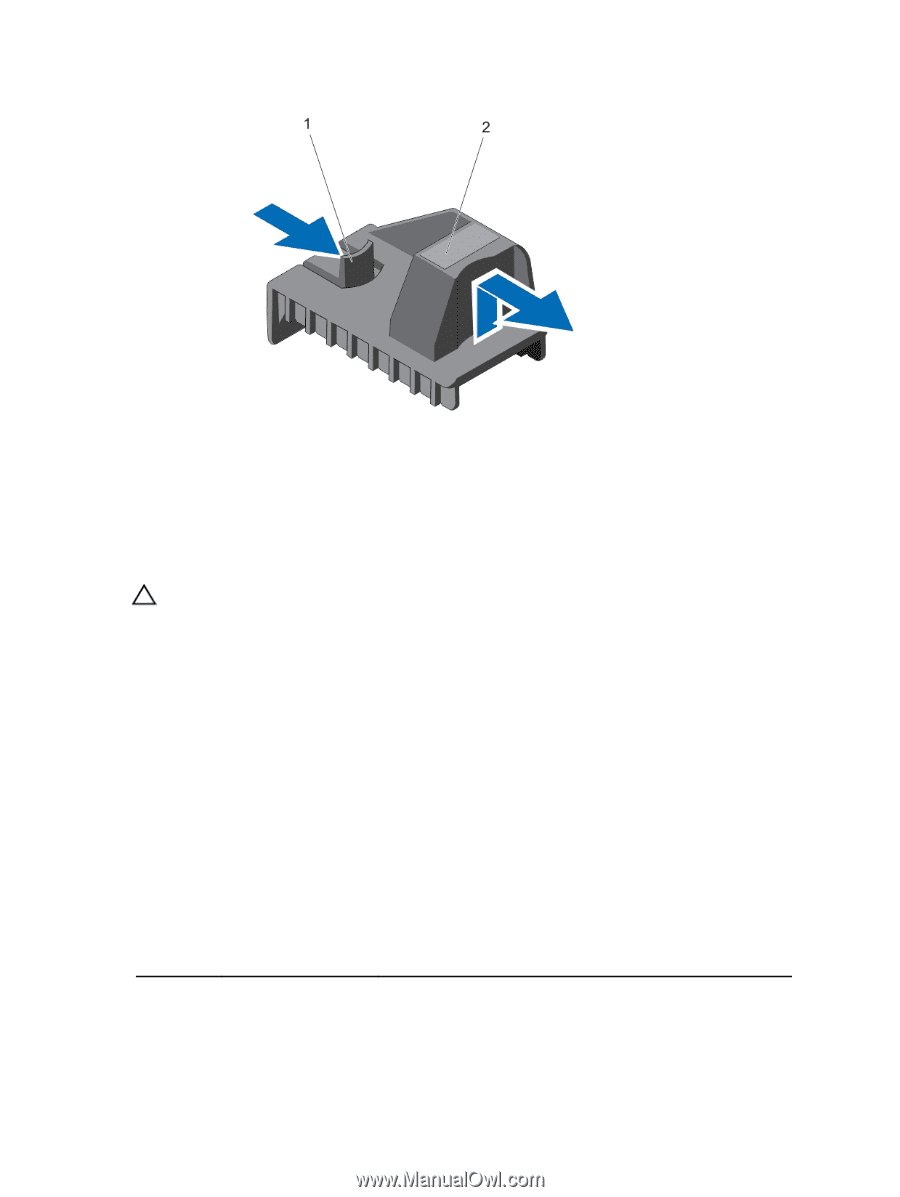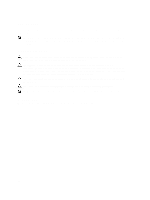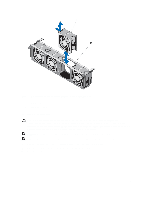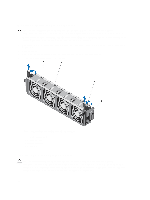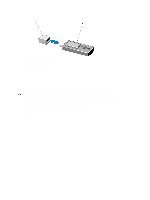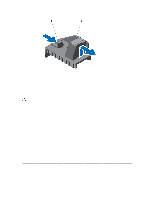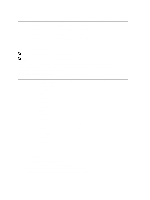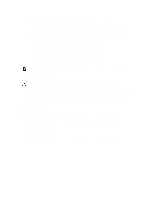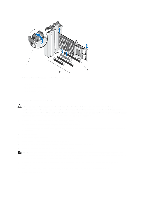Dell PowerEdge T620 Owner's Manual - Page 61
Installing The PCIe Card Holder, Expansion Cards, Expansion Card Installation Guidelines
 |
View all Dell PowerEdge T620 manuals
Add to My Manuals
Save this manual to your list of manuals |
Page 61 highlights
Figure 24. Removing and Installing the PCIe Card Holder 1. tab 2. PCIe card holder Installing The PCIe Card Holder CAUTION: Many repairs may only be done by a certified service technician. You should only perform troubleshooting and simple repairs as authorized in your product documentation, or as directed by the online or telephone service and support team. Damage due to servicing that is not authorized by Dell is not covered by your warranty. Read and follow the safety instructions that came with the product. 1. Turn off the system, including any attached peripherals, and disconnect the system from its electrical outlet. 2. Open the system. 3. Align the PCIe card holder with the projection on the chassis and push it down until firmly seated. 4. Close the system. 5. Place the system upright and on its feet on a flat, stable surface. 6. Reconnect the system to its electrical outlet and turn the system on, including any attached peripherals. Expansion Cards Expansion Card Installation Guidelines Table 3. Supported PCI Express Generation 3 Expansion Cards PCIe Slot Processor Connection Height 1 Processor 1 Standard Height 2 Processor 1 Standard Height Length Full Length Full Length Link Width x8 x16 Slot Width x8 x16 61