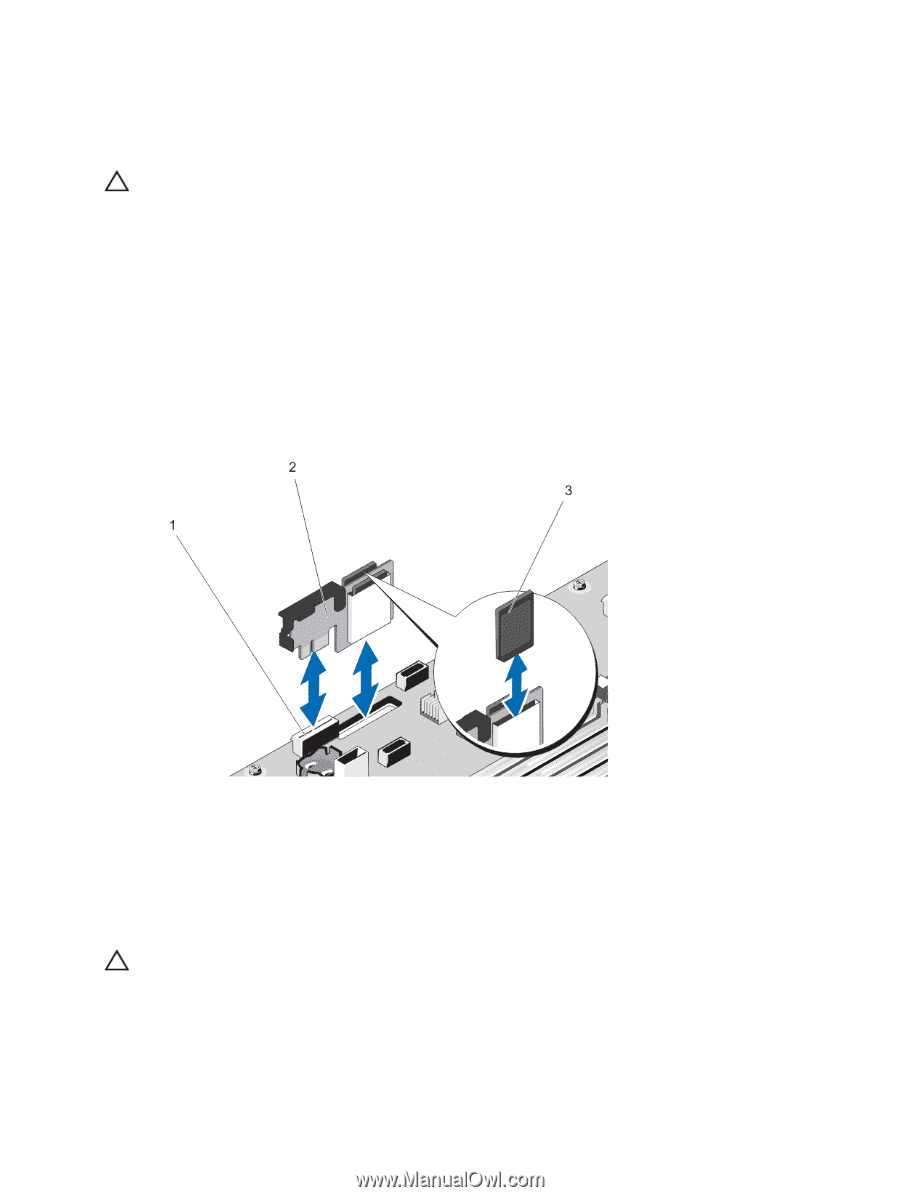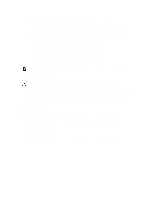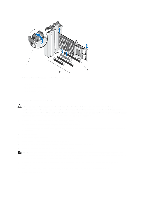Dell PowerEdge T620 Owner's Manual - Page 68
Removing An Internal Dual SD Module, Removing and Installing the Internal Dual SD Module
 |
View all Dell PowerEdge T620 manuals
Add to My Manuals
Save this manual to your list of manuals |
Page 68 highlights
Removing An Internal Dual SD Module CAUTION: Many repairs may only be done by a certified service technician. You should only perform troubleshooting and simple repairs as authorized in your product documentation, or as directed by the online or telephone service and support team. Damage due to servicing that is not authorized by Dell is not covered by your warranty. Read and follow the safety instructions that came with the product. 1. Turn off the system, including any attached peripherals, and disconnect the system from the electrical outlet and peripherals. 2. Open the system. 3. Locate the internal dual SD module installed on the IDSDM connector on the system board. 4. If applicable, remove the SD card(s). 5. Pull the dual SD module and remove it from the system board. 6. Close the system. 7. Reconnect the system to its electrical outlet and turn the system on, including any attached peripherals. Figure 28. Removing and Installing the Internal Dual SD Module 1. SD card connector 2. internal dual SD card module 3. SD card Installing An Internal Dual SD Module CAUTION: Many repairs may only be done by a certified service technician. You should only perform troubleshooting and simple repairs as authorized in your product documentation, or as directed by the online or telephone service and support team. Damage due to servicing that is not authorized by Dell is not covered by your warranty. Read and follow the safety instructions that came with the product. 68