Dell PowerEdge T620 Owner's Manual - Page 70
Processors, Removing A Processor
 |
View all Dell PowerEdge T620 manuals
Add to My Manuals
Save this manual to your list of manuals |
Page 70 highlights
Processors Use the following procedure when: • Installing an additional processor • Replacing a processor NOTE: To ensure proper system cooling, you must install a processor blank and a heat-sink blank in any empty processor socket. Removing A Processor CAUTION: Many repairs may only be done by a certified service technician. You should only perform troubleshooting and simple repairs as authorized in your product documentation, or as directed by the online or telephone service and support team. Damage due to servicing that is not authorized by Dell is not covered by your warranty. Read and follow the safety instructions that came with the product. 1. Before upgrading your system, download the latest system BIOS version from support.dell.com and follow the instructions included in the compressed download file to install the update on your system. 2. Turn off the system, including any attached peripherals, and disconnect the system from the electrical outlet. When disconnected from the power source, press and hold the power button for three seconds to fully drain the system of stored power prior to removing the cover. 3. Open the system. 4. Remove the cooling shroud. WARNING: The heat sink and processor are hot to the touch for some time after the system has been powered down. Allow the heat sink and processor to cool before handling them. CAUTION: Never remove the heat sink from a processor unless you intend to remove the processor. The heat sink is necessary to maintain proper thermal conditions. 5. Using a #2 Phillips screwdriver, loosen the first screw that secures the heat sink to the system board. 6. Wait 30 seconds for the heat sink to loosen from the processor and remove the screw diagonally opposite the first screw. 7. Repeat the procedure for the remaining two screws. 8. Remove the heat sink. 70