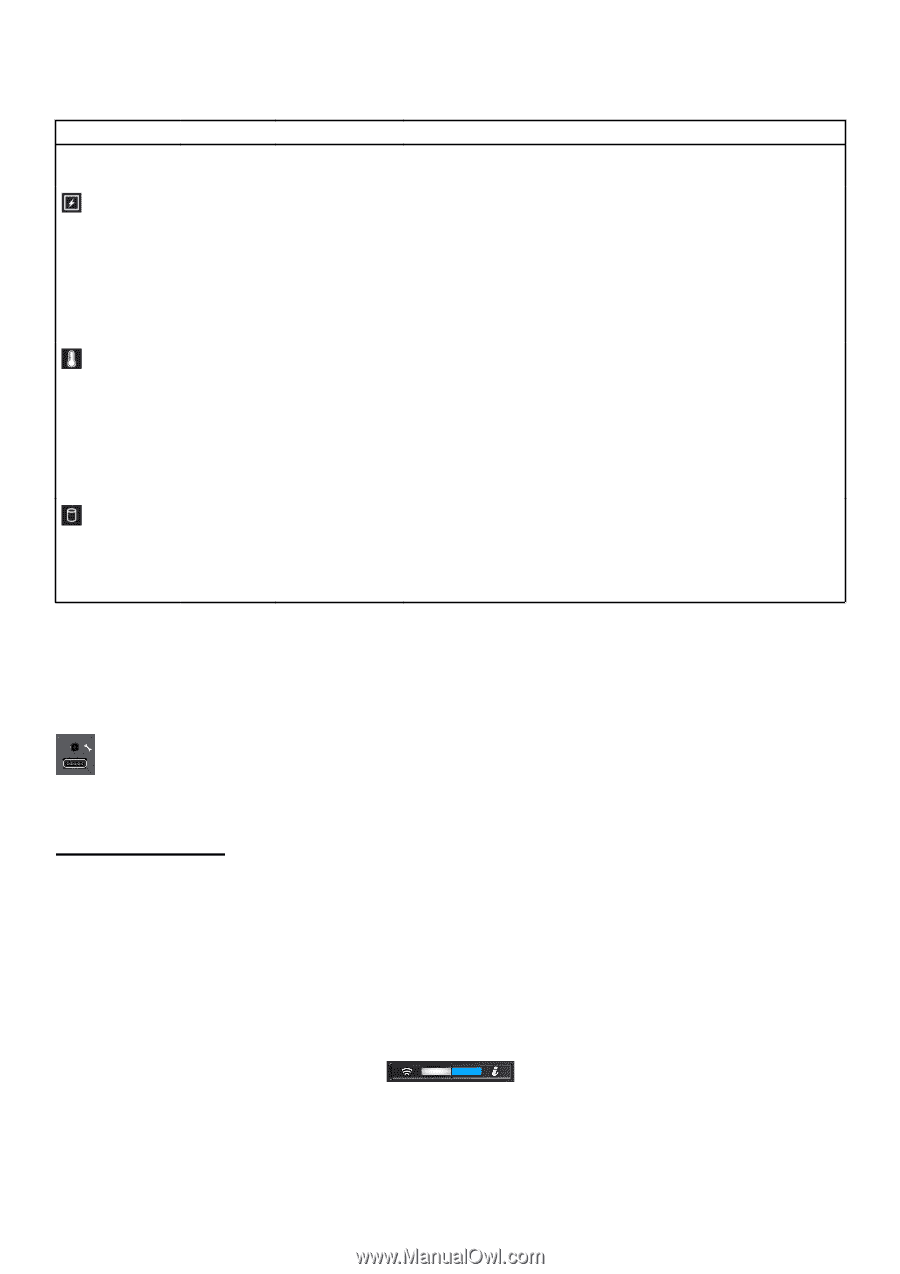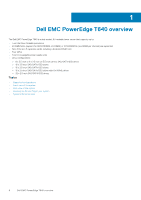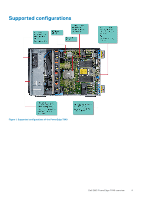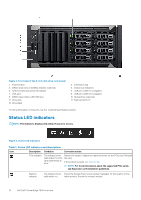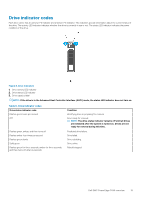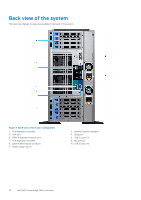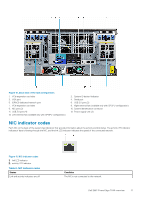Dell PowerEdge T640 EMC PowerEdge T640 Installation and Service Manual - Page 13
iDRAC Direct LED indicator codes, iDRAC Quick Sync 2 indicator codes
 |
View all Dell PowerEdge T640 manuals
Add to My Manuals
Save this manual to your list of manuals |
Page 13 highlights
Table 1. Status LED indicators and descriptions (continued) Icon Description Condition Corrective action memory error occurs. If the problem persists, see Getting help. Electrical indicator The indicator turns Check the System Event Log or system messages for the specific issue. If solid amber if the it is due to a problem with the PSU, check the LED on the PSU. Reseat the system experiences PSU. an electrical error (for example, If the problem persists, see Getting help. voltage out of range, or a failed power supply unit (PSU) or voltage regulator). Temperature indicator The indicator turns Ensure that none of the following conditions exist: solid amber if the system experiences a thermal error (for example, the • • A cooling fan has been removed or has failed. System cover, air shroud, memory module blank, or back filler bracket is removed. ambient • Ambient temperature is too high. temperature is out • External airflow is obstructed. of range or there is a fan failure). If the problem persists, see Getting help. Drive indicator The indicator turns solid amber if there is a drive error. • Check the System Event Log to determine if the drive has an error. • Run the appropriate Online Diagnostics test. Restart the system and run embedded diagnostics (ePSA). • If the drives are configured in a RAID array, restart the system, and enter the host adapter configuration utility program. iDRAC Direct LED indicator codes The iDRAC Direct LED indicator lights up to indicate that the port is connected and is being used as a part of the iDRAC subsystem. You can configure iDRAC Direct by using a USB to micro USB (type AB) cable, which you can connect to your laptop or tablet. The following table describes iDRAC Direct activity when the iDRAC Direct port is active: Table 2. iDRAC Direct LED indicator codes iDRAC Direct LED indicator code Condition Solid green for two seconds Indicates that the laptop or tablet is connected. Flashing green (on for two seconds and off for two seconds) Indicates that the laptop or tablet connected is recognized. Turns off Indicates that the laptop or tablet is unplugged. iDRAC Quick Sync 2 indicator codes iDRAC Quick Sync 2 module (optional) is located on the front panel of your system. Figure 6. iDRAC Quick Sync 2 indicator Dell EMC PowerEdge T640 overview 13