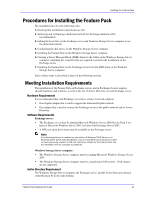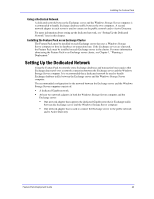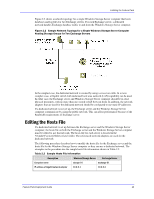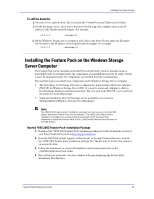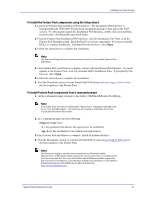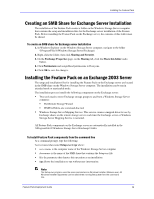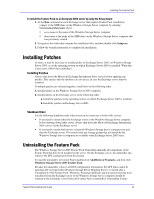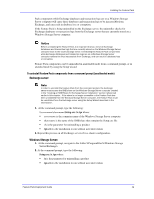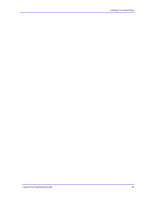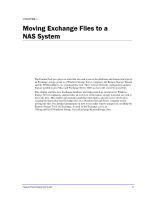Dell PowerVault 775N Configuring Windows® Firewall to Work With Dell - Page 32
Creating an SMB Share for Exchange Server Installation, Installing the Feature Pack on an Exchange
 |
View all Dell PowerVault 775N manuals
Add to My Manuals
Save this manual to your list of manuals |
Page 32 highlights
Installing the Feature Pack Creating an SMB Share for Exchange Server Installation The installation of the Feature Pack creates a folder on the Windows Storage Server computer that contains the setup and installation files for the Exchange server installation of the Feature Pack. Before installing the Feature Pack on the Exchange server, the contents of this folder must be shared. To create an SMB share for Exchange server installation 1. In Windows Explorer on the Windows Storage Server computer, navigate to the folder %ProgramFiles%\Windows Storage Server\Exchange\. 2. Right-click the folder, then click Sharing and Security. 3. On the Exchange Properties page, on the Sharing tab, click the Share this folder radio button. 4. Click Permissions and assign Read permissions to Everyone. 5. Click OK to save the changes. Installing the Feature Pack on an Exchange 2003 Server The setup and installation files for installing the Feature Pack on the Exchange server are located in the SMB share on the Windows Storage Server computer. The installation can be run in attended mode or unattended mode. The installation process installs the following components on the Exchange server: Two tools used to move Exchange storage groups to and from a Windows Storage Server computer: The Remote Storage Wizard WSSExchMove.exe command-line tool Windows Storage Server Mapping Service. This service creates a mapped drive for use by Exchange shares on the remote storage servers each time the Exchange server or Windows Storage Server Mapping Service is restarted. All Feature Pack components on the Exchange server are automatically installed in the %ProgramFiles%\Windows Storage Server\Exchange\ folder. To install Feature Pack components from the command line At a command prompt, type the following: \\servername\sharename\Setup.exe /i /qn where: servername is the computer name of the Windows Storage Server computer sharename is the name of the SMB share that contains the Setup.exe file /i is the parameter that denotes this operation as an installation /qn allows the installation to run without user intervention Note The Setup.exe program uses the same parameters as Windows Installer (Msiexec.exe). All Windows Installer arguments can be used when running Setup.exe from the command line. Feature Pack Deployment Guide 32