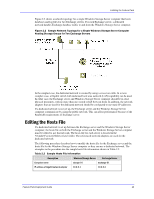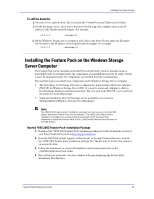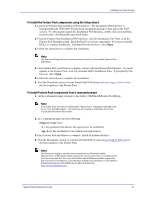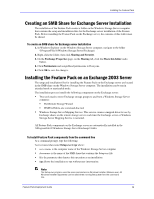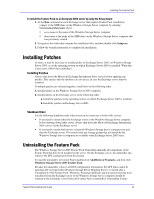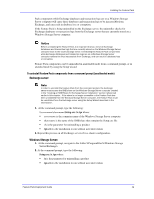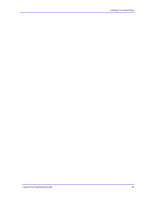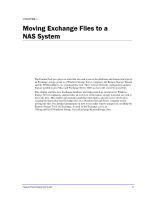Dell PowerVault 775N Configuring Windows® Firewall to Work With Dell - Page 34
Exchange server, Windows Storage Server
 |
View all Dell PowerVault 775N manuals
Add to My Manuals
Save this manual to your list of manuals |
Page 34 highlights
Installing the Feature Pack Pack components while Exchange databases and transaction logs are on a Windows Storage Server computer will cause those databases and transaction logs to be inaccessible from Exchange, and can result in database loss or corruption. If the Feature Pack is being uninstalled on the Exchange server, the uninstaller checks for Exchange databases or transaction logs from the Exchange server that are currently stored on a Windows Storage Server computer. Notice Before uninstalling the Feature Pack, it is important that you move all Exchange databases and transaction logs that are currently stored on the Windows Storage Server computer back to the local Exchange server. Uninstalling the Feature Pack components while Exchange databases and transaction logs are on a Windows Storage Server computer renders the files inaccessible from Exchange, and can result in database loss or corruption. Feature Pack components can be uninstalled in unattended mode from a command prompt, or in attended mode by using the Setup wizard. To uninstall Feature Pack components from a command prompt (unattended mode) Exchange server: Note In order to uninstall the Feature Pack from the command prompt, the Exchange server must access the SMB share on the Windows Storage Server computer created in the "Creating an SMB Share for Exchange Server Installation" section referenced earlier in this chapter. If the share is no longer accessible or the Feature Pack has been uninstalled from the Windows Storage Server computer, the Feature Pack must be uninstalled from the Exchange server using the Setup Wizard described in the next section. 1. At the command prompt, type the following: \\servername\sharename\Setup.exe /x /qn where: servername is the computer name of the Windows Storage Server computer sharename is the name of the SMB share that contains the Setup.exe file /x is the parameter for uninstalling a product /qn allows the installation to run without user intervention 2. Repeat this process on all Exchange servers if in a cluster configuration. Windows Storage Server: 1. At the command prompt, navigate to the folder %ProgramFiles%\Windows Storage Server\Exchange\. 2. At the command prompt, type the following: Setup.exe /x /qn where: /x is the parameter for uninstalling a product /qn allows the installation to run without user intervention Feature Pack Deployment Guide 34