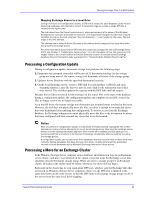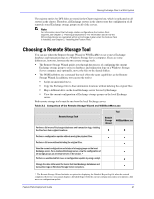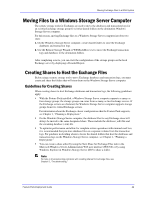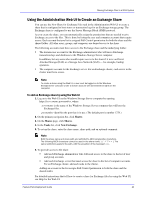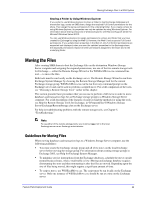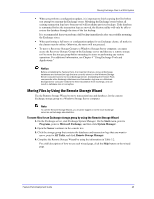Dell PowerVault 775N Configuring Windows® Firewall to Work With Dell - Page 44
Moving the Files
 |
View all Dell PowerVault 775N manuals
Add to My Manuals
Save this manual to your list of manuals |
Page 44 highlights
Moving Exchange Files to a NAS System Sharing a Folder by Using Windows Explorer If you prefer to use Windows Explorer to share a folder to host Exchange databases and transaction logs, create an SMB share. Assign the required Full Control permissions for the share. Then assign the same permissions for the underlying folder. If you create a share by using Windows Explorer, its properties can only be updated by using Windows Explorer. For information about sharing resources in Windows Explorer, see Help and Support Center for Microsoft Windows Server 2003. You can use Windows Explorer to assign permissions to a share and folder that you have created for Exchange by using the Web UI. However, the Web UI only supports Full Control permissions. If you update share properties in the Web UI, only Full Control permissions are supported and displayed; when you save the updated properties for the Exchange share, the displayed permissions replace all other permissions assigned to the share and to the underlying folder. Moving the Files After creating SMB shares to host the Exchange files on the destination Windows Storage Server computer and assigning the required permissions, use one of the two remote storage tools for Exchange - either the Remote Storage Wizard or the WSSExchMove.exe command-line tool - to move the files. Both tools must be run locally on the Exchange server. The Remote Storage Wizard is run from Exchange System Manager by choosing the Remote Storage Manager task for the current Exchange storage group. WSSExchMove.exe can be run from any command prompt on the Exchange server and can be used to perform a scripted move. For a full comparison of the tools, see "Choosing a Remote Storage Tool," earlier in this chapter. This section presents basic procedures that you can use to perform a full move in order to move databases and transaction logs for an Exchange storage group to a Windows Storage Server computer. For a full description of the features of each tool and the methods for using the tools, see Help for Remote Storage Tools for Exchange, in %ProgramFiles%\Windows Storage Server\Exchange\RemoteStorage.chm on the Exchange server. For help in troubleshooting problems with the remote storage tools, see Chapter 5, "Troubleshooting." Note To use either of the remote storage tools, you must be logged on to the local Exchange server as an Exchange administrator. Guidelines for Moving Files When moving databases and transaction logs to a Windows Storage Server computer, use the following guidelines: You must create the Exchange storage group and all of its stores on the local Exchange server before moving the storage group. For information about creating storage groups in Exchange 2003, see Help for Exchange System Manager. To minimize service interruptions from the Exchange databases, schedule the move outside normal business hours, when e-mail traffic is low. Moving an Exchange database requires dismounting the store and then remounting it after the files are moved. Depending upon the size of files being moved, this might require a significant amount of time. To script a move, use WSSExchMove.exe. The script must be run locally on the Exchange server. Only one instance of WSSExchMove.exe should be run at a time on the Exchange server. Feature Pack Deployment Guide 44