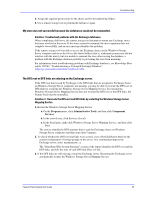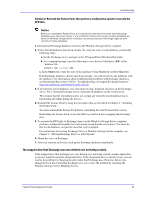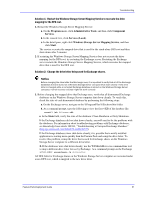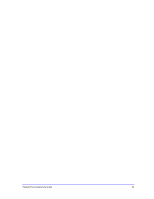Dell PowerVault 775N Configuring Windows® Firewall to Work With Dell - Page 64
Viewing a Detailed Report Log File, Contents of the Detailed Report
 |
View all Dell PowerVault 775N manuals
Add to My Manuals
Save this manual to your list of manuals |
Page 64 highlights
Detailed Report Log File Viewing a Detailed Report Log File Whenever a remote storage tool is used to move Exchange databases or transaction logs to a Windows Storage Server computer, a Detailed Report log file is saved. The Detailed Report describes the current configuration of storage groups on the Exchange server, and the status of the shares that are currently being used to host Exchange databases and transaction logs. The log files are numbered sequentially and given the name Detailed Report - 01.log, Detailed Report 02.log, and so forth. Each log file is stored in the My Documents\Windows Storage Server Logs\ folder of the current user. Only the most recent 99 logs are retained for the user. To view the current configuration of storage groups at any time, you can use WSSExchMove.exe to display a Detailed Report that contains the current configuration. To view a Detailed Report At any command prompt on the Exchange server, enter wssexchmove /i This command displays the current configuration of storage groups on the Exchange server in the command windows in Detailed Report format. -Or- From the Remote Storage Wizard, on the completion page, select the View detailed report when the wizard closes check box to view a log file that contains the current configuration when the wizard completes. To view an existing Detailed Report log file In the My Documents\Windows Storage Server Logs\, open the log file of interest. Each log file is named Detailed Report - n.log, where n is a sequentially assigned number that uniquely identifies the log in the My Documents directory tree of the Exchange administrator who performed the move operation. Contents of the Detailed Report The Detailed Report log file includes five sections, which provide detailed information about the locations and status of the transaction logs and databases for Exchange storage groups on the local Exchange server. For a cluster of Exchange servers, the report gives the configuration for each virtual server in the cluster. Table A.1 describes the sections of the Detailed Report log file. Feature Pack Deployment Guide 64