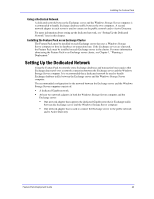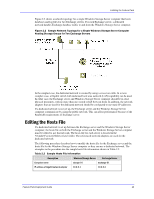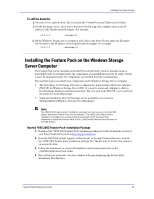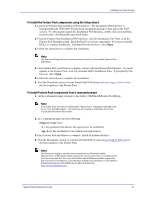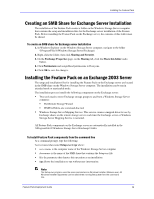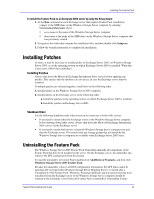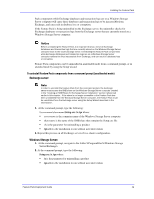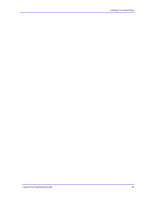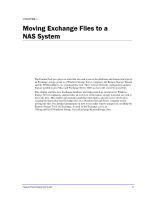Dell PowerVault 775N Configuring Windows® Firewall to Work With Dell - Page 33
Installing Patches
 |
View all Dell PowerVault 775N manuals
Add to My Manuals
Save this manual to your list of manuals |
Page 33 highlights
Installing the Feature Pack To install the Feature Pack on an Exchange 2003 server by using the Setup wizard 1. At the Run command on each Exchange server that requires Feature Pack installation, connect to the SMB share on the Windows Storage Server computer by entering \\servername\sharename where: servername is the name of the Windows Storage Server computer sharename is the name of the SMB share on the Windows Storage Server computer that was previously created 2. Navigate to the folder that contains the installation files, and then double-click Setup.exe. 3. Follow the wizard instructions to complete the installation. Installing Patches At times, it may be necessary to install patches on Exchange Server 2003, on Windows Storage Server 2003, or on the operating system on which Exchange Server 2003 is installed. When this is necessary, follow these guidelines: Installing Patches Always shut down the Microsoft Exchange Information Store service before applying any patches. This ensures that the databases are not in use, in case the Exchange server must be restarted. If multiple patches are released together, install them in the following order: 1. Install patches on the Windows Storage Server 2003 computer. 2. Install patches on the Exchange server in the following order: a. Install the patches on the operating system on which Exchange Server 2003 is installed. b. Install the patches on Exchange Server 2003. Shutdown Order Use the following shutdown order when you need to restart one or both of the servers: If you need to restart either the Exchange server or the Windows Storage Server computer, before shutting down either server, always shut down the Microsoft Exchange Information Store service on the Exchange server. If you need to restart both servers, restart the Windows Storage Server computer first and then the Exchange server. This ensures that any storage groups that are hosted by the Windows Storage Server computer are available when Exchange Server 2003 starts. Uninstalling the Feature Pack The Windows Storage Server 2003 Feature Pack Uninstaller uninstalls all components of the Feature Pack that have been installed on the server. On the Exchange server, the uninstaller also removes the DFS configuration from the registry. To start the uninstaller, in Control Panel, double-click Add/Remove Programs, and then click Windows Storage Server 2003 Feature Pack. Because the uninstaller removes all DFS configuration information, the DFS links cannot be automatically recreated when Windows Storage Server Mapping Service is started after a reinstallation of the Feature Pack. Therefore, Exchange databases and transaction logs that were transferred from the Exchange server to the Windows Storage Server computer should be returned to the Exchange server before the Feature Pack is uninstalled. Uninstalling Feature Feature Pack Deployment Guide 33