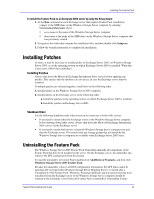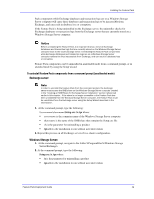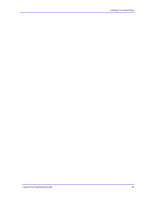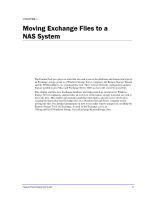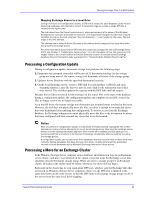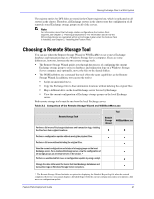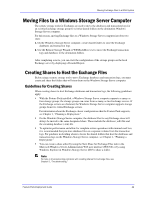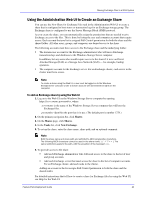Dell PowerVault 775N Configuring Windows® Firewall to Work With Dell - Page 38
Overview of the Remote Storage Tools for Exchange
 |
View all Dell PowerVault 775N manuals
Add to My Manuals
Save this manual to your list of manuals |
Page 38 highlights
Moving Exchange Files to a NAS System Overview of the Remote Storage Tools for Exchange To move the databases and transaction logs for an Exchange storage group to a Windows Storage Server computer, you must use a remote storage tool. If you move files without using a remote storage tool, Exchange Server 2003 cannot access the remotely stored files. The Feature Pack provides two remote storage tools: Remote Storage Wizard WSSExchMove.exe command-line tool The remote storage tools are used to move the databases and transaction logs for an existing Exchange storage group to existing shared folders that are hosted on a Windows Storage Server computer. There is no way to specify a remote destination location when you create a new database in Exchange. Thus, you must first create a database locally, and then move the database to the remote location by using one of the remote storage tools. The remote storage tools also do not create and share the folders on the destination server. Before moving Exchange files, you must create the shares and assign the required permissions. Note Moving a storage group to a remote location requires that Exchange access the databases and transaction logs over a network connection. Before moving a storage group, verify that your network is configured correctly. For configuration recommendations when deploying Windows Storage Server 2003 Feature Pack, see Chapter 1, "Planning a Deployment." Shutdown Order for the Exchange and Windows Storage Server Computers When you have Exchange databases and transaction logs stored on a Windows Storage Server computer, use the following shutdown order when you need to restart one or both of the servers: If you need to restart either the Exchange server or the Windows Storage Server computer, always shut down the Microsoft Exchange Information Store service on the Exchange server before shutting down the server. If you need to restart both servers, restart the Windows Storage Server computer first and then the Exchange server. This ensures that any storage groups that are hosted by the Windows Storage Server computer are available when Exchange Server 2003 starts. Two Types of Move The Remote Storage Wizard and the WSSExchMove.exe command-line tool both support two types of move: a full move or a configuration update. The key distinctions between these two types of move are the physical locations of the files after the move and the prerequisites that must be met to successfully complete the move. Full Move During a full move, the physical files are transferred and the required configuration updates are performed. The existence of the physical files is verified before any action is taken. If the physical files cannot be accessed, the move fails. During a full move, any stores that are being moved must be dismounted; if transaction logs are being moved, all stores from the storage group are dismounted. After the files are moved, any Feature Pack Deployment Guide 38