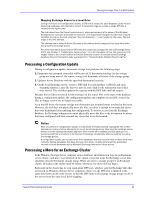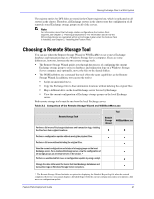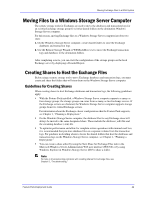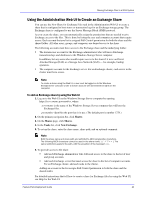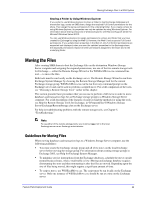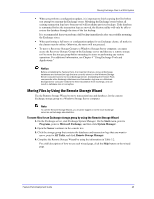Dell PowerVault 775N Configuring Windows® Firewall to Work With Dell - Page 45
Moving Files by Using the Remote Storage Wizard
 |
View all Dell PowerVault 775N manuals
Add to My Manuals
Save this manual to your list of manuals |
Page 45 highlights
Moving Exchange Files to a NAS System When you perform a configuration update, it is important to finish copying the files before you attempt to remount the Exchange stores. Mounting the Exchange stores before all existing transaction logs have been moved will invalidate previous backups. If the database is remounted before the transaction logs are moved, the Restore utility will only be able to restore the database through the time of the last backup. It is recommended that you perform a full backup immediately after successfully mounting the Exchange stores. When performing a full move or configuration update for an Exchange cluster, all nodes in the cluster must be online. Otherwise, the move will not proceed. To move a Recovery Storage Group to a Windows Storage Server computer, you must create the Recovery Storage Group on the Exchange server and then use a remote storage tool to move the storage group before mounting its stores or performing any restore operations. For additional information, see Chapter 4 "Using Exchange Tools and Applications." Notice Before uninstalling the Feature Pack, it is important that you move all Exchange databases and transaction logs that are currently stored on the Windows Storage Server computer back to the local Exchange server. Uninstalling the Feature Pack components while Exchange databases and transaction logs are on a Windows Storage Server computer renders the files inaccessible from Exchange, and can result in database loss or corruption. Moving Files by Using the Remote Storage Wizard Use the Remote Storage Wizard to move transaction logs and databases for the current Exchange storage group to a Windows Storage Server computer. Note To use the Remote Storage Wizard, you must be logged on to the local Exchange server as an Exchange administrator. To move files for an Exchange storage group by using the Remote Storage Wizard 1. On the Exchange server, start Exchange System Manager: On the Start menu, point to Programs, point to Microsoft Exchange, and then click System Manager. 2. Open the Server container in the console tree. 3. Click the storage group that contains the databases and transaction logs that you want to move, point to All Tasks, and click Remote Storage Manager. 4. Complete the Remote Storage Wizard by using the information in Table 3.2. For a full description of how to use each wizard page, click the Help button on the wizard page. Feature Pack Deployment Guide 45