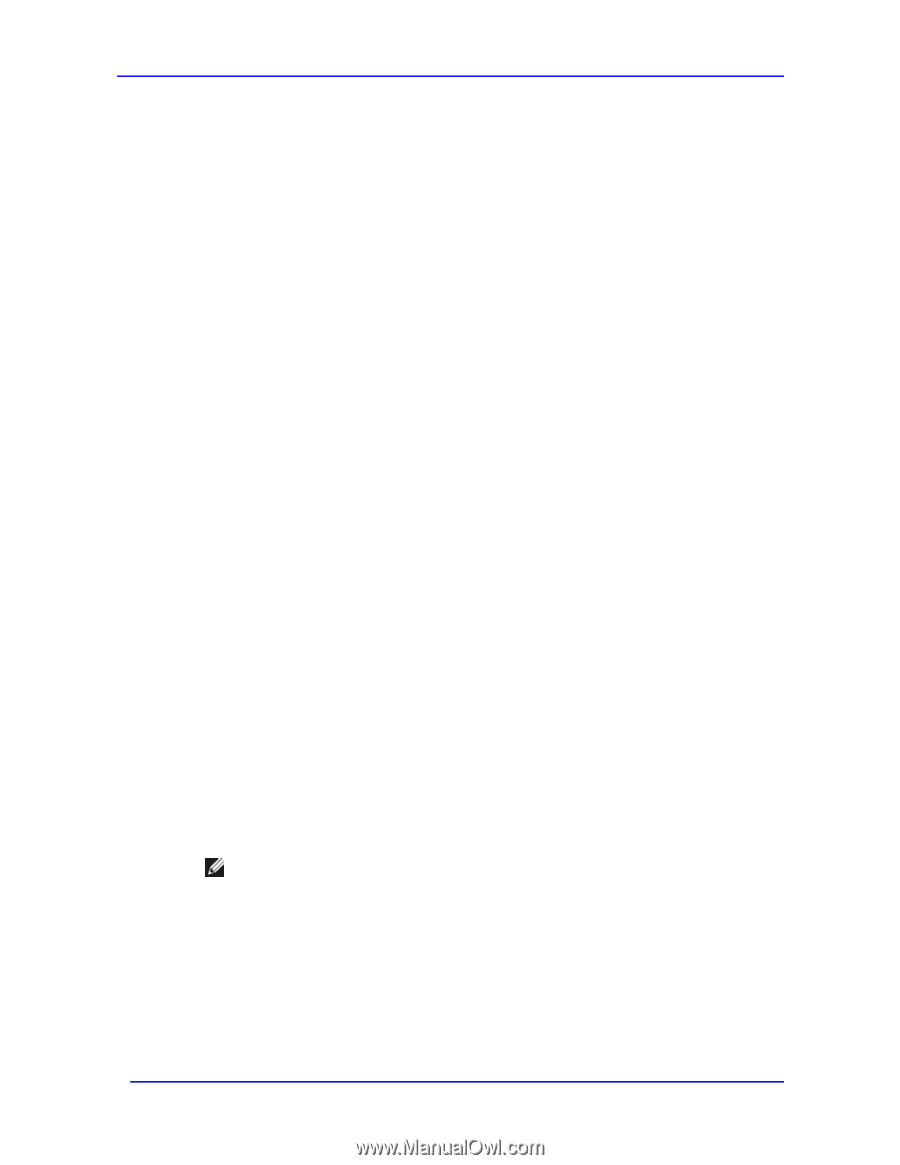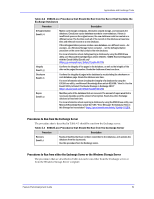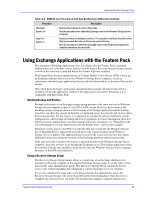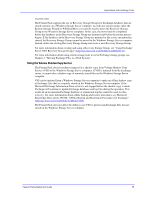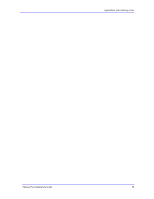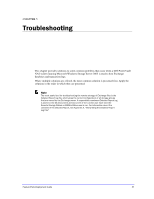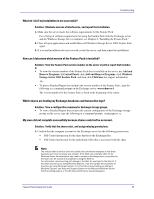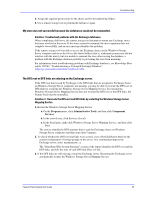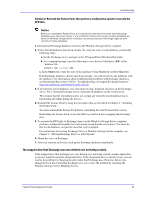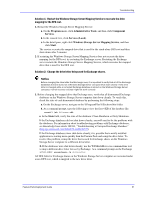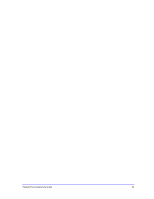Dell PowerVault 775N Configuring Windows® Firewall to Work With Dell - Page 58
Add and, Remove Programs, Control Panel, Add and Remove Programs, Windows, Storage Server 2003
 |
View all Dell PowerVault 775N manuals
Add to My Manuals
Save this manual to your list of manuals |
Page 58 highlights
Troubleshooting What do I do if my installation is not successful? Solution: Eliminate sources of interference, and repeat the installation. 1. Make sure the server meets the software requirements for the Feature Pack. For a listing of software requirements for using the Feature Pack with the Exchange server and the Windows Storage Server computer, see Chapter 2, "Installing the Feature Pack." 2. Close all open applications and install Microsoft Windows Storage Server 2003 Feature Pack again. 3. If a second installation does not succeed, restart the server, and then repeat the installation. How can I determine which version of the Feature Pack is installed? Solution: View the Feature Pack version number on the server or print a report that includes it. To view the version number of the Feature Pack that is installed on the server, use Add and Remove Programs. In Control Panel, click Add and Remove Programs, click Windows Storage Server 2003 Feature Pack, and then click Click here for support information. -OrTo print a Detailed Report that includes the version number of the Feature Pack,. type the following at a command prompt on the Exchange server: wssexchmove /i The version number for the Feature Pack is listed at the beginning of the report. Which shares are hosting my Exchange databases and transaction logs? Solution: View a configuration summary for Exchange storage groups. To view a Detailed Report that contains the current configuration of the Exchange storage groups on the server, type the following at a command prompt: wssexchmove /i My move did not complete successfully because shares could not be accessed. Solution: Verify that the shares exist, and assign missing permissions. 1. Confirm that the computer account for the Exchange server has the following permissions: Full Control permission for the share that hosts the Exchange files Full Control permission for the underlying folder that is associated with the share Note The method that is used to view and update the permissions assigned to the share depends upon how the share was created. If the Web user interface (Web UI) for Windows Server Administration was used to create an Exchange share, properties for the share can be viewed and updated by using the Web UI. For information about working with shares in the Web UI, see Help for the Web UI. If the share was set up by using Windows Explorer, view and update the properties of the share by using Windows Explorer. For information about setting up shares in Windows Explorer, see Help and Support Center for the Microsoft Windows Server 2003 operating system or the Windows 2000 Server operating system. Feature Pack Deployment Guide 58