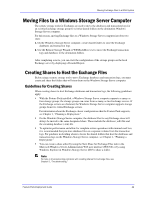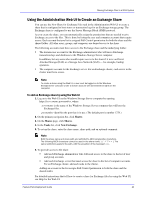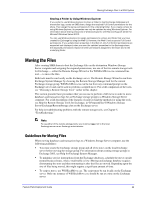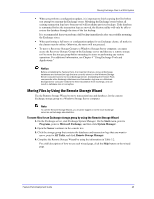Dell PowerVault 775N Configuring Windows® Firewall to Work With Dell - Page 47
Verifying a Successful Move
 |
View all Dell PowerVault 775N manuals
Add to My Manuals
Save this manual to your list of manuals |
Page 47 highlights
Moving Exchange Files to a NAS System Table 3.3 WSSExchMove.exe Parameters Used to Move Exchange Files Parameter Description server Specifies the name of the Exchange server that owns the Exchange databases and transaction logs that are to be moved. This is the local Exchange server unless the Exchange server is clustered. For an Exchange cluster, enter the name of the virtual server. Note: When moving a storage group for an Exchange cluster, all servers in the cluster must be online. storagegroup Specifies the storage group for which transaction logs and/or database files are to be moved. /l location Specifies the destination location for the transaction logs for the storage group. If the destination is on a Windows Storage Server computer, location is the UNC path of the destination share. If the destination is the local Exchange server, enter the full path to the destination folder. /s store location /s store location specifies a store from the designated storage group that is to be moved and the destination location for the store. If the destination is on a Windows Storage Server computer, enter the UNC path of the destination share. If the destination is the local Exchange server, enter the full path to the destination folder. The same share will host both the database (.edb) file and the streaming database (.stm) file for a store. You can move multiple stores by using a single command. For syntax examples and information about the additional options that WSSExchMove.exe provides, see Help for the Remote Storage Tools, on the Exchange server in %ProgramFiles%\Windows Storage Server\Exchange\RemoteStorage.chm. Notice Only one instance of WSSExchMove.exe should be run on an Exchange server at any time. For a cluster of Exchange servers, run only one instance of WSSExchMove.exe on the virtual server at any time. Verifying a Successful Move Whenever a remote storage tool for Exchange is used, a Detailed Report log file is saved that contains the current configuration of storage groups on the Exchange server and the status of the shares that are currently hosting Exchange files on Windows Storage Server computers. If the Exchange server is clustered, the report gives information about all storage groups on all virtual Exchange servers in the cluster. The final section of the report logs errors and messages that were generated during the process. You can use this information to troubleshoot problems with a move. The log files are numbered sequentially and given the name Detailed Report - 01.log, Detailed Report - 02.log, and so forth. Each log file is stored in the My Documents\Windows Storage Server Logs\ folder of the current user. When you use the Remote Storage Wizard, you can display the log file after the move is completed. WSSExchMove.exe includes a parameter for displaying the current configuration in the command window at any time. Feature Pack Deployment Guide 47