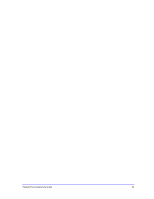Dell PowerVault 775N Configuring Windows® Firewall to Work With Dell - Page 67
Store, Mapped Drive, Distributed File System Structure
 |
View all Dell PowerVault 775N manuals
Add to My Manuals
Save this manual to your list of manuals |
Page 67 highlights
Detailed Report Log File Store Each "Store" section reports the configuration of the database files in a store. The configuration of the database (.edb) file is listed separately from the configuration of the streaming database (.stm) file. Because the remote storage tools move the .edb and .stm files for a store to the same destination at the same time, the current configuration of any databases that have been moved by using one of the tools should be identical, except for the file names. Item Original Location Action Requested Action Result Current Location Current AD Location Description The location of the database file on the Exchange server before any action was taken. The action (if any) that was performed on the database file: Configuration Update, Relocate, or None. The result of the requested action, indicating whether the operation succeeded or failed. The physical path of the database file after any requested action was performed. If the database file is stored on the local Exchange server, this is the full path to the .edb file on the local computer. If the database file is stored on a Windows Storage Server computer, this is the UNC path of the database file - for example, \\storageserver01\Exchange_DB\mail1.edb. The path that is currently stored in Active Directory, which Exchange uses to locate the database file. If the database file is stored on a Windows Storage Server computer, this is the mapped drive version of the UNC path - for example, S:\{storageserver01.1}\mail1.edb. Mapped Drive The "Mapped Drive" section provides the following information about the mapped drive that Exchange is using for databases and transaction logs that are stored on Windows Storage Server computers. Item Original Location Action Requested Description The UNC path of the mapped drive before any action was taken - for example, \\Exchange01\S$. The action that was performed on the mapped drive: Configuration Update or None. Action Result Current Location The result of the requested action, indicating whether the operation succeeded or failed. The UNC path of the mapped drive after any requested action was performed. By default, the Exchange shares are mapped to the S: drive when the Feature Pack is installed. If the S: drive is already in use, the next available drive letter on the Exchange server is assigned. An organization can change the mapped drive, automatically updating the configuration of the DFS root and DFS links on the Exchange server, by using the /m parameter with WSSExchMove.exe. For more information about the syntax of this command, see Chapter 3, "Moving Exchange Files to a NAS System." Distributed File System Structure The "Distributed Files System Structure" section summarizes the elements of the Distributed File System (DFS) structure that is currently in use for Exchange files on Windows Storage Server computers. The Feature Pack uses a mapped drive in combination with the DFS to enable Feature Pack Deployment Guide 67