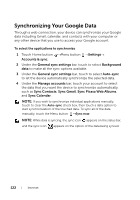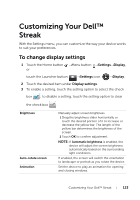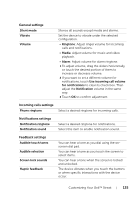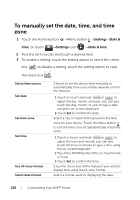Dell Streak User's Manual 2.2 - Page 121
To open an application or game, The selected application starts running.
 |
UPC - 610214624192
View all Dell Streak manuals
Add to My Manuals
Save this manual to your list of manuals |
Page 121 highlights
NOTE: During installation, the icon appears in the notification area of the status bar. Touch the notification area of the status bar to open the Notifications panel and check download progress. NOTE: To stop downloading an application, touch Cancel download on the application's downloading screen. 5 After the application is downloaded and installed on your device, the download icon appears in the notification area of the status bar. To open an application or game From the Market screen: 1 Touch the Downloads tab on the Market screen, or touch the Menu button →Downloads. 2 Touch the installed application in the list. 3 Touch Open. The selected application starts running. From the main application menu: 1 Touch the Launcher button . 2 Touch the application's icon. From the status bar: 1 Drag down the status bar to view the Notifications panel where the download icon appears to indicate a recently downloaded application. 2 Touch the name of the application you want to open. To uninstall an application or game 1 On the downloads screen, touch the application you want to uninstall. 2 Touch Uninstall. 3 After the uninstall is completed, you can select the reason for removing the application. Internet 121