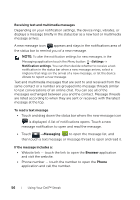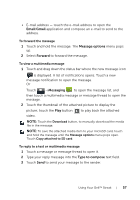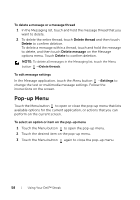Dell Streak User's Manual 2.2 - Page 61
To con the keyboard settings, Available keyboard settings, Word suggestion settings
 |
UPC - 610214624192
View all Dell Streak manuals
Add to My Manuals
Save this manual to your list of manuals |
Page 61 highlights
7 • Touch to delete a typed character, symbol, or a space. • Touch and hold to quickly delete typed text. 8 • Touch to see more suggested words. To configure the keyboard settings 1 Touch the Home button →Menu button →Settings→ Language & keyboard→Android keyboard. Or from the Android keyboard, touch and hold to open the Android keyboard context menu→Android keyboard settings. 2 To enable a setting, touch the setting option to select the check box ; to disable a setting, touch the setting option to clear the check box . Available keyboard settings Vibrate on keypress The device vibrates when you touch a key. Sound on keypress The device beeps when you touch a key. NOTE: To activate this item, you also need to select Settings→Sound→Audible selection. Auto-capitalization The first letter of the word in a new sentence is capitalized. Voice input Turn on the microphone to enable voice input for the main keyboard or symbols keyboard. Word suggestion settings Quick fixes Mark and correct wrong spellings and typos. Show suggestions Show suggested words as you type. Auto-complete Touching the spacebar or a punctuation key automatically inserts a highlighted word suggestion. Using Your Dell™ Streak 61