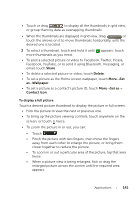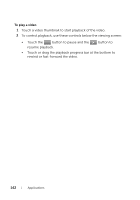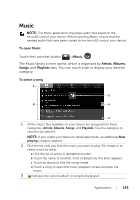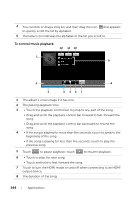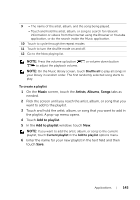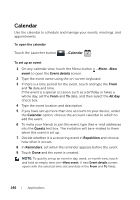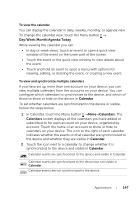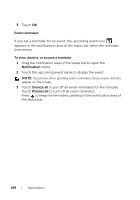Dell Streak User's Manual 2.2 - Page 146
Calendar, To open the calendar, To set up an event, event, Event details, All day, Guests, Repetition
 |
UPC - 610214624192
View all Dell Streak manuals
Add to My Manuals
Save this manual to your list of manuals |
Page 146 highlights
Calendar Use the calendar to schedule and manage your events, meetings, and appointments. To open the calendar Touch the Launcher button →Calendar . To set up an event 1 On any calendar view, touch the Menu button →More→New event to open the Event details screen. 2 Type the event name using the on-screen keyboard. 3 If there is a time period for the event, touch and type the From and To date and time. If the event is a special occasion such as a birthday or takes a whole day, set the From and To date, and then select the All day check box. 4 Type the event location and description. 5 If you have set up more than one account on your device, under the Calendar option, choose the account calendar to which to add the event. 6 To invite your friends to join this event, type their e-mail addresses into the Guests text box. The invitation will be e-mailed to them when this event is set up. 7 Decide whether it is a recurring event in Repetition and choose how often it occurs. 8 In Reminders, set when the reminder appears before the event. 9 Touch Done and the event is created. NOTE: To quickly set up an event in day, week, or month view, touch and hold an empty time slot→New event. A new Event details screen opens with the selected time slot and date in the From and To fields. 146 Applications