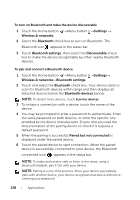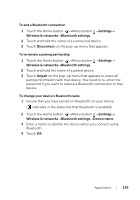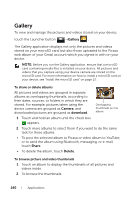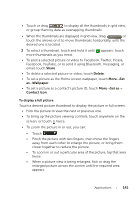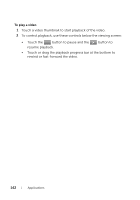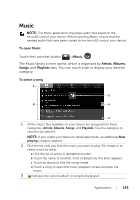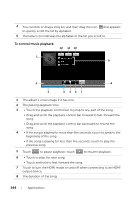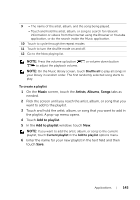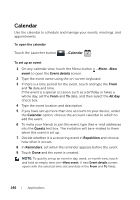Dell Streak User's Manual 2.2 - Page 141
To display a full picture, To bring up the picture viewing controls, touch anywhere on
 |
UPC - 610214624192
View all Dell Streak manuals
Add to My Manuals
Save this manual to your list of manuals |
Page 141 highlights
• Touch or drag to display all the thumbnails in grid view, or group them by date as overlapping thumbnails. • When the thumbnails are displayed in grid view, drag or touch the arrows on it to move thumbnails horizontally, until the desired one is located. 3 To select a thumbnail, touch and hold it until appears; touch more thumbnails as you need. • To post a selected picture or video to Facebook, Twitter, Picasa, Facebook, YouTube, or to send it using Bluetooth, messaging, or email, touch Share. • To delete a selected picture or video, touch Delete. • To set a picture as the Home screen wallpaper, touch More→Set as→Wallpaper. • To set a picture as a contact's picture ID, touch More→Set as→ Contact icon. To display a full picture Touch a desired picture thumbnail to display the picture in full screen. • Flick the picture to view the next or previous one. • To bring up the picture viewing controls, touch anywhere on the screen, or touch twice. • To zoom the picture in or out, you can: • Touch . • Pinch the picture with two fingers, then move the fingers away from each other to enlarge the picture, or bring them closer together to reduce the picture. • To zoom in or out a particular area of the picture, tap that area twice. • When a picture view is being enlarged, flick or drag the enlarged picture across the screen until the required area appears. Applications 141