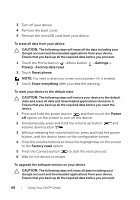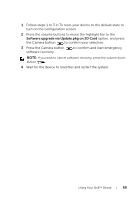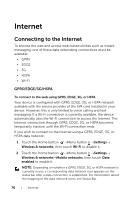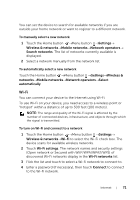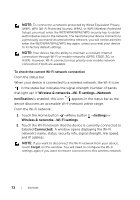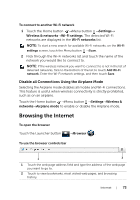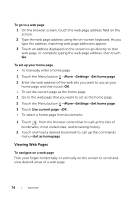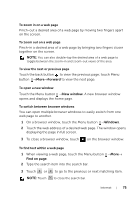Dell Streak User's Manual 2.2 - Page 70
Internet, Connecting to the Internet, GPRS/EDGE/3G/HSPA, To connect to the web using GPRS, EDGE, 3G
 |
UPC - 610214624192
View all Dell Streak manuals
Add to My Manuals
Save this manual to your list of manuals |
Page 70 highlights
Internet Connecting to the Internet To browse the web and access web-based utilities such as instant messaging, one of these data networking connections must be available: • GPRS • EDGE • 3G • HSPA • Wi-Fi GPRS/EDGE/3G/HSPA To connect to the web using GPRS, EDGE, 3G, or HSPA Your device is configured with GPRS, EDGE, 3G, or HSPA network available with the service provider of the SIM card installed in your device. However, this is only limited to voice calling and text messaging. If a Wi-Fi connection is currently available, the device automatically uses the Wi-Fi connection to access the Internet. The Internet connection through GPRS, EDGE, 3G, or HSPA becomes temporarily inactive, until the Wi-Fi connection ends. If you wish to connect to the Internet using a GPRS, EDGE, 3G, or HSPA data network: 1 Touch the Home button →Menu button →Settings→ Wireless & networks, then touch Wi-Fi to disable it. 2 Touch the Home button →Menu button →Settings→ Wireless & networks→Mobile networks, then touch Data enabled to enable it. NOTE: Depending on whether a GPRS, EDGE, 3G, or HSPA network is currently in use, a corresponding data network icon appears on the status bar after a data connection is established. For information about the mapping of the data network icons, see Status Bar. 70 Internet