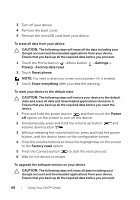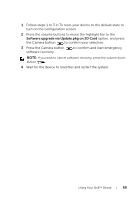Dell Streak User's Manual 2.2 - Page 64
Tutorial, More Help, Options, Touch to enter
 |
UPC - 610214624192
View all Dell Streak manuals
Add to My Manuals
Save this manual to your list of manuals |
Page 64 highlights
3 • When no word is entered into the text box, touch the key to choose from the following: -Tutorial: Play the animated tutorial demonstrating how to use Swype. -More Help: Read Swype Help for detailed information on using Swype. -Options: Adjust the Swype keyboard settings. • After words are entered into the text box, touch the key to see other word suggestions to replace the word where the cursor is inserted. • Touch and hold the key to access Swype Help directly. 4 • Touch to show the keyboard for typing numbers, punctuation marks, and symbols. 5 • Touch to enter ",". • Touch and hold to enter "-". 6 • Touch to enter a space. • Touch and hold to enter a tab space. 7 • Touch to enter "." • Touch and hold to enter "'" 8 The Swype keyboard display word suggestions when it cannot predict the word according to the trace you draw, or when you touch . 64 Using Your Dell™ Streak