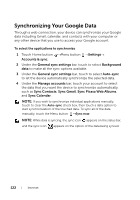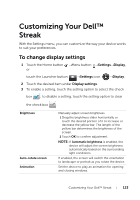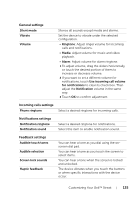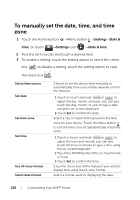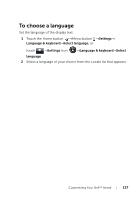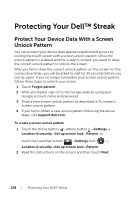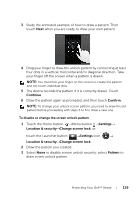Dell Streak User's Manual 2.2 - Page 124
To change sound and ringtone settings, Settings, Sound, Sound settings
 |
UPC - 610214624192
View all Dell Streak manuals
Add to My Manuals
Save this manual to your list of manuals |
Page 124 highlights
Screen timeout • Set how long the screen remains on after the last operation. Scroll the options and touch a preferred timeout period; to disable this feature select Never timeout. • The screen automatically turns off and locks itself after an inactivity timeout selected here has passed. • To turn on and unlock the screen, press the Power button and then flick the icon up to unlock the screen if it is automatically locked. NOTE: If you select Never timeout, the screen remains on indefinitely and quickly consumes battery power. NOTE: If Settings→Location & security→Setup up screen lock→Pattern is enabled, you need to draw the unlock pattern to unlock the screen. For more information, see Protect Your Device Data With a Screen Unlock Pattern. To change sound and ringtone settings 1 Touch the Home button →Menu button →Settings→Sound, or touch →Settings icon →Sound. 2 Use the options grouped under the Sound settings bar, and then touch a desired option. 3 Flick the list to locate and touch a desired item. 4 To enable a setting, touch the setting option to select the check box ; to disable a setting, touch the setting option to clear the check box . 124 Customizing Your Dell™ Streak