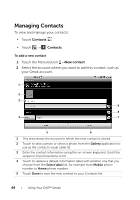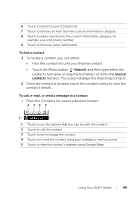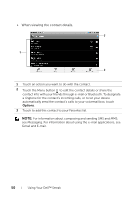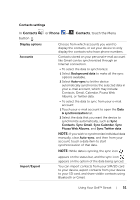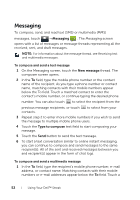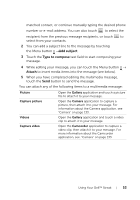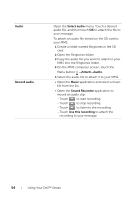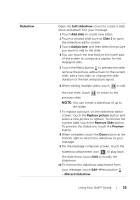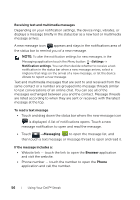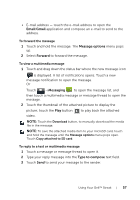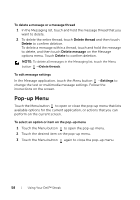Dell Streak User's Manual 2.2 - Page 53
Add subject, Type to compose, Attach, You can add a subject line to the message by touching
 |
UPC - 610214624192
View all Dell Streak manuals
Add to My Manuals
Save this manual to your list of manuals |
Page 53 highlights
matched contact, or continue manually typing the desired phone number or e-mail address. You can also touch to select the recipient from the previous message recipients, or touch to select from your contacts. 2 You can add a subject line to the message by touching the Menu button →Add subject. 3 Touch the Type to compose text field to start composing your message. 4 While editing your message, you can touch the Menu button → Attach to insert media items into the message (see below). 5 When you have completed editing the multimedia message, touch the Send button to send the message. You can attach any of the following items to a multimedia message: Picture Capture picture Videos Capture video Open the Gallery application and touch a picture file to attach it to your message. Open the Camera application to capture a picture, then attach it to your message. For information about the Camera application, see "Camera" on page 133. Open the Gallery application and touch a video clip to attach it to your message. Open the Camcorder application to capture a video clip, then attach it to your message. For more information about the Camcorder application, see ."Camera" on page 133 Using Your Dell™ Streak 53