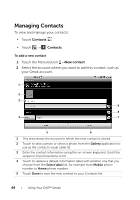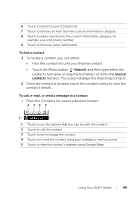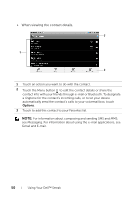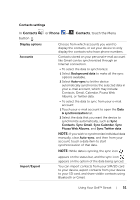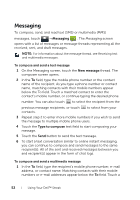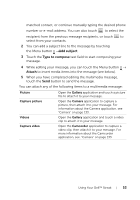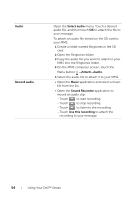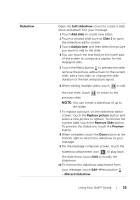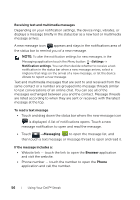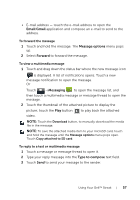Dell Streak User's Manual 2.2 - Page 52
Messaging, To compose and send a text message, The Messaging screen
 |
UPC - 610214624192
View all Dell Streak manuals
Add to My Manuals
Save this manual to your list of manuals |
Page 52 highlights
Messaging To compose, send, and read text (SMS) or multimedia (MMS) messages, touch →Messaging . The Messaging screen opens with a list of messages or message threads representing all the received, sent, and draft messages. NOTE: For information about the message thread, see Receiving text and multimedia messages. To compose and send a text message 1 On the Messaging screen, touch the New message thread. The composer screen opens. 2 In the To field, type the mobile phone number or the contact name of the recipient. As you type a phone number or contact name, matching contacts with their mobile numbers appear below the To field. Touch a matched contact to enter the contact's mobile number, or continue typing the desired phone number. You can also touch to select the recipient from the previous message recipients, or touch contacts. to select from your 3 Repeat step 2 to enter more mobile numbers if you wish to send the message to multiple mobile phone users. 4 Touch the Type to compose text field to start composing your message. 5 Touch the Send button to send the text message. 6 To start a text conversation similar to online instant messaging, you can continue to compose and send messages to the same recipient(s). All of the sent and received messages between you and recipient(s) appear in the form of chat logs. To compose and send a multimedia message 1 In the To field, type the recipient's mobile phone number, e-mail address, or contact name. Matching contacts with their mobile numbers or e-mail addresses appear below the To field. Touch a 52 Using Your Dell™ Streak