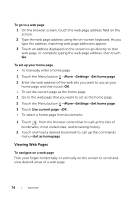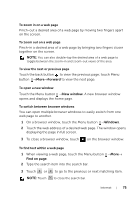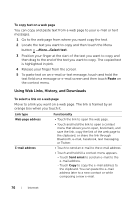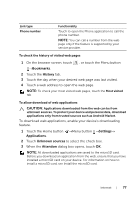Dell Streak User's Manual 2.2 - Page 79
To manage your bookmarks, To con browser settings, to open
 |
UPC - 610214624192
View all Dell Streak manuals
Add to My Manuals
Save this manual to your list of manuals |
Page 79 highlights
• Touch and hold the bookmark you want to open, then on the context menu touch Open to open the bookmark in the same browser window, or touch Open in new window to open the bookmark in a new window. To manage your bookmarks 1 On the browser window, touch or touch the Menu button →Bookmarks. 2 On the Bookmarks window, touch and hold a desired bookmark to open the context menu that provides the following options: Open Open the bookmarked website in the same browser window. Open in new window Open the bookmarked website in a new window. Edit bookmark Touch to open the Edit bookmark window. Enter the bookmark's name and address and touch OK. Add shortcut to Home Touch to create the bookmark's shortcut on the current Home screen. You can touch the shortcut on the Home screen to start the browser and go directly to the bookmarked page. Share link Touch to share the bookmark's address through Bluetooth, e-mail, Facebook, text messaging, or Twitter. Copy link URL Copy the web address of the bookmarked website to the clipboard. Delete bookmark Touch to delete the selected bookmark. Set as homepage Set the bookmarked website as your browser homepage. To configure browser settings On the browser screen, touch the Menu button →More→Settings to adjust the browser settings. Internet 79