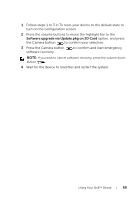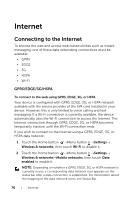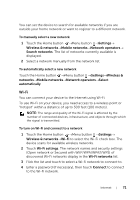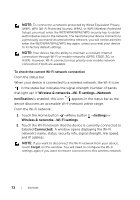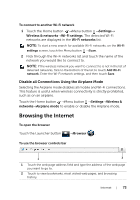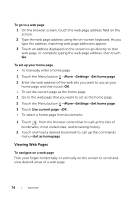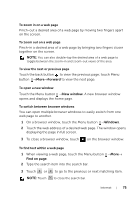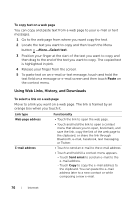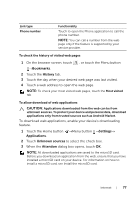Dell Streak User's Manual 2.2 - Page 74
To go to a web To set up your home Viewing Web s, To navigate on a web Settings
 |
UPC - 610214624192
View all Dell Streak manuals
Add to My Manuals
Save this manual to your list of manuals |
Page 74 highlights
To go to a web page 1 On the browser screen, touch the web page address field on the screen. 2 Type the web page address using the on-screen keyboard. As you type the address, matching web page addresses appear. 3 Touch an address displayed on the screen to go directly to that web page, or complete typing the web page address, then touch Go. To set up your home page • To manually enter a home page: 1 Touch the Menu button →More→Settings→Set home page. 2 Enter the web address of the web site you want to use as your home page and then touch OK. • To set the current page as the home page: 1 Go to the web page that you want to set as the home page. 2 Touch the Menu button →More→Settings→Set home page. 3 Touch Use current page→OK. • To select a home page from bookmarks: 1 Touch from the browser control bar to call up the lists of bookmarks, most visited sites, and browsing history. 2 Touch and hold a desired bookmark to call up the commands menu→Set as homepage. Viewing Web Pages To navigate on a web page Flick your finger horizontally or vertically on the screen to scroll and view desired areas of a web page. 74 Internet