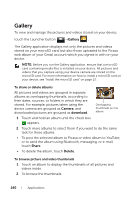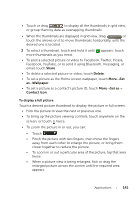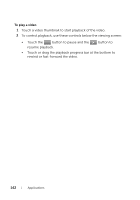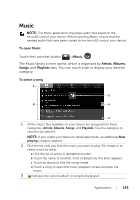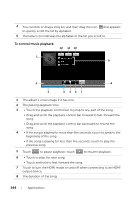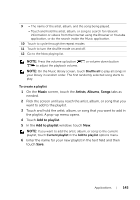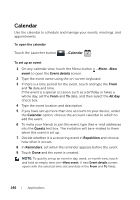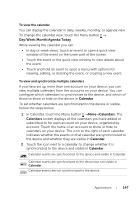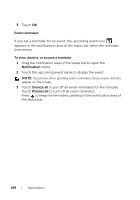Dell Streak User's Manual 2.2 - Page 145
To create a playlist, want to add to the playlist.
 |
UPC - 610214624192
View all Dell Streak manuals
Add to My Manuals
Save this manual to your list of manuals |
Page 145 highlights
9 • The name of the artist, album, and the song being played. • Touch and hold the artist, album, or song to search for relevant information or videos from the Internet using the Browser or Youtube application, or do the search inside the Music application. 10 Touch to cycle through the repeat modes. 11 Touch to turn the shuffle mode on and off. 12 Go to the Now playing list. NOTE: Press the volume up button to adjust the playback volume. or volume down button NOTE: On the Music library screen, touch Shuffle all to play all songs in your library in random order. The first randomly selected song starts to play. To create a playlist 1 On the Music screen, touch the Artists, Albums, Songs tabs as needed. 2 Flick the screen until you reach the artist, album, or song that you want to add to the playlist. 3 Touch and hold the artist, album, or song that you want to add in the playlist. A pop-up menu opens. 4 Touch Add to playlist. 5 In the Add to playlist window, touch New. NOTE: If you want to add the artist, album, or song to the current playlist, touch Current playlist in the Add to playlist options menu. 6 Enter the name for your new playlist in the text field and then touch Save. Applications 145