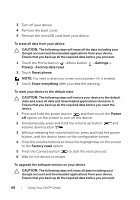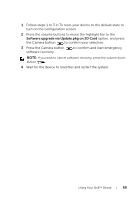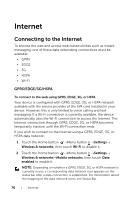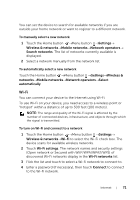Dell Streak User's Manual 2.2 - Page 66
Power Control widget
 |
UPC - 610214624192
View all Dell Streak manuals
Add to My Manuals
Save this manual to your list of manuals |
Page 66 highlights
NOTE: You can also access the Voice Search function by touching the Launcher button →Voice Search . Power Control widget NOTE: To use the Power Control widget, you need to create it on the Home screen of your device. For information on configuring the Internet connection, see "Connecting to the Internet" on page 70. For information on adding widgets to the Home screen, see "Customizing Your Home screen" on page 27. NOTE: To conserve battery, you may choose to disable one of these modes when not in use. 2 3 4 5 6 1 1 Indicates if the appropriate mode is enabled or disabled. 2 Touch to enable or disable Wi-Fi connection. 3 Touch to enable or disable Bluetooth®. 4 Touch to enable or disable the Use GPS satellites mode, which allows you to pinpoint locations down to the street-level. This mode requires a clear view of the sky and more battery power. 5 Touch to enable or disable the Auto-sync mode, which lets your device automatically sync your Gmail, Twitter, Facebook, Outlook data, or the data from other accounts you set up on the device. 6 Touch repeatedly to adjust the brightness of your display backlight. 66 Using Your Dell™ Streak