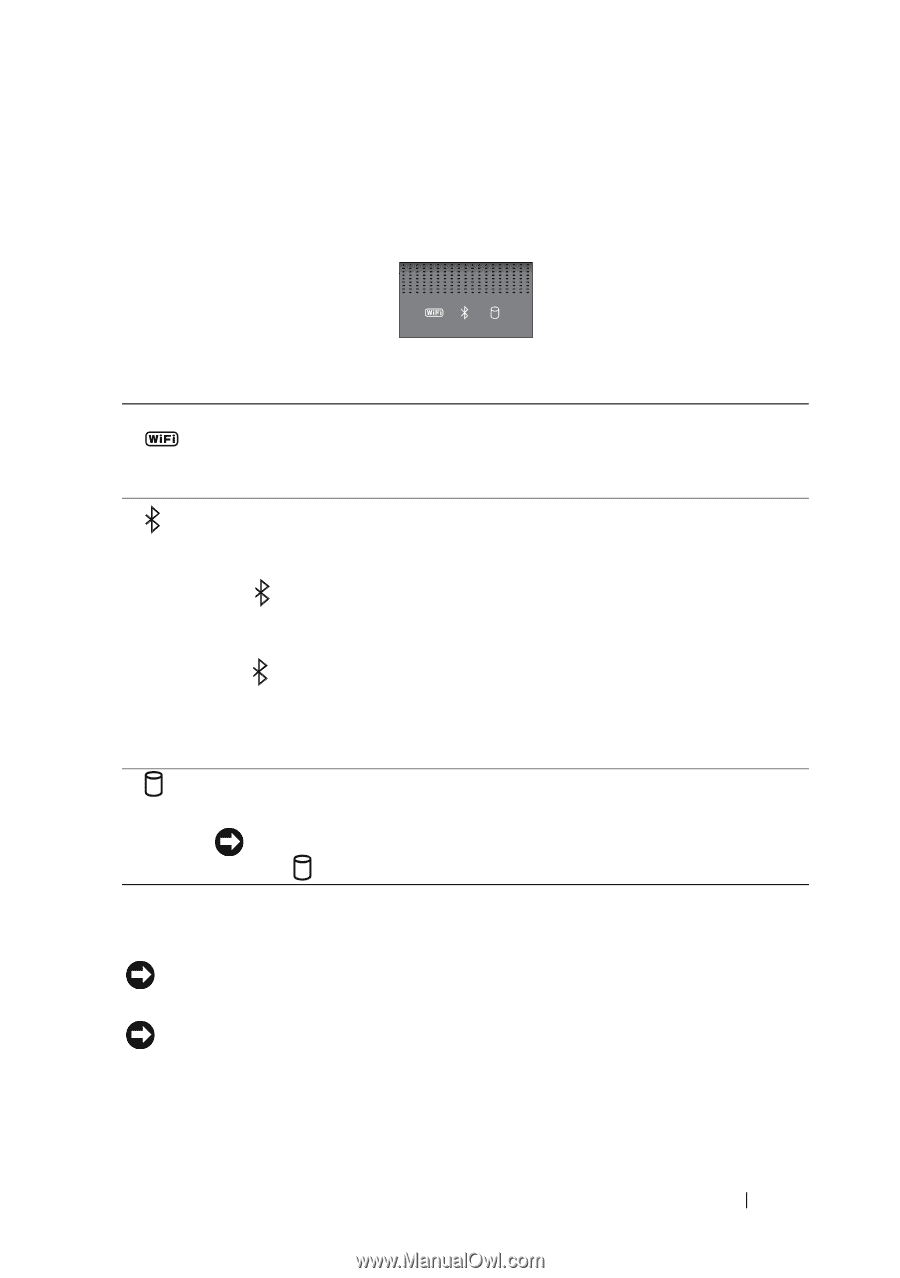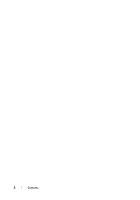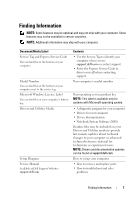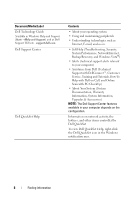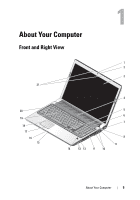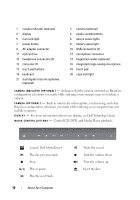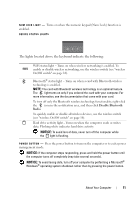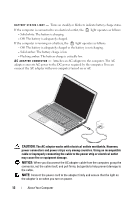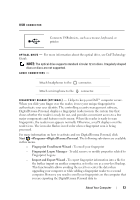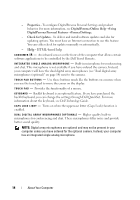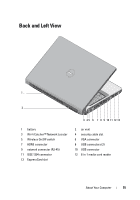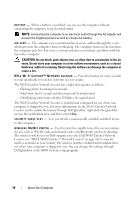Dell Studio 1735 Quick Reference Guide - Page 11
The lights located above the keyboard indicate the following, NOTICE - power button
 |
View all Dell Studio 1735 manuals
Add to My Manuals
Save this manual to your list of manuals |
Page 11 highlights
N U M L O C K L I G H T - Turns on when the numeric keypad (Num Lock) function is enabled. DEVICE STATUS LIGHTS The lights located above the keyboard indicate the following: WiFi status light - Turns on when wireless networking is enabled. To enable or disable wireless networking, use the wireless switch (see "wireless On/Off switch" on page 16). Bluetooth® status light - Turns on when a card with Bluetooth wireless technology is enabled. NOTE: The card with Bluetooth wireless technology is an optional feature. The light turns on only if you ordered the card with your computer. For more information, see the documentation that came with your card. To turn off only the Bluetooth wireless technology functionality, right-click the icon in the notification area, and then click Disable Bluetooth Radio. To quickly enable or disable all wireless devices, use the wireless switch (see "wireless On/Off switch" on page 16). Hard drive activity light - Turns on when the computer reads or writes data. Flashing white indicates hard drive activity. NOTICE: To avoid loss of data, never turn off the computer while the light is flashing. P O W E R B U T T O N - Press the power button to turn on the computer or to exit a power management mode. NOTICE: If the computer stops responding, press and hold the power button until the computer turns off completely (may take several seconds). NOTICE: To avoid losing data, turn off your computer by performing a Microsoft® Windows® operating system shutdown rather than by pressing the power button. About Your Computer 11