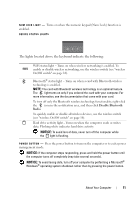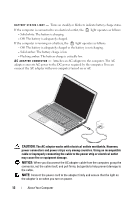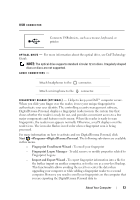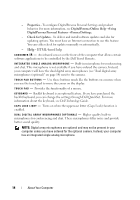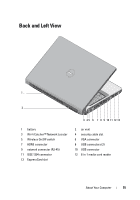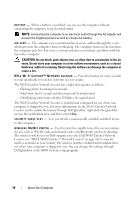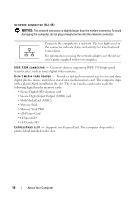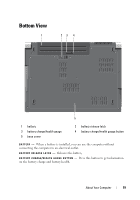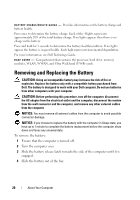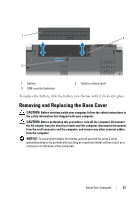Dell Studio 1735 Quick Reference Guide - Page 16
CAUTION, About Your Computer - bios
 |
View all Dell Studio 1735 manuals
Add to My Manuals
Save this manual to your list of manuals |
Page 16 highlights
B A T T E R Y - When a battery is installed, you can use the computer without connecting the computer to an electrical outlet. NOTE: Connecting the computer to an electrical outlet through the AC adapter will present the brightest picture as well as charge the battery. A I R V E N T - The computer uses an internal fan to create airflow through the vents, which prevents the computer from overheating. The computer turns on the fan when the computer gets hot. Fan noise is normal and does not indicate a problem with the fan or the computer CAUTION: Do not block, push objects into, or allow dust to accumulate in the air vents. Do not store your computer in a low-airflow environment, such as a closed briefcase, while it is running. Restricting the airflow can damage the computer or cause a fire. D E L L W I - F I C A T C H E R ™ N E T W O R K L O C A T O R - Press this button for a few seconds to scan specifically for wireless networks in your vicinity. The Wi-Fi Catcher Network Locator has a light that operates as follows: - Flashing white: Searching for networks - Solid white for 10 seconds and then turns off: Network found - Off (flashing white turns off after 10 blinks): No signal found The Wi-Fi Catcher Network Locator is enabled and configured for use when your computer is shipped to you. For more information on the Wi-Fi Catcher Network Locator and to enable the feature through Dell QuickSet, right-click the QuickSet icon in the notification area, and then select Help. S E C U R I T Y C A B L E S L O T - Lets you attach a commercially available antitheft device to the computer. W I R E L E S S O N / O F F S W I T C H - Use this switch to rapidly turn off or on any wireless devices such as WLAN cards and internal cards with Bluetooth wireless technology. The wireless switch on your Dell computer uses the Dell Wi-Fi Catcher Network Locator (see "DELL Wi-Fi Catcher™ Network Locator" on page 16) to scan for wireless networks in your vicinity. The wireless switch is enabled and configured for use when your computer is shipped to you. You can change the settings through Dell QuickSet or the BIOS (system setup program). 16 About Your Computer