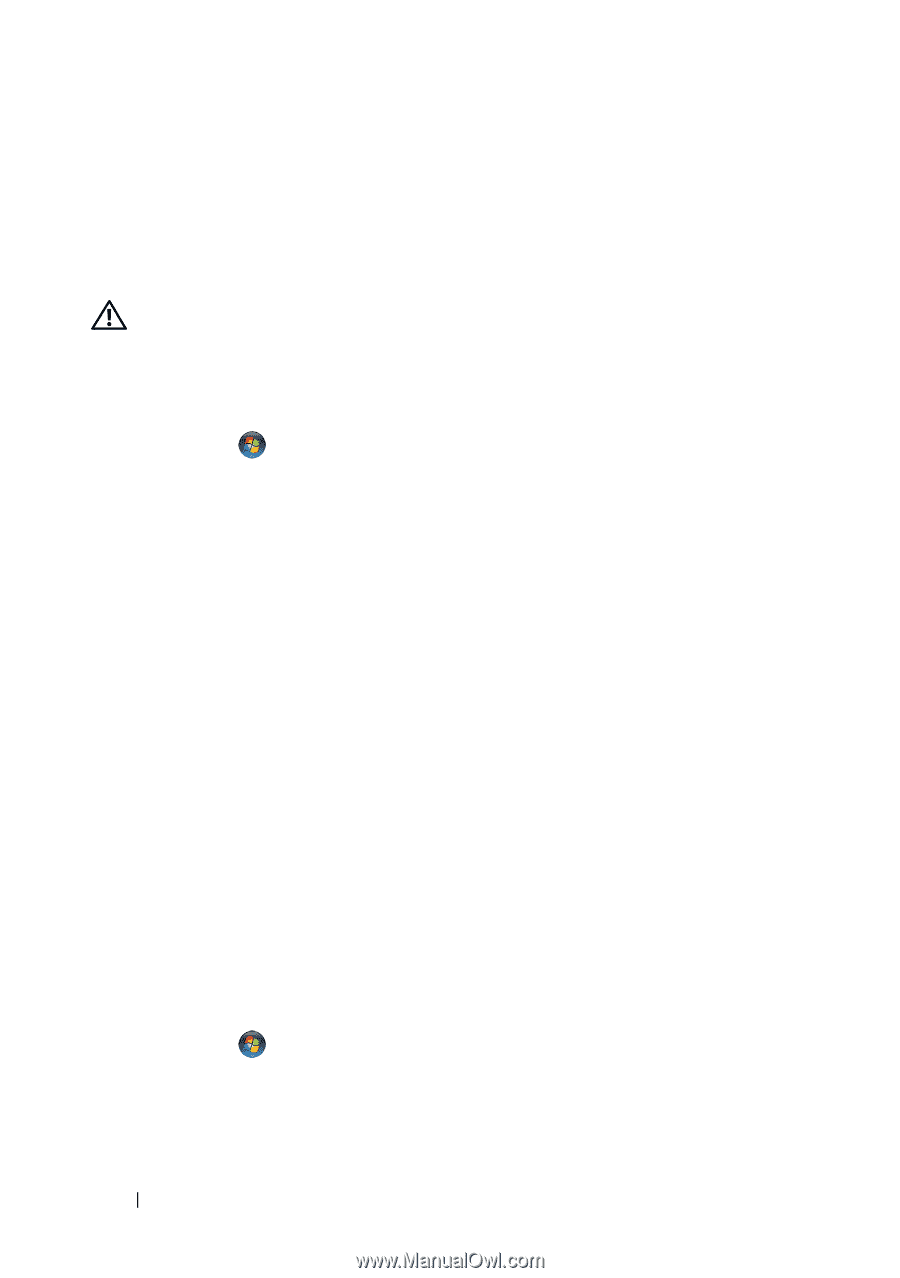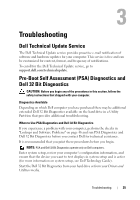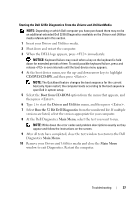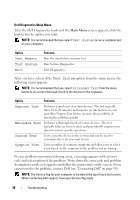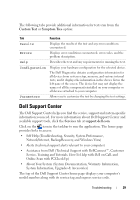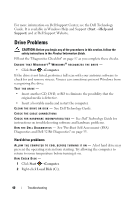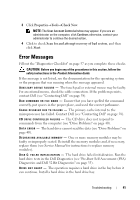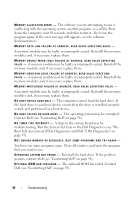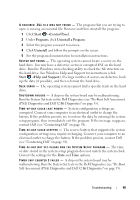Dell Studio 1735 Quick Reference Guide - Page 40
Drive Problems
 |
View all Dell Studio 1735 manuals
Add to My Manuals
Save this manual to your list of manuals |
Page 40 highlights
For more information on Dell Support Center, see the Dell Technology Guide. It is available in Windows Help and Support (Start →Help and Support) and at Dell Support Website. Drive Problems CAUTION: Before you begin any of the procedures in this section, follow the safety instructions in the Product Information Guide. Fill out the "Diagnostics Checklist" on page 57 as you complete these checks. ENSURE THAT MICROSOFT® WINDOWS® RECOGNIZES THE DRIVE - • Click Start →Computer. If the drive is not listed, perform a full scan with your antivirus software to check for and remove viruses. Viruses can sometimes prevent Windows from recognizing the drive. TEST THE DRIVE - • Insert another CD, DVD, or BD to eliminate the possibility that the original media is defective. • Insert a bootable media and restart the computer. C L E A N T H E D R I V E O R D I S K - See Dell Technology Guide. CHECK THE CABLE CONNECTIONS C H E C K F O R H A R D W A R E I N C O M P A T I B I L I T I E S - See Dell Technology Guide for instructions on troubleshooting software and hardware problems. R U N THE DELL D I A G N O S T I C S - See "Pre-Boot Self Assessment (PSA) Diagnostics and Dell 32 Bit Diagnostics" on page 35. Hard drive problems A L L O W T H E C O M P U T E R T O C O O L B E F O R E T U R N I N G I T O N - A hot hard drive may prevent the operating system from starting. Try allowing the computer to return to room temperature before turning it on. RUN CHECK DISK - 1 Click Start →Computer. 2 Right-click Local Disk (C:). 40 Troubleshooting