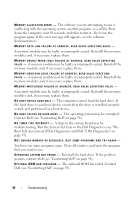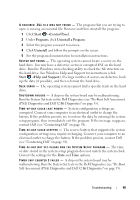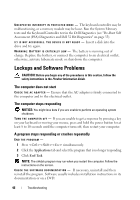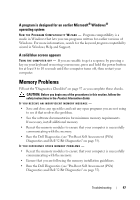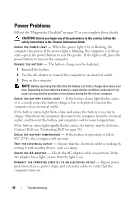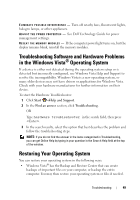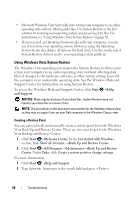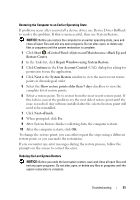Dell Studio 1735 Quick Reference Guide - Page 47
A program is designed for an earlier Microsoft® Windows® operating system - windows 10
 |
View all Dell Studio 1735 manuals
Add to My Manuals
Save this manual to your list of manuals |
Page 47 highlights
A program is designed for an earlier Microsoft® Windows® operating system R U N T H E P R O G R A M C O M P A T I B I L I T Y W I Z A R D - Program compatibility is a mode in Windows that lets you run programs written for earlier versions of Windows. For more information, search for the keyword program compatibility wizard in Windows Help and Support. A solid blue screen appears TURN THE COMPUTER OFF - If you are unable to get a response by pressing a key on your keyboard or moving your mouse, press and hold the power button for at least 8 to 10 seconds until the computer turns off, then restart your computer. Memory Problems Fill out the "Diagnostics Checklist" on page 57 as you complete these checks. CAUTION: Before you begin any of the procedures in this section, follow the safety instructions in the Product Information Guide. IF YOU RECEIVE AN INSUFFICIENT MEMORY MESSAGE - • Save and close any open files and exit any open programs you are not using to see if that resolves the problem. • See the software documentation for minimum memory requirements. If necessary, install additional memory. • Reseat the memory modules to ensure that your computer is successfully communicating with the memory. • Run the Dell Diagnostics (see "Pre-Boot Self Assessment (PSA) Diagnostics and Dell 32 Bit Diagnostics" on page 35). IF YOU EXPERIENCE OTHER MEMORY PROBLEMS - • Reseat the memory modules to ensure that your computer is successfully communicating with the memory. • Ensure that you are following the memory installation guidelines. • Run the Dell Diagnostics (see "Pre-Boot Self Assessment (PSA) Diagnostics and Dell 32 Bit Diagnostics" on page 35). Troubleshooting 47