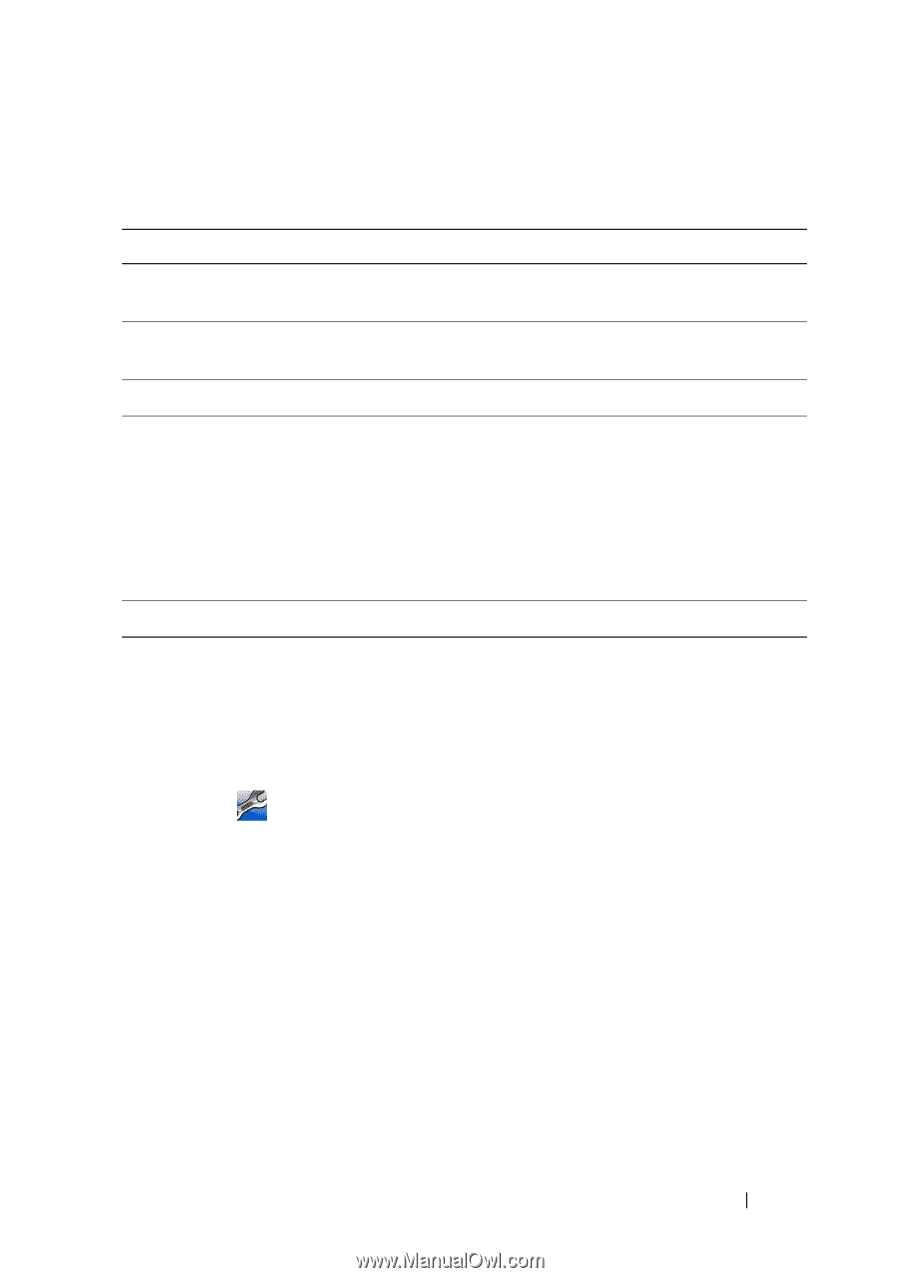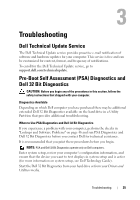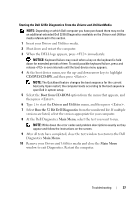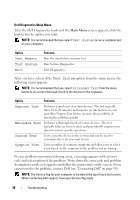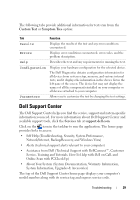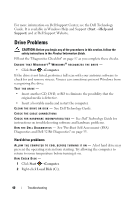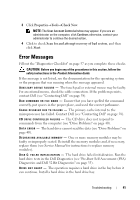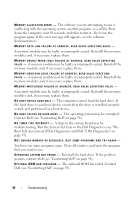Dell Studio 1735 Quick Reference Guide - Page 39
Dell Support Center - system recovery
 |
View all Dell Studio 1735 manuals
Add to My Manuals
Save this manual to your list of manuals |
Page 39 highlights
The following tabs provide additional information for tests run from the Custom Test or Symptom Tree option: Tab Function Results Displays the results of the test and any error conditions encountered. Errors Displays error conditions encountered, error codes, and the problem description. Help Describes the test and any requirements for running the test. Configuration Displays your hardware configuration for the selected device. The Dell Diagnostics obtains configuration information for all devices from system setup, memory, and various internal tests, and it displays the information in the device list in the left pane of the screen. The device list may not display the names of all the components installed on your computer or all devices attached to your computer. Parameters Allows you to customize the test by changing the test settings. Dell Support Center The Dell Support Center helps you find the service, support and system-specific information you need. For more information about Dell Support Center and available support tools, click the Services tab at support.dell.com. Click on the icon in the taskbar to run the application. The home page provides links to access: • Self Help (Troubleshooting, Security, System Performance, Network/Internet, Backup/Recovery, and Windows Vista) • Alerts (technical support alerts relevant to your computer) • Assistance from Dell (Technical Support with DellConnect™, Customer Service, Training and Tutorials, How-To Help with Dell on Call, and Online Scan with PCCheckUp) • About Your System (System Documentation, Warranty Information, System Information, Upgrades & Accessories) The top of the Dell Support Center home page displays your computer's model number along with its service tag and express service code. Troubleshooting 39