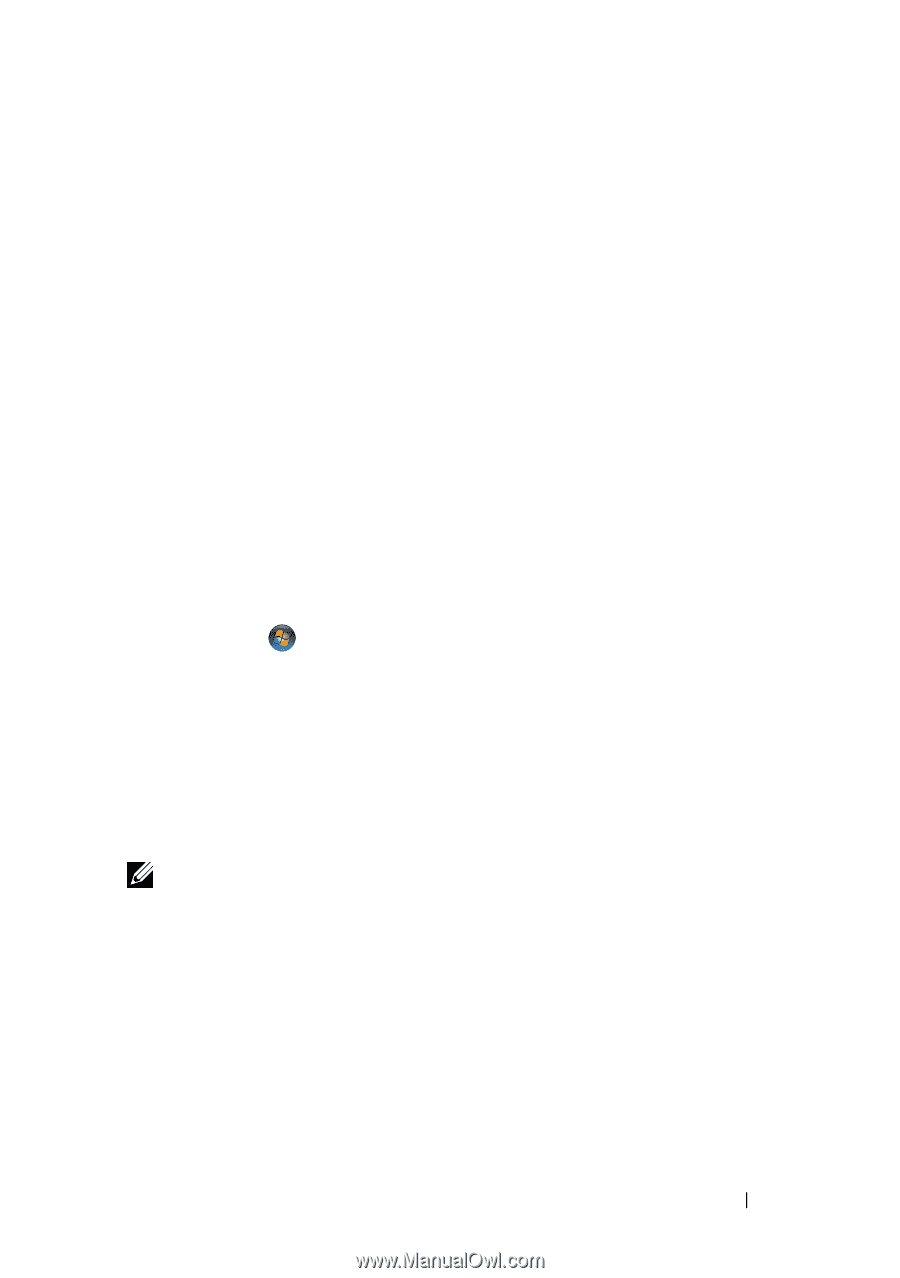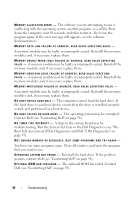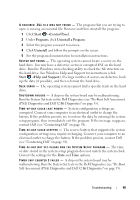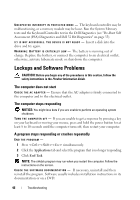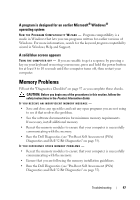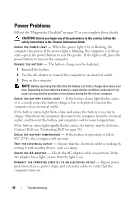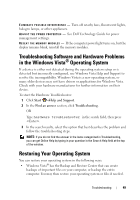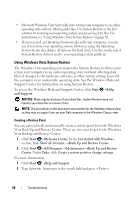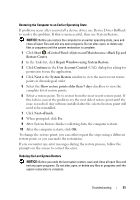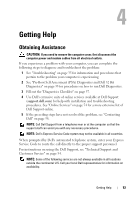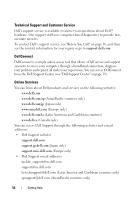Dell Studio 1735 Quick Reference Guide - Page 49
Troubleshooting Software and Hardware Problems in the Windows Vista® Operating System, Restoring - fan
 |
View all Dell Studio 1735 manuals
Add to My Manuals
Save this manual to your list of manuals |
Page 49 highlights
EL I M I N A T E P O S S I B L E I N T E R F E R E N C E - Turn off nearby fans, fluorescent lights, halogen lamps, or other appliances. A D J U S T T H E P O W E R P R O P E R T I E S - See Dell Technology Guide for power management settings. R E S E A T THE MEMORY M O D U L E S - If the computer power light turns on, but the display remains blank, reinstall the memory modules. Troubleshooting Software and Hardware Problems in the Windows Vista® Operating System If a device is either not detected during the operating system setup or is detected but incorrectly configured, use Windows Vista Help and Support to resolve the incompatibility. Windows Vista is a new operating system, so many older devices may not have drivers or applications for Windows Vista. Check with your hardware manufacturer for further information on their device. To start the Hardware Troubleshooter: 1 Click Start →Help and Support. 2 In the Find an answer section, click Troubleshooting. OR Type hardware troubleshooter in the search field, then press . 3 In the search results, select the option that best describes the problem and follow the troubleshooting steps. NOTE: If you do not find the answer in the items categorized in Troubleshooting, you can get Online Help by typing in your question in the Search Help field at the top of the window. Restoring Your Operating System You can restore your operating system in the following ways: • Windows Vista® has the Backup and Restore Center that can create backups of important files on your computer, or backup the entire computer. You may then restore your operating system or files if needed. Troubleshooting 49