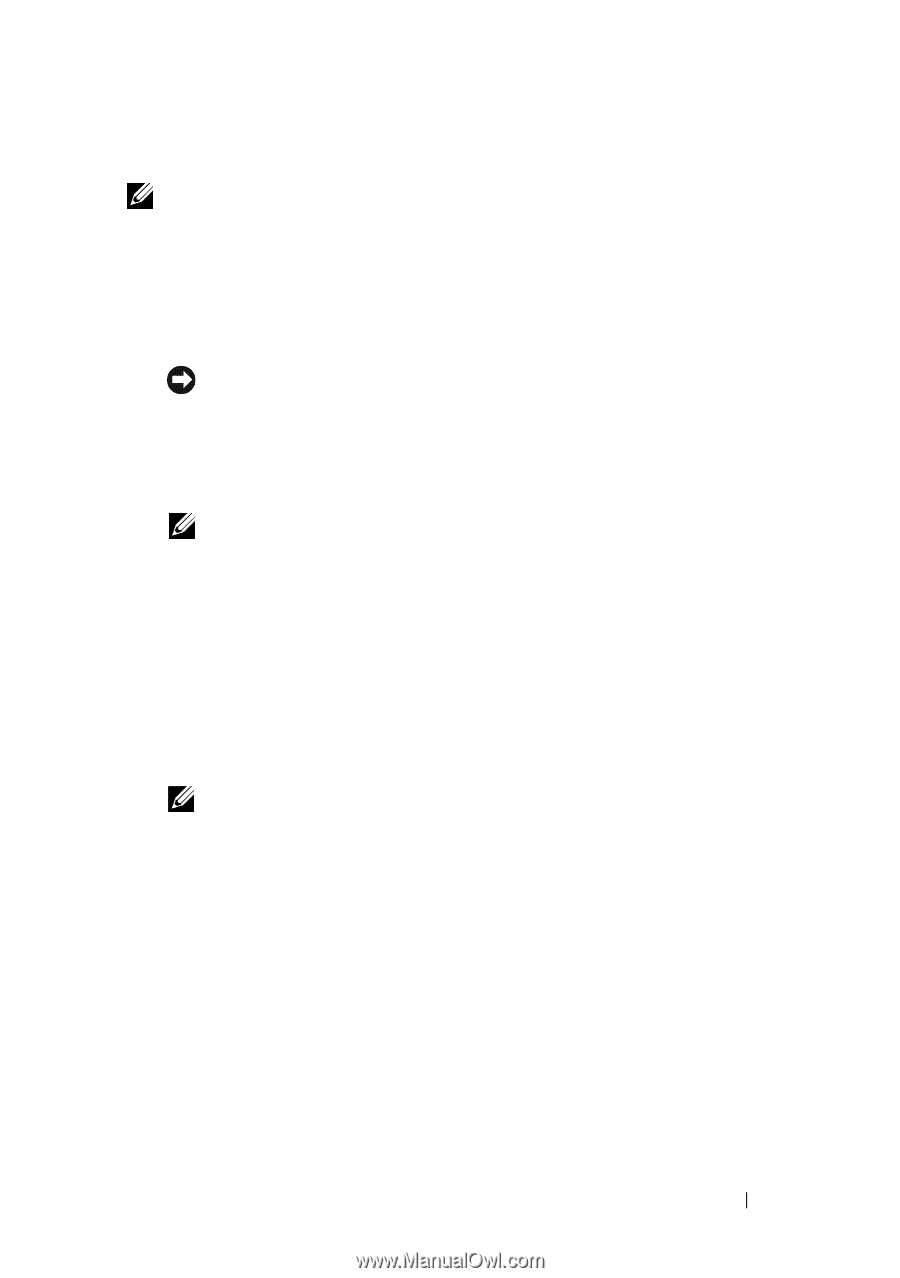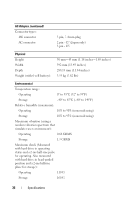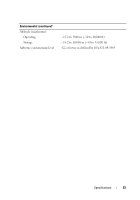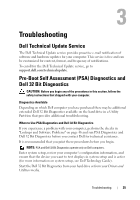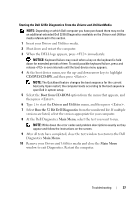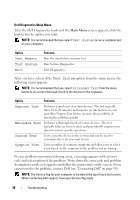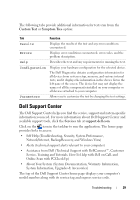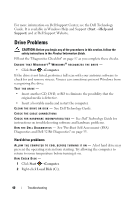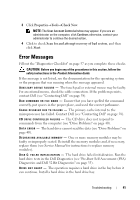Dell Studio 1735 Quick Reference Guide - Page 37
CD/DVD/CD-RW, Boot from CD-ROM, Drivers and Utilities, Run the 32 Bit Dell Diagnostics, Main Menu - dvd rom
 |
View all Dell Studio 1735 manuals
Add to My Manuals
Save this manual to your list of manuals |
Page 37 highlights
Starting the Dell 32 Bit Diagnostics From the Drivers and Utilities Media NOTE: Depending on which Dell computer you have purchased there may not be an additional extended Dell 32 Bit Diagnostics available on the Drivers and Utilities media referenced in this section. 1 Insert your Drivers and Utilities media. 2 Shut down and restart the computer. 3 When the DELL logo appears, press immediately. NOTICE: Keyboard failure may result when a key on the keyboard is held down for extended periods of time. To avoid possible keyboard failure, press and release in even intervals until the boot device menu appears. 4 At the boot device menu, use the up- and down-arrow keys to highlight CD/DVD/CD-RW, and then press . NOTE: The Quickboot feature changes the boot sequence for the current boot only. Upon restart, the computer boots according to the boot sequence specified in system setup. 5 Select the Boot from CD-ROM option from the menu that appears, and then press . 6 Type 1 to start the Drivers and Utilities menu, and then press . 7 Select Run the 32 Bit Dell Diagnostics from the numbered list. If multiple versions are listed, select the version appropriate for your computer. 8 At the Dell Diagnostics Main Menu, select the test you want to run. NOTE: Write down the error codes and problem descriptions exactly as they appear and follow the instructions on the screen. 9 After all tests have completed, close the test window to return to the Dell Diagnostics Main Menu. 10 Remove your Drivers and Utilities media and close the Main Menu window to exit Diagnostics. Restart the computer. Troubleshooting 37