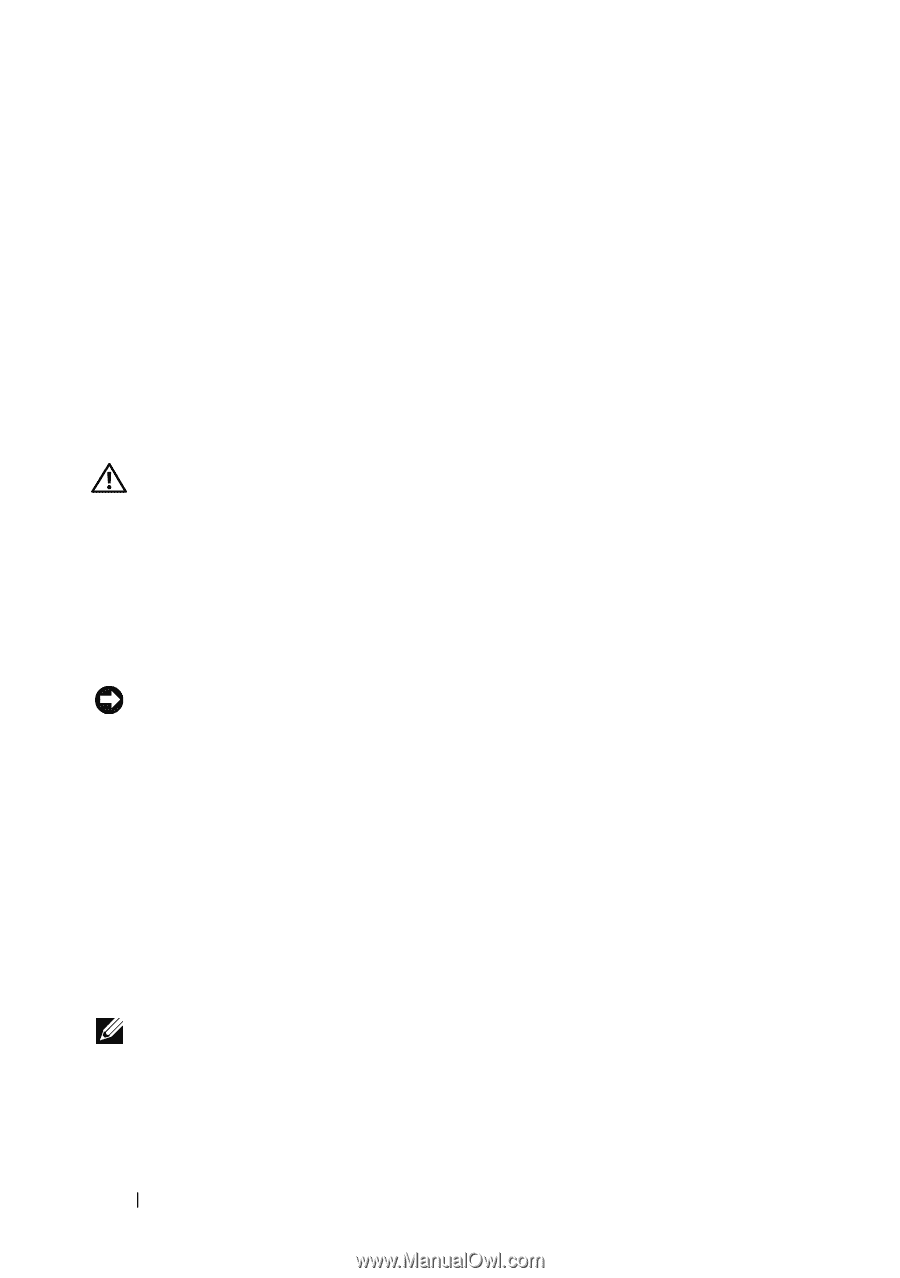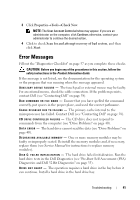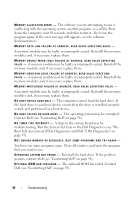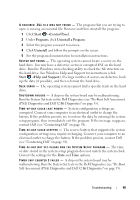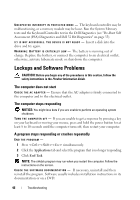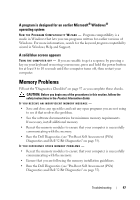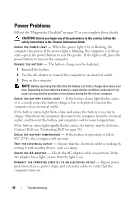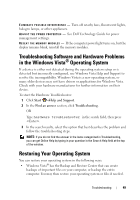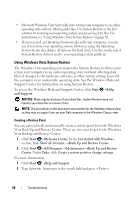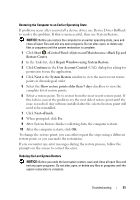Dell Studio 1735 Quick Reference Guide - Page 46
Lockups and Software Problems, The computer does not start, The computer stops responding - screen replacement
 |
View all Dell Studio 1735 manuals
Add to My Manuals
Save this manual to your list of manuals |
Page 46 highlights
U N E X P E C T E D I N T E R R U P T I N P R O T E C T E D M O D E - The keyboard controller may be malfunctioning, or a memory module may be loose. Run the System Memory tests and the Keyboard Controller test in the Dell Diagnostics (see "Pre-Boot Self Assessment (PSA) Diagnostics and Dell 32 Bit Diagnostics" on page 35). X : \ I S N O T A C C E S S I B L E . T H E D E V I C E I S N O T R E A D Y - Insert a disk into the drive and try again. WA R N I N G : B A T T E R Y I S C R I T I C A L L Y L O W - The battery is running out of charge. Replace the battery, or connect the computer to an electrical outlet; otherwise, activate hibernate mode or shut down the computer. Lockups and Software Problems CAUTION: Before you begin any of the procedures in this section, follow the safety instructions in the Product Information Guide. The computer does not start CHECK THE AC ADAPTER - Ensure that the AC adapter is firmly connected to the computer and to the electrical outlet. The computer stops responding NOTICE: You might lose data if you are unable to perform an operating system shutdown. TURN THE COMPUTER OFF - If you are unable to get a response by pressing a key on your keyboard or moving your mouse, press and hold the power button for at least 8 to 10 seconds until the computer turns off, then restart your computer. A program stops responding or crashes repeatedly END THE PROGRAM - 1 Press simultaneously. 2 Click the Applications tab and select the program that is no longer responding. 3 Click End Task. NOTE: The chkdsk program may run when you restart the computer. Follow the instructions on the screen. C H E C K T H E S O F T W A R E D O C U M E N T A T I O N - If necessary, uninstall and then reinstall the program. Software usually includes installation instructions in its documentation or on a DVD. 46 Troubleshooting