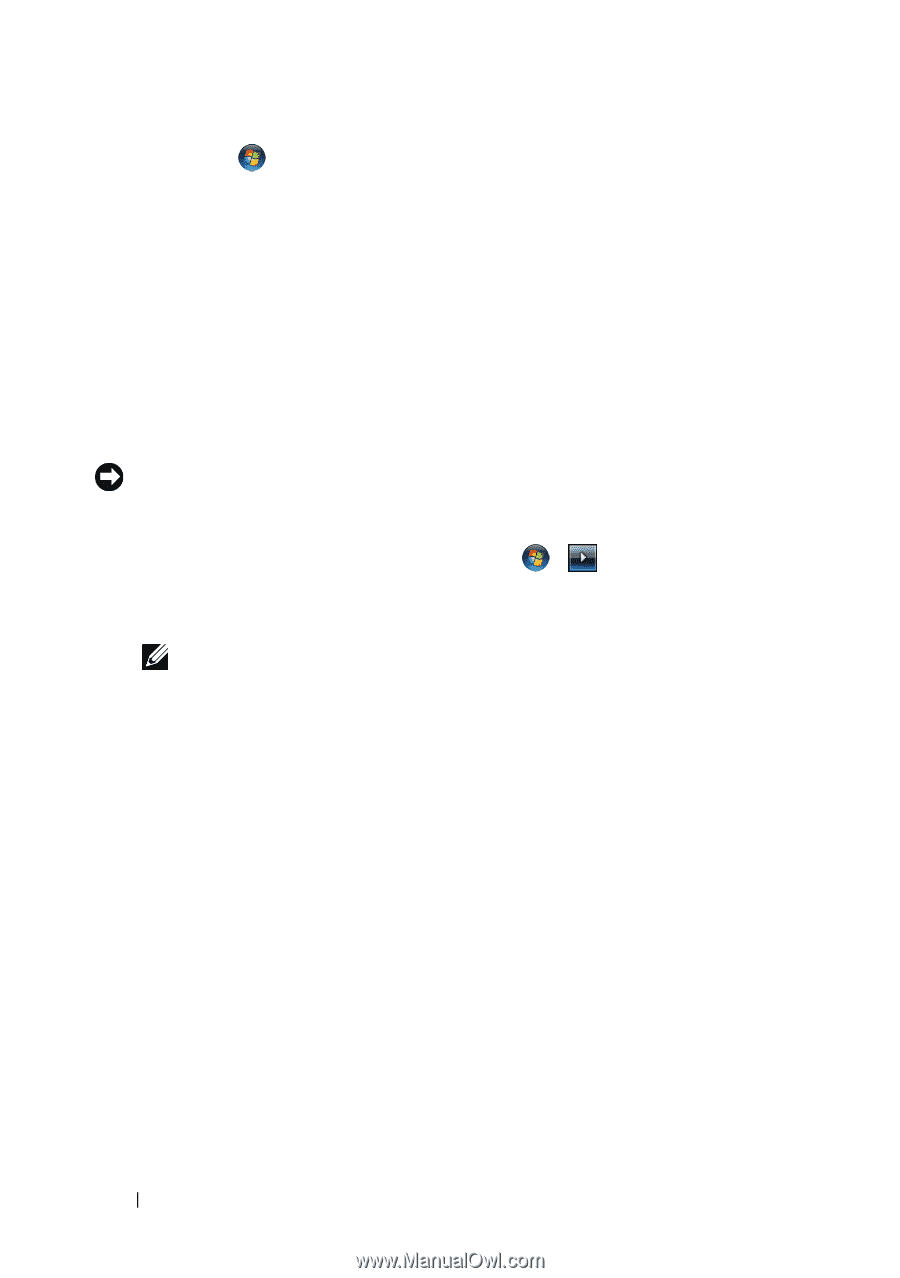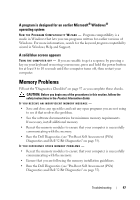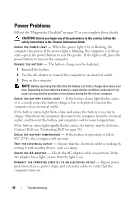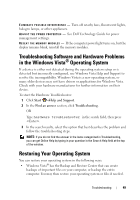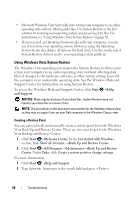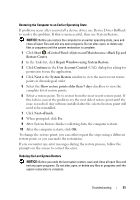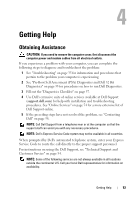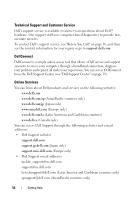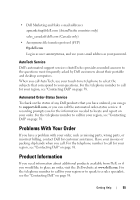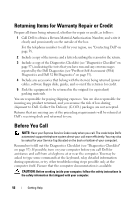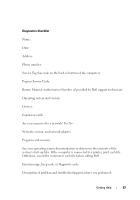Dell Studio 1735 Quick Reference Guide - Page 52
Dell Factory Image Restore, Help and Support - factory restore
 |
View all Dell Studio 1735 manuals
Add to My Manuals
Save this manual to your list of manuals |
Page 52 highlights
1 Click Start →Help and Support. 2 Type System Restore in the search field and press . 3 Click Undo my last restoration, and then click Next. Restoring the Computer to the Default Factory Configuration The Dell Factory Image Restore option allows you to restore your hard drive back to its original factory configuration as when you first ordered it from Dell. This option appears on Dell computers that were originally pre-installed with Windows Vista® and does not include computers purchased through the Express Upgrade promotion or computers that were upgraded to Windows Vista from another version of Windows. NOTICE: When you restore the computer to the default factory configuration, all data on the C drive is deleted. Before performing this procedure, back up personal files. If you do not back up personal files, the data is lost. 1 Restart the computer. To do this, click Start → →Restart. 2 As the computer restarts, press until the Advanced Boot Options menu appears on the screen. NOTE: You must press the key before the Windows logo appears on the screen. If you press after the Windows logo appears on the screen, the Advanced Boot Options menu will not appear on the screen. If you do not see the Advanced Boot Options menu, restart the computer, and then repeat this step until you see the menu on the screen. 3 Press to select Repair Your Computer on the Advanced Boot Options menu, and then press . 4 Specify the language settings that you want, and then click Next. 5 Log in as a user who has administrative credentials, and then click OK. 6 Click Dell Factory Image Restore. 7 In the Dell Factory Image Restore window, click Next. 8 Select the Yes, reformat hard drive and restore system software to factory condition checkbox. 9 Click Next. The computer is restored to the default factory configuration. 10 When the restore operation is completed, click Finish to restart the computer. 52 Troubleshooting