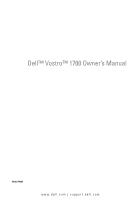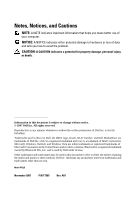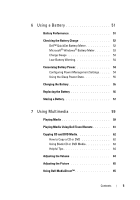Dell Vostro 1700 Owner's Manual
Dell Vostro 1700 Manual
 |
View all Dell Vostro 1700 manuals
Add to My Manuals
Save this manual to your list of manuals |
Dell Vostro 1700 manual content summary:
- Dell Vostro 1700 | Owner's Manual - Page 1
Dell™ Vostro™ 1700 Owner's Manual Model PP22X www.dell.com | support.dell.com - Dell Vostro 1700 | Owner's Manual - Page 2
and tells you how to avoid the problem. CAUTION: A CAUTION indicates a potential for Dell, the DELL logo, Vostro, Wi-Fi Catcher, and Dell MediaDirect are trademarks of Dell Inc.; Intel is a registered trademark and Core is a trademark of Intel Corporation; Microsoft, Windows, Outlook, and Windows - Dell Vostro 1700 | Owner's Manual - Page 3
View 33 3 Setting Up Your Computer 35 Connecting to the Internet 35 Setting Up Your Internet Connection 36 Transferring Information to a New Computer 37 Microsoft Windows XP 37 Microsoft Windows Vista 41 Setting Up a Printer 41 Printer Cable 41 Connecting a USB Printer 42 Contents 3 - Dell Vostro 1700 | Owner's Manual - Page 4
Switching the Video Image From Your Computer Display to a Projector 45 Setting Display Resolution and Refresh Rate 45 Microsoft® Windows XP 46 Windows Vista 46 5 Using the Keyboard and Touch Pad 47 Numeric Keypad 47 Key Combinations 47 System Functions 47 Display Functions 47 Battery 47 - Dell Vostro 1700 | Owner's Manual - Page 5
the Battery Charge 52 Dell™ QuickSet Battery Meter 52 Microsoft® Windows® Battery Meter 53 Charge Gauge 53 Low-Battery Warning 54 Conserving Battery Power 54 Configuring Power Management Settings . . . . . 54 Using the Sleep Power State 55 Charging the Battery 55 Replacing the Battery 56 - Dell Vostro 1700 | Owner's Manual - Page 6
Audio Device 66 S-Video and Standard Audio 69 S-Video and S/PDIF Digital Audio 70 Composite Video and Standard Audio 72 Composite Video and S/PDIF Digital Audio . . . . . 74 Component Video and Standard Audio 76 Component Video and S/PDIF Digital Audio . . . . 79 Enabling the Display Settings - Dell Vostro 1700 | Owner's Manual - Page 7
Card 99 Dell Wi-Fi Catcher™ Network Locator 99 11 Securing Your Computer 101 Security Cable Lock 101 Passwords 101 If Your Computer Is Lost or Stolen 102 12 Troubleshooting 105 Dell Technical Update Service 105 Dell Diagnostics 105 Dell Support Center 110 Dell Support 110 Dell PC TuneUp - Dell Vostro 1700 | Owner's Manual - Page 8
112 Dell Network Assistant 112 DellConnect 112 Drive Problems 113 Optical drive problems 113 Hard drive problems 114 E-Mail, Modem, and Internet Problems 115 Error Messages 117 ExpressCard Problems 122 IEEE 1394 Device Problems 123 Keyboard Problems 123 External Keyboard problems 123 - Dell Vostro 1700 | Owner's Manual - Page 9
part of the display is readable 137 Drivers 137 What Is a Driver 137 Identifying Drivers 137 Reinstalling Drivers and Utilities 138 Troubleshooting Software and Hardware Problems 141 Restoring your Microsoft Windows Operating System 142 Restoring Windows Vista 142 Restoring Windows XP 147 - Dell Vostro 1700 | Owner's Manual - Page 10
the Hard Drive 156 Replacing the Hard Drive 157 Returning a Hard Drive to Dell 158 Optical Drive 158 Removing the Optical Drive 158 Hinge Cover 159 Removing the Hinge Cover 160 Replacing the Hinge Cover 160 Keyboard 161 Removing the Keyboard 161 Replacing the Keyboard 162 Memory 163 - Dell Vostro 1700 | Owner's Manual - Page 11
a WPAN Card 179 Flash Cache Module 179 Removing the FCM 179 Replacing the FCM 180 Internal Card With Bluetooth® Wireless Technology 181 Removing the Card 181 Coin-Cell Battery 182 Removing the Coin-Cell Battery 182 Replacing the Coin-Cell Battery 183 14 Dell™ QuickSet Features 185 15 - Dell Vostro 1700 | Owner's Manual - Page 12
Dell 195 17 Specifications 197 18 Appendix 205 Using the System Setup Program 205 Viewing the System Setup Screen 206 System Setup Screen 206 Commonly Used Options 206 Cleaning Your Computer 208 Computer, Keyboard, and Display 208 Touch Pad 209 Mouse 209 Media 210 Dell Technical Support - Dell Vostro 1700 | Owner's Manual - Page 13
FCC Notice (U.S. Only 211 FCC Class B 211 Macrovision Product Notice 213 Glossary 215 Index 233 Contents 13 - Dell Vostro 1700 | Owner's Manual - Page 14
14 Contents - Dell Vostro 1700 | Owner's Manual - Page 15
users. NOTE: Drivers and documentation updates can be found at support.dell.com. • Warranty information • Terms and Conditions (U.S. only) • Safety instructions • Regulatory information • Ergonomics information • End User License Agreement Dell™ Product Information Guide Finding Information 15 - Dell Vostro 1700 | Owner's Manual - Page 16
replace parts • Specifications • How to configure system settings • How to troubleshoot and solve problems • Service Tag and Express Service Code • Microsoft® Windows® Product Key Microsoft Windows XP and Windows Vista™ Help and Support Center 1 Click Start→ Help and Support→ Dell User and System - Dell Vostro 1700 | Owner's Manual - Page 17
Dell customers • Upgrades - Upgrade information for components, such as the memory, hard drive, and operating system • Customer Care - Contact information, service call and order status, and warranty and repair information • Service and support - Service call status, support history, service - Dell Vostro 1700 | Owner's Manual - Page 18
Windows XP: 1 Click the Start button and click Help and Support. 2 Either select one of the topics listed, or type a word or phrase that describes your problem into the Search box, click the arrow icon, and then click the topic that describes your problem. 3 Follow the instructions on the screen - Dell Vostro 1700 | Owner's Manual - Page 19
the following methods: • Microsoft Windows System Restore - Microsoft Windows System Restore returns your computer to an earlier operating state without affecting data files. • Dell PC Restore - Dell PC Restore returns your computer to its original operating state. Dell PC Restore may not ship with - Dell Vostro 1700 | Owner's Manual - Page 20
20 Finding Information - Dell Vostro 1700 | Owner's Manual - Page 21
, and then click Help and Support. 2 Under Pick a Task, click Use Tools to view your computer information and diagnose problems. 3 Under My Computer Information, select Hardware. From the My Computer Information - Hardware screen, you can view the type of video controller installed in your computer - Dell Vostro 1700 | Owner's Manual - Page 22
Front View 1 2 3 4 14 13 5 12 6 7 11 10 1 camera indicator (optional) 3 display latch 5 power button 7 device status lights 9 8 2 camera (optional) 4 display 6 keyboard 8 touch pad 22 About Your Computer - Dell Vostro 1700 | Owner's Manual - Page 23
9 consumer IR sensor 11 touch pad buttons 13 keyboard status lights 10 media control buttons 12 Dell™ MediaDirect™ button 14 digital array microphones C A M E R A I N D I C A T O R - Indicates that the camera is turned on. Based on configuration selections you made when ordering your computer, - Dell Vostro 1700 | Owner's Manual - Page 24
management mode. Hard-drive activity light - Turns on when the computer reads or writes data. NOTICE: To avoid loss of data, never turn off the computer while the light is flashing. Battery status light - Turns on steadily or blinks to indicate battery charge status. WiFi status light - Turns on - Dell Vostro 1700 | Owner's Manual - Page 25
Bluetooth Radio. To quickly enable or disable all wireless devices, use the wireless switch (see "wireless switch" on page 27). If the computer is connected to an electrical outlet, the - Solid blue: The battery is charging. - Flashing blue: The battery is almost fully charged. - Off: The battery - Dell Vostro 1700 | Owner's Manual - Page 26
up. Play or pause. Stop. D E L L ™ M E D I A D I R E C T ™ B U T T O N - Press the Dell MediaDirect button to launch Dell MediaDirect (see "Using Dell MediaDirect™" on page 65). KEYBOARD STATUS LIGHTS The blue lights located above the keyboard indicate the following: 9 Turns on when the numeric - Dell Vostro 1700 | Owner's Manual - Page 27
Left Side View 1 2 1 security cable slot 3 hard drive 5 wireless switch 3 4 56 2 air vents 4 ExpressCard slot 6 Dell Wi-Fi Catcher™ Network Locator light S E C U R I T Y C A B L E S L O T - Lets you attach a commercially available antitheft device to the computer (see "Security Cable Lock" - Dell Vostro 1700 | Owner's Manual - Page 28
found • Solid yellow: Weak network found • Flashing yellow: Error • Off: No signal found NOTE: The Wi-Fi Catcher Network Locator light appears only when the computer is turned off and the wireless switch is configured in the system setup program (BIOS) to control WiFi network connections. 28 - Dell Vostro 1700 | Owner's Manual - Page 29
(RJ-45) 7 IEEE 1394 connector 9 eject button 11 audio connectors AUDIO CONNECTORS 8 7 6 54 2 hard-drive activity light 4 USB connectors (2) 6 video connector 8 8-in-1 memory card reader 10 optical drive Attach headphones to the connector. Attach a microphone to the connector. About Your Computer - Dell Vostro 1700 | Owner's Manual - Page 30
• MultiMediaCard (MMC) • Memory Stick • Memory Stick PRO • xD-Picture Card • Hi Speed-SD • Hi Density-SD I E E E 1 3 9 4 C O N N E C T O R - Connects devices supporting IEEE 1394 high-speed transfer rates, such as some digital video cameras. VIDEO CONNECTOR Connects video devices, such as a monitor - Dell Vostro 1700 | Owner's Manual - Page 31
USB CONNECTORS Connect USB devices, such as a mouse, keyboard, or printer. Back View 1 23 45 1 S-video TV-out connector 3 AC adapter connector 5 USB connector 2 USB connectors (2) 4 modem connector (RJ-11) S-VIDEO TV-OUT CONNECTOR Connects your computer to a TV. Also connects digital audio- - Dell Vostro 1700 | Owner's Manual - Page 32
an AC adapter to the computer. The AC adapter converts AC power to the DC power required by the computer. You can connect the AC adapter with your computer turned on or off. NOTE: Ensure the power cord is firmly attached to the AC adapter. A green LED light on the AC adapter indicates a proper - Dell Vostro 1700 | Owner's Manual - Page 33
Bottom View 1 10 9 8 2 3 4 7 6 5 1 left speaker 3 memory module/coin-cell battery cover 5 Mini-Card cover 7 battery charge/health gauge 9 air vents 2 consumer IR sensor 4 right speaker 6 battery 8 battery release latches (2) 10 hard drive L E F T S P E A K E R - To adjust the volume of the - Dell Vostro 1700 | Owner's Manual - Page 34
51). B A T T E R Y C H A R G E / H E A L T H G A U G E - Provides information on the battery charge (see "Checking the Battery Charge" on page 52). B A T T E R Y R E L E A S E L A T C H E S - Releases the battery (see "Replacing the Battery" on page 56 for instructions). CAUTION: Do not block, push - Dell Vostro 1700 | Owner's Manual - Page 35
Satellite modem connections that provide high-speed Internet access through a satellite television system. • Dial-up connections that provide Internet access through a telephone line. connection, contact your ISP or cellular telephone service for setup instructions. Setting Up Your Computer 35 - Dell Vostro 1700 | Owner's Manual - Page 36
, see "E-Mail, Modem, and Internet Problems" on page 115. If you cannot connect to the Internet but have successfully connected in the past, the ISP might have a service outage. Contact your ISP to check the service status, or try connecting again later. Windows XP® 1 Save and close any open files - Dell Vostro 1700 | Owner's Manual - Page 37
-for example, from an old computer to a new computer. For instructions, see the following section that corresponds to the operating system that your computer is running. Microsoft Windows XP The Microsoft Windows XP operating system provides the Files and Settings Transfer Wizard to move data from - Dell Vostro 1700 | Owner's Manual - Page 38
instructions on setting up a direct cable connection between two computers, see Microsoft Knowledge Base Article #305621, titled How to Set Up a Direct Cable Connection Between Two Computers in Windows XP the Windows XP Operating System media. 2 On the Welcome to Microsoft Windows XP screen, click - Dell Vostro 1700 | Owner's Manual - Page 39
2 When the Files and Settings Transfer Wizard welcome screen appears, click Next. 3 On the Which computer is this? screen, click New Computer→ Next. 4 On the Do you have a Windows XP CD? screen, click I want to create a Wizard Disk in the following drive→ Next. 5 Insert the removable media, such as - Dell Vostro 1700 | Owner's Manual - Page 40
restart the new computer. NOTE: For more information about this procedure, search support.dell.com for document #154781 (What Are The Different Methods To Transfer Files From My Old Computer To My New Dell™ Computer Using the Microsoft® Windows® XP Operating System?). 40 Setting Up Your Computer - Dell Vostro 1700 | Owner's Manual - Page 41
on the screen by the Windows Easy Transfer wizard. Setting Up a Printer NOTICE: Complete the operating system setup before you connect a printer to the computer. See the documentation that came with the printer for setup information, including how to: • Obtain and install updated drivers. • Connect - Dell Vostro 1700 | Owner's Manual - Page 42
can connect USB devices while the computer is turned on. 1 Complete the operating system setup if you have system, a printer wizard may be available to help you install the printer driver: If your computer is running the Microsoft® Windows® XP operating system and the Add New Hardware Wizard window - Dell Vostro 1700 | Owner's Manual - Page 43
the printer driver, see "Reinstalling Drivers and Utilities" on page 138 and the documentation that came with your printer. 5 Click Add a local printer or Add a network, wireless, or Bluetooth printer. 6 Follow the instructions in the Add Printer Wizard. Power Protection Devices Several devices are - Dell Vostro 1700 | Owner's Manual - Page 44
to maintain AC voltage at a fairly constant level. Uninterruptible Power Supplies NOTICE: Loss of power while data is being saved to the hard drive may result in data loss or file damage. NOTE: To ensure maximum battery operating time, connect only your computer to a UPS. Connect other devices, such - Dell Vostro 1700 | Owner's Manual - Page 45
switch the video image between the display only, the external device only, or the display and the external device simultaneously. Setting Display Resolution and Refresh Rate NOTE: If you change the display resolution from the current settings, the image may appear blurry or text may be hard to read - Dell Vostro 1700 | Owner's Manual - Page 46
resolution, both the video card and the display must support the program, and the necessary video drivers must be installed. NOTE: Use only the Dell-installed video drivers, which are designed to offer the best performance with your Dell-installed operating system. If you choose a resolution - Dell Vostro 1700 | Owner's Manual - Page 47
numeric keypad on an external keyboard. • To enable the keypad, press . The 9 light indicates that the keypad is active. • To disable the keypad, press again. Key Combinations System Functions Display Functions Opens the Task Manager window. and - Dell Vostro 1700 | Owner's Manual - Page 48
dialog box (if the computer is connected to a network). Opens the System Properties dialog box. Dell™ QuickSet Key Combinations If Dell QuickSet is installed, you can use other shortcut keys for functions such as the Battery Meter or activating power management modes. For more information about - Dell Vostro 1700 | Owner's Manual - Page 49
you to move the cursor on the display. Use the touch pad and touch pad buttons as you would use a mouse. 1 2 1 touch pad 2 silk-screen scroll zones • To move the cursor, lightly slide your finger over the touch pad. to press the left touch-pad button twice. Using the Keyboard and Touch Pad 49 - Dell Vostro 1700 | Owner's Manual - Page 50
or adjust the touch pad settings. 1 Click Start , and then click Control Panel. 2 Click Hardware and Sound. 3 Click Mouse. 4 In the Mouse Properties window: • Click the Device Select tab to disable the touch pad. • Click the Touch Pad tab to adjust touch pad settings. 5 Click OK to save the settings - Dell Vostro 1700 | Owner's Manual - Page 51
computer. For best results, operate the computer with the AC adapter until the battery is fully charged. To view battery charge status, place the mouse cursor over the battery icon in the Windows notification area. NOTE: Battery operating time (the time the battery can hold a charge) decreases over - Dell Vostro 1700 | Owner's Manual - Page 52
battery • Low-battery warning pop-up window Dell™ QuickSet Battery Meter To view the Dell QuickSet Battery Meter: • Double-click the Dell QuickSet icon in the taskbar, and then click Battery Meter or • Press The Battery Meter displays the status, battery health, charge level, and charge - Dell Vostro 1700 | Owner's Manual - Page 53
remaining, four of the lights are on. If no lights are on, the battery has no charge. Check the Battery Health NOTE: You can check battery health in one of two ways: by using the charge gauge on the battery, as described below, and by using the Battery Meter in Dell QuickSet. For information about - Dell Vostro 1700 | Owner's Manual - Page 54
, Sleep state begins automatically. A pop-up window warns you when the battery charge is approximately 90 percent depleted. The computer enters Sleep state when the battery charge is at a critically low level. You can change the settings for the battery alarms in Dell QuickSet or the Power Options - Dell Vostro 1700 | Owner's Manual - Page 55
set the power management options in the Windows Power Options or Dell QuickSet, use one of the following methods: • Press the power button. • Close the display. • Press . To exit Sleep state, press the power button. Charging the Battery NOTE: Charge time is longer with the computer turned - Dell Vostro 1700 | Owner's Manual - Page 56
battery light flashes alternately blue and amber. Disconnect the computer from the electrical outlet and allow the computer and the battery to cool to room temperature, then connect the computer to an electrical outlet to continue charging the battery. For more information about resolving problems - Dell Vostro 1700 | Owner's Manual - Page 57
To replace the battery, slide the battery into the bay until it latches into place. Storing a Battery Remove the battery when you store your computer for an extended period of time. A battery discharges during prolonged storage. After a long storage period, recharge the battery fully (see "Charging - Dell Vostro 1700 | Owner's Manual - Page 58
58 Using a Battery - Dell Vostro 1700 | Owner's Manual - Page 59
the disc, label side up, in the center of the tray and snap the disc onto the spindle. 3 Push the tray back into the drive. To format media for storing or copying data, see the media software that came with your computer. NOTE: Ensure that you follow all copyright laws - Dell Vostro 1700 | Owner's Manual - Page 60
A CD player includes the following basic buttons: Play. Move backward within the current track. Pause. Move forward within the current track. Stop. Go to the previous track. Eject. Go to the next track. A DVD player includes the following basic buttons: Stop. Restart the current chapter. Play. Fast - Dell Vostro 1700 | Owner's Manual - Page 61
website at support.dell.com. To play media using Dell Travel Remote: 1 Install the CR2106 coin-cell battery in your remote control. 2 Launch Windows Vista Media Center, and then click Start → Programs. 3 Use the remote control buttons to play media. 1 2 18 3 4 17 5 6 16 7 15 8 14 9 13 - Dell Vostro 1700 | Owner's Manual - Page 62
copying media. NOTE: The types of optical drives offered by Dell may vary by country. The following instructions explain how to make an exact copy and then press . The DVD drives installed in Dell computers do not support HD-DVD media. For a list of supported media formats, see "Using Blank CD - Dell Vostro 1700 | Owner's Manual - Page 63
that you have created automatically ejects. Using Blank CD or DVD Media DVD-writable drives can write to both CD and DVD recording media. Use blank CD-Rs to if you plan to erase, rewrite, or update information on that disc later. CD-Writable Drives Media Type CD-R CD-RW Read Yes Yes Write Yes - Dell Vostro 1700 | Owner's Manual - Page 64
No No Helpful Tips • Use Microsoft® Windows® Explorer to drag and drop files to file to a blank 650-MB CD. The CD-RW drive needs 1-2 MB of the blank space to finalize the recording theater systems may not support all available DVD formats. For a list of formats supported by 64 Using Multimedia - Dell Vostro 1700 | Owner's Manual - Page 65
to enable or disable the Volume Meter on the screen. Adjusting the Picture If an error message notifies you that the current resolution and color depth are using too much memory and preventing media playback, adjust the display properties: Windows XP: 1 Click Start→ Control Panel→ Add or Remove - Dell Vostro 1700 | Owner's Manual - Page 66
the hard drive. You need the installation software to reinstall Dell MediaDirect. Contact Dell for assistance (see "Contacting Dell" on page 195). For more information on using Dell MediaDirect, use the Help menu in the Dell MediaDirect application. Connecting Your Computer to a TV or Audio Device - Dell Vostro 1700 | Owner's Manual - Page 67
with a standard S-video cable, a composite video adapter cable, or a component video adapter cable (available from Dell), enable you to connect the computer to a TV. Your TV has either an S-video input connector, a composite video-input connector, or a component video-input connector. Depending - Dell Vostro 1700 | Owner's Manual - Page 68
connector 5 Pb (blue) component video-output connector 2 composite video adapter 4 Pr (red) component video-output connector 6 Y (green) component video-output connector If you want to connect your computer to a TV or audio device, it is recommended that you connect video and audio cables to your - Dell Vostro 1700 | Owner's Manual - Page 69
: If your TV or audio device supports S-video but not S/PDIF digital audio, you can connect an S-video cable directly to the S-video TV-out connector on the computer (without the TV/digital audio adapter cable). 2 Plug one end of the S-video cable into the S-video output connector on the computer - Dell Vostro 1700 | Owner's Manual - Page 70
device that you connected (if applicable), and then turn on the computer. 7 See "Enabling the Display Settings for a TV" on page 82 to ensure that the computer recognizes and works properly with the TV. S-Video and S/PDIF Digital Audio 1 2 1 S-video TV-out connector 2 composite video adapter - Dell Vostro 1700 | Owner's Manual - Page 71
/or the audio device that you want to connect. 2 Connect the composite video adapter to the S-video TV-out connector on your computer. 3 Plug one end of the S-video cable into the S-video output connector on the composite video adapter. 1 2 1 composite video adapter 2 S-video cable 4 Plug the - Dell Vostro 1700 | Owner's Manual - Page 72
device that you connected (if applicable), and then turn on the computer. 8 See "Enabling the Display Settings for a TV" on page 82 to ensure that the computer recognizes and works properly with the TV. Composite Video and Standard Audio 1 2 3 1 audio input connector 3 composite video adapter - Dell Vostro 1700 | Owner's Manual - Page 73
audio device that you want to connect. 2 Connect the composite video adapter to the S-video TV-out connector on your computer. 3 Plug one end of the composite video cable into the composite videooutput connector on the composite video adapter. 1 2 1 composite video adapter 2 composite video cable - Dell Vostro 1700 | Owner's Manual - Page 74
TV, turn on any audio device that you connected (if applicable), and then turn on the computer. 8 See "Enabling the Display Settings for a TV" on page 82 to ensure that the computer recognizes and works properly with the TV. Composite Video and S/PDIF Digital Audio 1 2 1 S-video TV-out connector - Dell Vostro 1700 | Owner's Manual - Page 75
audio device that you want to connect. 2 Connect the composite video adapter to the S-video TV-out connector on the computer. 3 Plug one end of the composite video cable into the composite video-input connector on the composite video adapter. 1 2 1 composite video adapter 2 composite video cable - Dell Vostro 1700 | Owner's Manual - Page 76
device that you connected (if applicable), and then turn on the computer. 8 See "Enabling the Display Settings for a TV" on page 82 to ensure that the computer recognizes and works properly with the TV. Component Video and Standard Audio 1 2 1 S-video TV-out connector 2 component video adapter - Dell Vostro 1700 | Owner's Manual - Page 77
and the TV and/or audio device that you want to connect. 2 Connect the component video adapter to the S-video TV-out connector on your computer. 3 Plug all three ends of the component video cable into the component video-output connectors on the component video adapter. Make sure that the red, green - Dell Vostro 1700 | Owner's Manual - Page 78
component video adapter 2 component video adapter 4 Plug all three connectors from the other end of the component video cable into the component video- device. 7 Turn on the TV, turn on any audio device that you connected (if applicable), and then turn on the computer. 8 See "Enabling the Display - Dell Vostro 1700 | Owner's Manual - Page 79
Component Video and S/PDIF Digital Audio 1 2 1 S-video TV-out connector 2 composite video cable Using Multimedia 79 - Dell Vostro 1700 | Owner's Manual - Page 80
and the TV and/or audio device that you want to connect. 2 Connect the component video adapter to the S-video TV-out connector on the computer. 3 Plug all three ends of the component video cable into the component video-output connectors on the component video adapter. Make sure that the red, green - Dell Vostro 1700 | Owner's Manual - Page 81
video adapter 2 S/PDIF digital audio cable 6 Plug the other end of the digital audio cable into the S/PDIF input connector on your TV or other audio device. 7 Turn on the TV, turn on any audio device that you connected (if applicable), and then turn on the computer. 8 See "Enabling the Display - Dell Vostro 1700 | Owner's Manual - Page 82
, see the Windows Help and Support Center. To access the Help and Support Center, click Start→ Help and Support. Under Pick a Task, click Use Tools to view your computer information and diagnose problems. Then, under My Computer Information, select Hardware. 5 In the display devices section, select - Dell Vostro 1700 | Owner's Manual - Page 83
video card installed in your computer, see Windows Help and Support. To access Help and Support, click Start → Help and Support. Under Pick a Task, click Use Tools to view your computer information and diagnose problems. Then, under My Computer Information, select Hardware. 5 In the display devices - Dell Vostro 1700 | Owner's Manual - Page 84
84 Using Multimedia - Dell Vostro 1700 | Owner's Manual - Page 85
into both the 34-mm and 54-mm card slots. The 54-mm card only fits into a 54-mm card slot. See "Specifications" on page 197 for information on supported ExpressCards. NOTE: An ExpressCard is not a bootable device. 1 2 1 ExpressCard/34 2 ExpressCard/54 ExpressCard Blanks Your computer shipped - Dell Vostro 1700 | Owner's Manual - Page 86
arrow) or a label to indicate which end to insert into the slot. The cards are keyed to prevent incorrect insertion. If card orientation is any of the procedures in this section, follow the safety instructions in the Product Information Guide. To install an ExpressCard: 1 Hold the card with the - Dell Vostro 1700 | Owner's Manual - Page 87
device driver. If the configuration program tells you to load the manufacturer's drivers, use the media that came with the ExpressCard. Removing an ExpressCard or Blank CAUTION: Before you begin any of the procedures in this section, follow the safety instructions in the Product Information Guide - Dell Vostro 1700 | Owner's Manual - Page 88
88 Using ExpressCards - Dell Vostro 1700 | Owner's Manual - Page 89
view and share digital photos, music, and videos stored on a memory card. NOTE: A memory card is not a bootable device. The 8-in-1 memory card reader reads the following memory cards: • Secure Digital (SD) • SDIO • MultiMediaCard (MMC) • Memory Stick • Memory Stick PRO • xD-Picture Card • Hi Speed - Dell Vostro 1700 | Owner's Manual - Page 90
you begin any of the procedures in this section, follow the safety instructions in the Product Information Guide. To install a memory card: 1 Hold the card with the top side of the card facing up. 2 Slide the card into the slot until the card is completely seated in its connector. If you encounter - Dell Vostro 1700 | Owner's Manual - Page 91
set up a wireless LAN (WLAN). Your operating system provides a wizard to help guide you through the process of networking computers. For more information about Networking, access Windows® Help and Support (click Start , and then click Help and Support). Connecting a Network or Broadband Modem Cable - Dell Vostro 1700 | Owner's Manual - Page 92
under Choose a connection option. 4 Click Next, and then follow the instructions in the wizard. Wireless Local Area Network A wireless local area network ( connected to each computer. In a WLAN, a radio communications device called an access point or wireless router connects network computers and - Dell Vostro 1700 | Owner's Manual - Page 93
on the left side of the Control Panel. 3 Double-click Device Manager. NOTE: The User Account Control window may open. 4 Click Continue on the User Account Control window if it opens. 5 Click the plus sign (+) next to Network adapters to list the utility that manages your wireless network card. If - Dell Vostro 1700 | Owner's Manual - Page 94
Broadband Modem 1 Contact your Internet service provider (ISP) to obtain specific troubleshooting information. Install the required software according to the instructions cable from the computer and the modem. 7 Disconnect the AC adapter cable from your wireless router to ensure that there is - Dell Vostro 1700 | Owner's Manual - Page 95
name of your router's broadcast name is Service Set Identifier (SSID) or network name. instructions in the user documentation for your wireless network card. Verify the type of wireless network card installed in your computer and then search for that name on the Dell™ Support website at support.dell - Dell Vostro 1700 | Owner's Manual - Page 96
whether your computer's integrated wireless devices are enabled or disabled. When you turn the wireless networking function on or off, the wireless activity indicator changes to display the status. For more information about the Dell QuickSet wireless activity indicator, right-click the QuickSet - Dell Vostro 1700 | Owner's Manual - Page 97
from your computer) If the utility is corrupted or deleted from your computer, see the Dell Mobile Broadband Card Utility user's guide in Windows Help and Support (click Start , and then click Help and Support) or on the media that accompanied your card if you purchased it separately from your - Dell Vostro 1700 | Owner's Manual - Page 98
the Internet, you must activate Mobile Broadband service through your cellular service provider. For instructions and for additional information about using the Dell Mobile Broadband Card Utility, see the user's guide available through Windows Help and Support (click Start , and then click Help and - Dell Vostro 1700 | Owner's Manual - Page 99
the wireless switch on your computer. You can turn your computer's wireless devices on and off with the wireless switch on the left side of the state, as long as the switch is configured through Dell QuickSet or the BIOS (system setup program) to control WiFi network connections. Because the - Dell Vostro 1700 | Owner's Manual - Page 100
NOTE: The Wi-Fi Catcher Network Locator light appears only when the computer is turned off and the wireless switch is configured in the system setup program (BIOS) to control WiFi network connections. 100 Setting Up and Using Networks - Dell Vostro 1700 | Owner's Manual - Page 101
A security cable lock is a commercially available antitheft device. To use the lock, attach it to the security cable slot on your Dell computer. For more information, see the instructions included with the device. NOTICE: Before you buy an antitheft device, ensure that it will work with the security - Dell Vostro 1700 | Owner's Manual - Page 102
data in your computer or hard drive. However, they are not foolproof. If you require more security, obtain and use additional forms of protection such as data encryption programs. Use the User Accounts option in the Control Panel in the Microsoft® Windows® operating system to create user accounts or - Dell Vostro 1700 | Owner's Manual - Page 103
phone number of the law enforcement agency to which you reported the missing computer. If possible, give the name of the investigating officer. The Dell customer service representative will log your report under the computer Service Tag and record the computer as missing or stolen. If someone calls - Dell Vostro 1700 | Owner's Manual - Page 104
104 Securing Your Computer - Dell Vostro 1700 | Owner's Manual - Page 105
for the Dell Technical Update service, go to support.dell.com/technicalupdate. Dell Diagnostics CAUTION: Before you begin any of the procedures in this section, follow the safety instructions in the Product Information Guide. When to Use the Dell Diagnostics If you experience a problem with your - Dell Vostro 1700 | Owner's Manual - Page 106
utility partition has been found, run the Dell Diagnostics from the Drivers and Utilities media. The computer runs the Pre-boot System Assessment (PSA), a series of initial tests of your system board, keyboard, display, memory, and hard drive. • During the assessment, answer any questions that - Dell Vostro 1700 | Owner's Manual - Page 107
want to run. NOTE: Write down any error codes and problem descriptions exactly as they appear and follow the instructions on the screen. 8 After all tests have completed, close the test window to return to the Dell Diagnostics Main Menu. 9 Remove your Drivers and Utilities media and then close the - Dell Vostro 1700 | Owner's Manual - Page 108
and periodically requires your input to answer specific questions. Tests a specific device in the system and can be used to customize the tests you want to run. Lists a number of common symptoms and allows you to select a test based on the symptom of the problem you are having. 108 Troubleshooting - Dell Vostro 1700 | Owner's Manual - Page 109
the error code and problem description exactly as it appears and follow the instructions on the screen. If you cannot resolve the problem, contact Dell (see "Contacting Dell" on page 195). NOTE: The Service Tag for your computer is located at the top of each test screen. When contacting Dell support - Dell Vostro 1700 | Owner's Manual - Page 110
Resources specific to your computer are available under Drivers & Downloads Upgrades and System Information The top of the Dell Support Center home page displays your computer's model number along with its Service Tag, Express Service code, and warranty expiration details. When permissions are given - Dell Vostro 1700 | Owner's Manual - Page 111
support.dell.com and download the software. Dell PC TuneUp The automated or monthly version of Dell PC TuneUp allows you to choose the day and time of the month you want your computer "tuned up." A typical tune-up includes hard drive defragmentation, removal of unwanted and temporary files, updated - Dell Vostro 1700 | Owner's Manual - Page 112
tool that allows a Dell service and support associate to access your computer through an Internet connection, diagnose the problem, and repair it. The associate works with your permission under your supervision, and you can work with Dell's associate during the troubleshooting session. To use this - Dell Vostro 1700 | Owner's Manual - Page 113
From Dell→ Technical Support→ DellConnect→ Phone and follow the instructions. Drive Problems CAUTION: Before you begin any of the procedures in this section, follow the safety instructions in the Product Information Guide. ENSURE THAT MICROSOFT WINDOWS RECOGNIZES THE DRIVE - Windows XP: • Click - Dell Vostro 1700 | Owner's Manual - Page 114
disc is inserted properly. Hard drive problems A L L O W T H E C O M P U T E R T O C O O L B E F O R E T U R N I N G I T O N - A hot hard drive may prevent the operating system from starting. Try allowing the computer to return to room temperature before turning it on. Windows XP: 1 Click Start and - Dell Vostro 1700 | Owner's Manual - Page 115
desired action. 4 Follow the instructions on the screen. E-Mail, Modem, and Internet Problems CAUTION: Before you begin any of the procedures in this section, follow the safety instructions in the Product Information Guide. NOTE: Connect the modem to an analog telephone jack only. The modem does not - Dell Vostro 1700 | Owner's Manual - Page 116
Windows XP: 1 Click Start→ All Programs→ Modem Helper. 2 Follow the instructions on the screen to identify and resolve modem problems. Modem Helper is not available on certain computers. Windows Vista: 1 Click the Windows , contact your Internet service provider. S C are having problems connecting to - Dell Vostro 1700 | Owner's Manual - Page 117
on page 113). DATA ERROR - The hard drive cannot read the data (see "Drive Problems" on page 113). D E C R E A S I N G A V A I L A B L E M E M O R Y - One or more memory modules may be faulty or improperly seated. Reinstall the memory modules and, if necessary, replace them (see "Memory" on page 163 - Dell Vostro 1700 | Owner's Manual - Page 118
"Hard Drive" on page 155), and boot the computer from a CD. Then, shut down the computer, reinstall the hard drive, and restart the computer. If the problem persists, try another drive. Run the Hard Disk Drive tests in the Dell Diagnostics (see "Dell Diagnostics" on page 105). 118 Troubleshooting - Dell Vostro 1700 | Owner's Manual - Page 119
. If the error message still appears, see the software documentation. MEMORY DATA LINE FAILURE AT ADDRESS, READ VALUE EXPECTING VALUE - A memory module may be faulty or improperly seated. Reinstall the memory modules and, if necessary, replace them (see "Memory" on page 163). Troubleshooting 119 - Dell Vostro 1700 | Owner's Manual - Page 120
ENOUGH MEMORY OR RESOURCES. EXIT SOME PROGRAMS AND TRY AGAIN - You have too many programs open. Close all windows and open the program that you want to use. OP E R A T I N G S YS T E M N O T F O U N D - Reinstall the hard drive (see "Hard Drive" on page 155). If the problem persists, contact Dell - Dell Vostro 1700 | Owner's Manual - Page 121
NOT FOUND - The operating system cannot locate a sector on the hard drive. You may have a defective sector or corrupted FAT on the hard drive. Run the Windows error-checking utility to check the file structure on the hard drive. See Windows Help and Support for instructions (click Start→ Help and - Dell Vostro 1700 | Owner's Manual - Page 122
of charge. Replace the battery, or connect the computer to an electrical outlet; otherwise, activate hibernate mode or shut down the computer. ExpressCard Problems CAUTION: Before you begin any of the procedures in this section, follow the safety instructions in the Product Information Guide. CHECK - Dell Vostro 1700 | Owner's Manual - Page 123
IEEE 1394 device is properly inserted into the connector Keyboard Problems CAUTION: Before you begin any of the procedures in this section, follow the safety instructions in the Product Information Guide. NOTE: Use the integrated keyboard when running the Dell Diagnostics or the system setup program - Dell Vostro 1700 | Owner's Manual - Page 124
on the display. If you cannot verify these steps, you may have a defective external keyboard. TO VERIFY THAT THE PROBLEM IS WITH THE EXTERNAL KEYBOARD, CHECK THE INTEGRATED KEYBOARD - 1 Shut down the computer. 2 Disconnect the external keyboard. 3 Turn on the computer. 4 From the Windows desktop - Dell Vostro 1700 | Owner's Manual - Page 125
Problems CAUTION: Before you begin any of the procedures in this section, follow the safety instructions in the Product Information Guide. The computer does not start CHECK THE AC ADAPTER - Ensure that the AC adapter is firmly connected to the computer and to the electrical outlet. The AC adapter - Dell Vostro 1700 | Owner's Manual - Page 126
a program so that it runs in an environment similar to non-XP operating system environments. 1 Click Start→ All Programs→ Accessories→ Program Compatibility Wizard→ Next. 2 Follow the instructions on the screen. Windows Vista: The Program Compatibility Wizard configures a program so that it runs - Dell Vostro 1700 | Owner's Manual - Page 127
reformat the hard drive. Contact Dell for assistance (see "Contacting Dell" on page 195). Other software problems CHECK THE SOFTWARE DOCUMENTATION OR CONTACT THE SOFTWARE MANUFACTURER FOR TROUBLESHOOTING INFORMATION - • Ensure that the program is compatible with the operating system installed on - Dell Vostro 1700 | Owner's Manual - Page 128
about the type of memory supported by your computer, see "Memory" on page 163. • Run the Dell Diagnostics (see "Dell Diagnostics" on page 105). Network Problems CAUTION: Before you begin any of the procedures in this section, follow the safety instructions in the Product Information Guide - Dell Vostro 1700 | Owner's Manual - Page 129
again. • Check your WWAN service - Contact your cellular service provider to verify your plan coverage and supported services. Power Problems CAUTION: Before you begin any of the procedures in this section, follow the safety instructions in the Product Information Guide. Troubleshooting 129 - Dell Vostro 1700 | Owner's Manual - Page 130
state. If the light is off, press the power button to turn on the computer. NOTE: For information on the Sleep power state, see "Configuring Power Management Settings" on page 54. C HARGE THE BATTERY - The battery charge may be depleted. 1 Reinstall the battery. 2 Use the AC adapter to connect the - Dell Vostro 1700 | Owner's Manual - Page 131
If the computer power light turns on, but the display remains blank, reinstall the memory modules (see "Memory" on page 163). Printer Problems CAUTION: Before you begin any of the procedures in this section, follow the safety instructions in the Product Information Guide. NOTE: If you need technical - Dell Vostro 1700 | Owner's Manual - Page 132
. Windows Vista: 1 Click the Windows Vista Start button → Control Panel→ Hardware and Sound→ Scanners and Cameras. 2 If the scanner is listed, Windows recognizes the scanner. R E I N S T A L L T H E S C A N N E R D R I V E R - See the scanner documentation for instructions. 132 Troubleshooting - Dell Vostro 1700 | Owner's Manual - Page 133
working by testing it with another device, such as a lamp. EL I M I N A T E P O S S I B L E I N T E R F E R E N C E - Turn off nearby fans, fluorescent lights, or halogen lamps to check for interference. R E I N S T A L L T H E A U D I O DRIVER - See "Reinstalling Drivers and Utilities" on page 138 - Dell Vostro 1700 | Owner's Manual - Page 134
remote control into a nonExpress Card slot. Contact Dell Technical Support for removing it. Touch Pad or Mouse Problems CHECK THE TOUCH PAD SETTINGS - Windows XP: 1 Click Start→ Control Panel→ Mouse. 2 Adjust the settings, as needed. Windows Vista: 1 Click the Windows Vista Start button → Control - Dell Vostro 1700 | Owner's Manual - Page 135
Pointing Devices test group in the "Dell Diagnostics" on page 105. R E I N S T A L L T H E T O U C H P A D D R I V E R - See "Reinstalling Drivers and Utilities" on page 138. Video and Display Problems CAUTION: Before you begin any of the procedures in this section, follow the safety instructions in - Dell Vostro 1700 | Owner's Manual - Page 136
appears and you still have a display problem, but the display is not completely blank, run the Video device group in the "Dell Diagnostics" on page 105, then contact Dell (see "Contacting Dell" on page 195). SEE "ERROR MESSAGES" - If an error message appears, see "Error Messages" on page 117. 136 - Dell Vostro 1700 | Owner's Manual - Page 137
drivers if you: • Upgrade your operating system. • Reinstall your operating system. • Connect or install a new device. Identifying Drivers If you experience a problem with any device, identify whether the driver is the source of your problem and, if necessary, update the driver. Troubleshooting - Dell Vostro 1700 | Owner's Manual - Page 138
, your computer might not work correctly. Using Windows Device Driver Rollback If a problem occurs on your computer after you install or update a driver, use Windows Device Driver Rollback to replace the driver with the previously installed version. Windows XP: 1 Click Start→ My Computer→ Properties - Dell Vostro 1700 | Owner's Manual - Page 139
Media If using Device Driver Rollback or System Restore (see "Restoring your Microsoft Windows Operating System" on page 142) does not resolve the problem, reinstall the driver from your Drivers and Utilities media. 1 With the Windows desktop displayed, insert your Drivers and Utilities media - Dell Vostro 1700 | Owner's Manual - Page 140
displayed in the My Drivers-The ResourceCD has identified these components in your system window. 6 Click the driver that you want to reinstall and follow the instructions on the screen. If a particular driver is not listed, then that driver is not required by your operating system. Manually - Dell Vostro 1700 | Owner's Manual - Page 141
system, so drivers or applications that support certain devices may not yet be available. Check with your hardware manufacturer for information on Windows Vista support for your device. To start the Hardware Troubleshooter: Windows XP: 1 Click Start→ Help and Support. 2 Type hardware troubleshooter - Dell Vostro 1700 | Owner's Manual - Page 142
, see "Using Microsoft Windows System Restore" on page 148. • Dell Factory Image Restore restores your hard drive to the operating state it was in when you purchased the computer. Dell Factory Image Restore permanently deletes all data on the hard drive and removes any 142 Troubleshooting - Dell Vostro 1700 | Owner's Manual - Page 143
it to restore your operating system. However, using the Operating System disc also deletes all data on the hard drive. Use the disc only if System Restore did not resolve your operating system problem. Using Windows Vista System Restore The Windows Vista operating system provides System Restore to - Dell Vostro 1700 | Owner's Manual - Page 144
Support. 2 Type System Restore in the search field and press . Restoring the Computer to an Earlier Operating State If problems occur after you install a device driver, use Device Driver Rollback (see "Using Windows Device Driver Rollback" on page 138) to resolve the problem. If Device Driver - Dell Vostro 1700 | Owner's Manual - Page 145
Windows Vista Start button → Help and Support. 2 Type System Restore in the search field and press . 3 Click Undo my last restoration, and then click Next. Restoring the Computer to the Default Factory Configuration The Dell Factory Image Restore option allows you to restore your hard drive - Dell Vostro 1700 | Owner's Manual - Page 146
: The Operating System media provides options for reinstalling Windows. The options can overwrite files and possibly affect programs that are installed on your hard drive. Therefore, do not reinstall Windows unless a Dell technical support representative instructs you to do so. 146 Troubleshooting - Dell Vostro 1700 | Owner's Manual - Page 147
Follow the instructions on the screen to complete the installation. NOTE: You cannot reinstall Dell MediaDirect if you voluntarily reformat the hard drive. You need the installation software to reinstall Dell MediaDirect. See "Contacting Dell" on page 195. Restoring Windows XP System Restore returns - Dell Vostro 1700 | Owner's Manual - Page 148
and Support Center for information on using System Restore. NOTICE: Make regular backups of your data files. System Restore does not monitor your data files or recover them. NOTE: The procedures in this document were written for the Windows default view, so they may not apply if you set your Dell - Dell Vostro 1700 | Owner's Manual - Page 149
PC Restore only if System Restore did not resolve your operating system problem. NOTE: Dell PC Restore by Symantec may not be available in certain countries or on certain computers. Use Dell PC Restore only as the last method to restore your operating system. These options restore your hard drive to - Dell Vostro 1700 | Owner's Manual - Page 150
was turned on. 6 Click Next. The System Restore screen appears and the computer restarts. 7 After the computer restarts, click OK. To remove PC Restore from the hard drive: NOTICE: Removing Dell PC Restore from the hard drive permanently deletes the PC Restore utility from your computer. After you - Dell Vostro 1700 | Owner's Manual - Page 151
the problem, then use System Restore to return your operating system to the operating state it was in before you installed the new device driver (see "Using Microsoft Windows System Restore" on page 148). NOTICE: Before performing the installation, back up all data files on your primary hard drive - Dell Vostro 1700 | Owner's Manual - Page 152
and possibly affect programs that are installed on your hard drive. Therefore, do not reinstall Windows unless a Dell technical support representative instructs you to do so. 1 Save and close any open files and exit any open programs. 2 Insert the Operating System media. 3 Click Exit if the Install - Dell Vostro 1700 | Owner's Manual - Page 153
safety information in your Dell Product Information Guide. • A component can be replaced-or if purchased separately • Small plastic scribe • Flash BIOS update (see the Dell Support website at support.dell.com) Turning Off Your Computer system shutdown process finishes. Adding and Replacing Parts 153 - Dell Vostro 1700 | Owner's Manual - Page 154
devices are turned off. If your computer and attached devices did not automatically turn off when you shut down your operating system safety instructions in the Product Information Guide. service technician should perform repairs on your computer. Damage due to servicing that is not authorized by Dell - Dell Vostro 1700 | Owner's Manual - Page 155
up, open the display, and press the power button to ground the system board. 9 Remove any installed cards from the ExpressCard slot (see "Removing an ExpressCard or Blank" on page 87) and the 8-in-1 memory card reader (see "Removing a Memory Card or Blank" on page 90). Hard Drive Depending on the - Dell Vostro 1700 | Owner's Manual - Page 156
or provide support for hard drives from sources other than Dell. NOTE: If you are installing a hard drive from a source other than Dell, you need to install an operating system, drivers, and utilities on the new hard drive (see "Restoring your Microsoft Windows Operating System" on page - Dell Vostro 1700 | Owner's Manual - Page 157
" in the Product Information Guide). 4 Using the pull-tab on the hard drive, pull the hard drive out of the hard drive bay. 1 2 4 3 1 secondary hard-drive bay 3 primary hard drive 2 hard drive screws (3) 4 pull-tab Replacing the Hard Drive 1 Remove the new drive from its packaging. Save - Dell Vostro 1700 | Owner's Manual - Page 158
and tighten the screws on the hard drive. 4 Replace the hard drive cover and tighten the captive screws. 5 Install the operating system for your computer, as needed (see "Restoring your Microsoft Windows Operating System" on page 142). 6 Install the drivers and utilities for your computer, as - Dell Vostro 1700 | Owner's Manual - Page 159
push the notch to release the optical drive from the bay. 1 3 2 1 optical drive 3 device security screw 2 notch Hinge Cover CAUTION: Before you begin any of the procedures in this section, follow the safety instructions in the Product Information Guide. NOTICE: To avoid electrostatic discharge - Dell Vostro 1700 | Owner's Manual - Page 160
procedures in "Before You Begin" on page 153. 2 Open the display as far as it will open. NOTICE: To avoid damage to the cover up, moving from right to left, and remove it. 1 2 1 hinge cover 2 scribe Replacing the Hinge Cover 1 Insert the left edge of the hinge cover. 2 Press from left to right - Dell Vostro 1700 | Owner's Manual - Page 161
as a connector on the back of the computer). NOTICE: To help prevent damage to the system board, you must remove the battery from the battery bay before you begin working inside the computer. Removing the Keyboard 1 Follow the procedures in "Before You Begin" on page 153. 2 Remove the hinge cover - Dell Vostro 1700 | Owner's Manual - Page 162
on keyboard 2 keyboard screws (4) 4 tab on computer base Replacing the Keyboard 1 Hook the tabs and the keyboard connector along the front edge of the keyboard into the palm rest, and place the notch on the top of the keyboard on the tab on the base of the computer. 2 Keeping the keyboard flat - Dell Vostro 1700 | Owner's Manual - Page 163
tab on computer base 3 Replace the four screws at the top of the keyboard. Memory CAUTION: Before you begin any of the procedures in this section, follow the safety instructions in the Product Information Guide. You can increase your computer memory by installing memory modules on the system board - Dell Vostro 1700 | Owner's Manual - Page 164
a wrist grounding strap or by periodically touching an unpainted metal surface (such as a connector on the back of the computer). The DIMM A memory module is located under the keyboard. 1 Follow the procedures in "Before You Begin" on page 153. 2 Remove the hinge cover (see "Hinge Cover" on page 159 - Dell Vostro 1700 | Owner's Manual - Page 165
slot at a 45-degree angle, and rotate the module down until it clicks into place. If you do not feel the click, remove the module and reinstall it. NOTE: If the memory module is not installed properly, the computer may not boot. No error message indicates this failure. Adding and Replacing Parts - Dell Vostro 1700 | Owner's Manual - Page 166
1 tab 2 notch 3 Replace the keyboard and hinge cover. 4 Insert the battery into the battery bay, or connect the AC adapter to your computer and an electrical outlet. 5 Turn on the computer. As the computer boots, it detects the additional memory and automatically updates the system configuration - Dell Vostro 1700 | Owner's Manual - Page 167
battery cover 2 captive screw NOTICE: To prevent damage to the memory module connector, do not use tools to spread the memory- memory-module securing clips on each end of the memory module connector until the module pops up. 4 Remove the memory module from the connector. Adding and Replacing - Dell Vostro 1700 | Owner's Manual - Page 168
the slot at a 45-degree angle, and rotate the module down until it clicks into place. If you do not feel the click, remove the module and reinstall it. NOTE: If the memory module is not installed properly, the computer may not boot. No error message indicates this failure. 168 Adding and Replacing - Dell Vostro 1700 | Owner's Manual - Page 169
. 3 Replace the memory module/coin-cell battery cover. 4 Insert the battery into the battery bay, or connect the AC adapter to your computer and an electrical outlet. 5 Turn on the computer. As the computer boots, it detects the additional memory and automatically updates the system configuration - Dell Vostro 1700 | Owner's Manual - Page 170
Before you begin any of the procedures in this section, follow the safety instructions in the Product Information Guide. NOTICE: To help prevent damage to the system board, you must remove the battery from the battery bay before you begin working inside the computer. 170 Adding and Replacing Parts - Dell Vostro 1700 | Owner's Manual - Page 171
you ordered a wireless Mini-Card with your computer, the card is already installed. Your computer supports three types of wireless Mini-Cards: • Wireless Local Area Network (WLAN) • Mobile Broadband and remove the cover. 2 1 1 captive screws (2) 2 Mini-Card cover Adding and Replacing Parts 171 - Dell Vostro 1700 | Owner's Manual - Page 172
by pushing the metal securing tabs toward the back of the computer until the card pops up slightly. 6 Lift the WLAN card out of its system board connector. 172 Adding and Replacing Parts - Dell Vostro 1700 | Owner's Manual - Page 173
2 1 3 1 metal securing tabs (2) 3 mylar sleeve 2 WLAN card Replacing a WLAN Card NOTICE: The connectors are keyed to ensure correct insertion. If you feel resistance, check the connectors on the card and on the system board, and realign the card. NOTICE: To avoid damage to the WLAN card, never - Dell Vostro 1700 | Owner's Manual - Page 174
connect the white antenna cable to the white triangle, connect the black antenna cable to the black triangle, and connect the gray antenna cable to the gray triangle. 4 Secure unused antenna cables in the protective mylar sleeve. 5 Replace the Mini-Card cover and tighten the captive screws. Removing - Dell Vostro 1700 | Owner's Manual - Page 175
2 1 1 captive screws (2) 2 Mini-Card cover Adding and Replacing Parts 175 - Dell Vostro 1700 | Owner's Manual - Page 176
by pushing the metal securing tabs toward the back of the computer until the card pops up slightly. 6 Lift the WWAN card out of its system board connector. 176 Adding and Replacing Parts - Dell Vostro 1700 | Owner's Manual - Page 177
1 3 1 metal securing tabs (2) 3 mylar sleeve 2 WWAN card Replacing a Mobile Broadband or WWAN Card NOTICE: The connectors are keyed to ensure correct insertion. If you feel resistance, check the connectors on the card and on the system board, and realign the card. NOTICE: To avoid damage to the - Dell Vostro 1700 | Owner's Manual - Page 178
" (black triangle) and connect the white antenna cable with a gray stripe to the connector labeled "main" (white triangle). 4 Secure unused antenna cables in the protective mylar sleeve. 5 Replace the slightly. 6 Lift the WPAN card out of its system board connector. 178 Adding and Replacing Parts - Dell Vostro 1700 | Owner's Manual - Page 179
card. 1 Insert the WPAN card connector at a 45-degree angle into the system board connector labeled "WPAN." 2 Press the other end of the WPAN card down 5 Replace the Mini-Card cover and tighten the captive screws. Flash Cache Module The Flash Cache Module (FCM) is an internal flash drive that helps - Dell Vostro 1700 | Owner's Manual - Page 180
1 1 metal securing tabs (2) 2 FCM Replacing the FCM NOTICE: Install the FCM in the WWAN or WPAN slot. Do not install an FCM in the WLAN card slot. Doing so may cause damage to your computer. 1 Insert the FCM connector at a 45-degree angle into the system board connector labeled "FCM." 2 Press the - Dell Vostro 1700 | Owner's Manual - Page 181
the back of the computer). NOTICE: To help prevent damage to the system board, you must remove the battery from the battery bay before you begin working inside the computer. If you ordered an internal card with Bluetooth wireless technology with your computer, it is already installed. Removing the - Dell Vostro 1700 | Owner's Manual - Page 182
1 3 2 1 securing tabs (2) 3 card 2 cable Coin-Cell Battery CAUTION: Before you begin any of the procedures in this section, follow the safety instructions in the Product Information Guide. NOTICE: To avoid electrostatic discharge, ground yourself by using a wrist grounding strap or by - Dell Vostro 1700 | Owner's Manual - Page 183
the coin-cell battery cable from the system board. 1 2 3 1 coin-cell battery 3 battery cable connector 2 mylar sleeve 5 Slide the battery out of the mylar sleeve. Replacing the Coin-Cell Battery 1 Connect the coin-cell battery cable to the system board. 2 Slide the coin-cell battery into the - Dell Vostro 1700 | Owner's Manual - Page 184
184 Adding and Replacing Parts - Dell Vostro 1700 | Owner's Manual - Page 185
Display • System information Depending on what you want to do in Dell QuickSet, you can start it by either clicking, double-clicking, or right-clicking the QuickSet icon in the Microsoft® Windows® notification area. The notification area is located in the lower-right corner of your screen - Dell Vostro 1700 | Owner's Manual - Page 186
186 Dell™ QuickSet Features - Dell Vostro 1700 | Owner's Manual - Page 187
the Computer • Remove any external devices attached to the computer and store them in a safe place. • Fully charge the main battery and any spare batteries that you plan to carry with you. • Shut down the computer. • Disconnect the AC adapter. NOTICE: When the display is closed, extraneous items on - Dell Vostro 1700 | Owner's Manual - Page 188
batteries, and the hard drive will visit, and have appropriate power adapters. • Check with your credit card it hand-inspected. • Ensure that you have a charged battery available in case you are asked to turn on devices during flight. All airlines forbid the use of electronic devices during takeoff - Dell Vostro 1700 | Owner's Manual - Page 189
system, enter your Express Service Code to route the call directly to the proper support personnel. If you do not have an Express Service Code, open the Dell Accessories folder, double-click the Express Service Code icon, and follow the directions. For instructions on using the Dell Support - Dell Vostro 1700 | Owner's Manual - Page 190
Support and Customer Service Dell's support service is available to answer your questions about Dell™ hardware. Our support staff uses computer-based diagnostics to provide fast, accurate answers. To contact Dell's support service, see "Before You Call" on page 193, and then see "Contacting Dell - Dell Vostro 1700 | Owner's Manual - Page 191
and Sales e-mail addresses [email protected] (Asian/Pacific countries only) [email protected] (Canada only) • Anonymous file transfer protocol (FTP) ftp.dell.com Log in as user: anonymous, and use your e-mail address as your password. AutoTech Service Dell's automated support service-AutoTech - Dell Vostro 1700 | Owner's Manual - Page 192
, visit the Dell website at www.dell.com. For the telephone number to call for your region or to speak to a sales specialist, see "Contacting Dell" on page 195 the tests that you have run and any error messages reported by the Dell Diagnostics (see "Dell Diagnostics" on page 105). 4 Include any - Dell Vostro 1700 | Owner's Manual - Page 193
Before You Call NOTE: Have your Express Service Code ready when you call. The code helps Dell's automated-support telephone system direct your call more efficiently. You may also be asked for your Service Tag (located on the back or bottom of your computer). Remember to fill out the Diagnostics - Dell Vostro 1700 | Owner's Manual - Page 194
back or bottom of the computer): Express Service Code: Return Material Authorization Number (if provided by Dell support technician): Operating system and version: Devices: Expansion cards: Are you connected to a network? Yes No Network, version, and network adapter: Programs and versions: See your - Dell Vostro 1700 | Owner's Manual - Page 195
, or Dell product catalog. Dell provides several online and telephone-based support and service options. Availability varies by country and product, and some services may not be available in your area. To contact Dell for sales, technical support, or customer service issues: 1 Visit support.dell.com - Dell Vostro 1700 | Owner's Manual - Page 196
196 Getting Help - Dell Vostro 1700 | Owner's Manual - Page 197
bus width Flash EPROM Graphics bus PCI bus (PCI-Express used for video controllers) Mobile Intel 965 Express Chipset Family 64 bits dual-channel (2) 64-bit buses 32 bits 1 MB PCI-E X16 32 bits x16 ExpressCard NOTE: The ExpressCard slot is designed only for ExpressCards. It does NOT support PC - Dell Vostro 1700 | Owner's Manual - Page 198
in-1 Memory Card Reader 8-in-1 memory card controller 8-in-1 memory card connector Cards supported Ricoh memory slots must be populated and must match in size. NOTE: The available memory displayed does not reflect the complete maximum memory installed because some memory is reserved for system - Dell Vostro 1700 | Owner's Manual - Page 199
-Card Modem Network adapter S-video TV-out USB Video Communications Modem: Type Controller Interface Network adapter Wireless Video Video type Data bus Video controller Video memory LCD interface TV support sensor compatible with Philips RC6 (receive only) three Type IIIA Mini-Card slots RJ-11 port - Dell Vostro 1700 | Owner's Manual - Page 200
amplifier Internal microphone Volume controls Display Type (active-matrix TFT) High Definition Audio codec 24-bit (analog-to-digital and digital program menus, media control buttons 17-inch WXGA+ 17-inch WUXGA with TrueLife 229.5 mm (9.04 in) 367.2 mm (14.46 in) 433.0 mm (17.0 in) 1440 x 900 at - Dell Vostro 1700 | Owner's Manual - Page 201
Display (continued) Viewing angles: Horizontal Vertical Pixel pitch: WXGA+ WUXGA Controls Keyboard Number of keys Layout Touch Pad X/Y position resolution (graphics table mode) Size: Width Height Battery Type Dimensions: Depth ±40° (WXGA+) typical ±65° (WUXGA) +15°/-30° (WXGA+) +45°/-55° (WUXGA) 0. - Dell Vostro 1700 | Owner's Manual - Page 202
Charge time (approximate): Computer off Operating time Life span (approximate) Temperature range: Operating Storage Coin-cell battery AC Adapter conditions (see "Power Problems" on page 129). See "Using a Battery" on page 51 for more information on battery life. 300 discharge/charge cycles 0° to 35 - Dell Vostro 1700 | Owner's Manual - Page 203
AC Adapter (continued) Dimensions: Height Width Depth Weight (with cables) Temperature range: Operating Storage 34.2 mm (1.34 in) 60.87 mm (2.39 in) 153.45 mm (6.0 in) 0.46 kg (1.01 lb) 0° to 35°C (32° to 95°F) -40° to 65°C (-40° to 149°F) Physical Height Width Depth Weight (with 6-cell battery): - Dell Vostro 1700 | Owner's Manual - Page 204
status and a 2-ms half-sine pulse for operating. Also measured with hard drive in head-parked position and a 2-ms halfsine pluse for storage): Operating .04-1985 Camera (Optional) Still Resolution Video Resolution Camera activation 2 Mega-Pixel 640 x 480 at 30 fps desktop icon 204 Specifications - Dell Vostro 1700 | Owner's Manual - Page 205
for future reference. The system setup screens display the current setup information and settings for your computer, such as: • System configuration • Boot order • Boot (start-up) configuration • Basic device configuration settings • System security and hard drive password settings NOTE: Unless - Dell Vostro 1700 | Owner's Manual - Page 206
the system setup program. NOTE: To change the boot sequence on a one-time-only basis, see "Performing a One-Time Boot" on page 207. The Boot Order page displays a general list of the bootable devices that may be installed in your computer, including but not limited to the following: • Diskette Drive - Dell Vostro 1700 | Owner's Manual - Page 207
a One-Time Boot You can set a one-time-only boot sequence without entering the system setup program (you can also use this procedure to boot the Dell Diagnostics on the diagnostics utility partition on your hard drive). 1 Shut down the computer through the Start menu. 2 Connect the computer to an - Dell Vostro 1700 | Owner's Manual - Page 208
the safety instructions located in the Product Information Guide. Computer, Keyboard, and Display CAUTION: Before screen, lightly dampen a soft, clean cloth with water. You can also use a special screen-cleaning tissue or solution suitable for the monitor's antistatic coating. • Wipe the keyboard - Dell Vostro 1700 | Owner's Manual - Page 209
devices from the computer and from their electrical outlets. 3 Remove any installed batteries (see "Battery cleaning the mouse If your screen cursor skips or moves rollers with a cotton swab moistened lightly with isopropyl alcohol. 6 Recenter left on the rollers. 7 Replace the ball and retainer ring - Dell Vostro 1700 | Owner's Manual - Page 210
use on DVDs. Dell Technical Support Policy (U.S. Only) Technician assisted technical support requires the cooperation and participation of the customer in the troubleshooting process and provides for restoration of the operating system, software programs, and hardware drivers to the original default - Dell Vostro 1700 | Owner's Manual - Page 211
support service contract purchased with the computer. 2 All Dell-standard components included in a Custom Factory Integration (CFI) project are covered by the standard Dell limited warranty for your computer. However, Dell also extends a parts replacement manufacturer's instruction manual, may cause - Dell Vostro 1700 | Owner's Manual - Page 212
The following information is provided on the device or devices covered in this document in compliance with the FCC regulations: Product name: Model number: Company name: Dell™ Vostro™ 1700 PP22X Dell Inc. Worldwide Regulatory Compliance & Environmental Affairs One Dell Way Round Rock, TX 78682 USA - Dell Vostro 1700 | Owner's Manual - Page 213
Macrovision Product Notice This product incorporates copyright protection technology that is protected by U.S. patents and other intellectual property rights. Use of this copyright protection technology must be authorized by Macrovision, and is intended for home and other limited viewing uses only - Dell Vostro 1700 | Owner's Manual - Page 214
214 Appendix - Dell Vostro 1700 | Owner's Manual - Page 215
computer memory. AHCI - Advanced Host Controller Interface - An interface for a SATA hard drive Host Controller which allows the storage driver to enable technologies such as Native Command Queuing (NCQ) and hot plug. ALS - ambient light sensor - A feature that helps to control display brightness - Dell Vostro 1700 | Owner's Manual - Page 216
change them. Also referred to as system setup. bit - The smallest unit of data interpreted by your computer. Bluetooth® wireless technology - A wireless technology standard for short-range (9 m [29 feet]) networking devices that allows for enabled devices to automatically recognize each other. boot - Dell Vostro 1700 | Owner's Manual - Page 217
between the processor and memory or between the processor and devices. CRIMM - continuity rambus in-line memory module - A special module that has no memory chips and is used to fill unused RIMM slots. cursor - The marker on a display or screen that shows where the next keyboard, touch pad, or mouse - Dell Vostro 1700 | Owner's Manual - Page 218
device driver - See driver. DIMM - dual in-line memory module - A circuit board with memory chips that connects to a memory module on the system board. DIN connector - A round, six-pin connector that conforms to DIN (Deutsche Industrie-Norm) standards; it is typically used to connect PS/2 keyboard - Dell Vostro 1700 | Owner's Manual - Page 219
to the system bus. ExpressCard - A removable I/O card adhering to the PCMCIA standard. Modems and network adapters are common types of ExpressCards. ExpressCards support both the PCI Express and USB 2.0 standard. Express Service Code - A numeric code located on a sticker on your Dell™ computer. Use - Dell Vostro 1700 | Owner's Manual - Page 220
824 bytes). When used to refer to hard drive storage, the term is often rounded display an unlimited variety of shapes and fonts. GUI - graphical user interface - Software that interacts with the user by means of menus, windows, and icons. Most programs that operate on the Windows operating systems - Dell Vostro 1700 | Owner's Manual - Page 221
mode - A power management mode that saves everything in memory to a reserved space on the hard drive and then turns off the computer. When you restart the computer, the memory information that was saved to the hard drive is automatically restored. HTTP - hypertext transfer protocol - A protocol for - Dell Vostro 1700 | Owner's Manual - Page 222
kilobit - A unit of data that equals 1024 bits. A measurement of the capacity of memory integrated circuits. KB - kilobyte - A unit of LCD - liquid crystal display - The technology used by portable computer and flatpanel displays. LED - light-emitting diode - An electronic component that emits light - Dell Vostro 1700 | Owner's Manual - Page 223
to hard drive storage, the term is often rounded to 1,000,000 bytes. MB/sec - megabytes per second - One million bytes per second. This measurement is typically used for data transfer ratings. media bay - A bay that supports devices such as optical drives, a second battery, or a Dell TravelLite - Dell Vostro 1700 | Owner's Manual - Page 224
of a second. Access times of storage devices are often measured in ms. N network adapter - A chip that provides network capabilities. A computer may include a network adapter on its system board, or it may contain a PC Card with an adapter on it. A network adapter is also referred to as a NIC - Dell Vostro 1700 | Owner's Manual - Page 225
, such as memory, hard drives, and video. If no problems are detected during POST, the computer continues the start-up. processor - A computer chip that interprets and executes program instructions. Sometimes the processor is referred to as the CPU (central processing unit). PS/2 - personal system - Dell Vostro 1700 | Owner's Manual - Page 226
infrared and light. ROM - read-only memory - Memory that stores Battery-powered clock on the system board that keeps the date and time after you shut down the computer. RTCRST - real-time clock reset - A jumper on the system board of some computers that can often be used for troubleshooting problems - Dell Vostro 1700 | Owner's Manual - Page 227
files, folders, and the hard disk's surface for errors. ScanDisk often runs when you restart the computer after it has stopped responding. SCSI - small computer system interface - A high-speed interface used to connect devices to a computer, such as hard drives, CD drives, printers, and scanners - Dell Vostro 1700 | Owner's Manual - Page 228
of colors and resolution that a program displays depends on the capabilities of the monitor, the video controller and its drivers, and the amount of video memory installed in the computer. S-video TV-out - A connector used to attach a TV or digital audio device to the computer. SXGA - super-extended - Dell Vostro 1700 | Owner's Manual - Page 229
than system memory. The amount of video memory installed primarily influences the number of colors that a program can display. video mode - A mode that describes how text and graphics are displayed on a monitor. Graphics-based software, such as Windows operating systems, displays in video modes - Dell Vostro 1700 | Owner's Manual - Page 230
a floppy disk. If the floppy disk is left in the drive when the computer is shut down and then turned on, the computer is infected when it reads the boot sectors of the floppy disk expecting to find the operating system. If the computer is infected, the boot virus may replicate itself - Dell Vostro 1700 | Owner's Manual - Page 231
video standard for video cards and controllers that supports resolutions up to 1280 x 800. X XGA - extended graphics array - A video standard for video cards and controllers that supports file by double-clicking it. Zip drive - A high-capacity floppy drive developed by Iomega Corporation that uses - Dell Vostro 1700 | Owner's Manual - Page 232
232 Glossary - Dell Vostro 1700 | Owner's Manual - Page 233
, 85, 89 removing, 87, 90 Bluetooth wireless technology card device status light, 25 installing, 181 boot sequence, 206 brightness adjusting, 45 C carnet, 188 CD about, 62 CD-RW drive problems, 114 drive problems, 113 Check Disk, 114 cleaning display, 208 keyboard, 208 media, 210 mouse, 209 touch - Dell Vostro 1700 | Owner's Manual - Page 234
from your hard drive, 105 Dell MediaDirect about, 26 problems, 126 Dell Network Assistant, 112 Dell Support 3, 110 Dell Support Center, 110 Dell support site, 17 DellConnect, 112, 190 device latch release description, 34 device status lights description, 24 diagnostics Dell, 105 display adjusting - Dell Vostro 1700 | Owner's Manual - Page 235
Module Flash Cache Module, 179 H hard drive description, 27, 34 problems, 114 replacing, 155 returning to Dell, 158 hardware Dell Diagnostics, 105 Hardware Troubleshooter, 141 hinge cover removing, 159 K keyboard numeric keypad, 47 problems, 123 removing, 161 shortcuts, 47 keyboard status lights - Dell Vostro 1700 | Owner's Manual - Page 236
, 128 modem connector description, 31 monitor. See display 236 Index N network installing WLAN Mini Card, 170 Mobile Broadband (WWAN), 128 problems, 128 QuickSet, 185 network connector description, 30 O operating system reinstalling Windows Vista, 148 P PC Restore, 149 power line conditioners, 43 - Dell Vostro 1700 | Owner's Manual - Page 237
USB, 42 problems blue screen, 126 CD drive, 113 CD-RW drive, 114 computer crashes, 125-126 computer does not start up, 125 computer stops responding, 125 Dell Diagnostics, 105 Dell MediaDirect, 126 drives, 113 DVD drive, 113 error messages, 117 hard drive, 114 IEEE 1394 connector, 123 keyboard, 123 - Dell Vostro 1700 | Owner's Manual - Page 238
33-34 problems, 133 volume, 133 specifications, 197 spyware, 116, 127 stolen computer, 102 Subscriber Identity Module, 169 support website, 17 S-video TV-out connector description, 31 System Restore, 148 system setup program commonly used options, 206 screens, 206 viewing, 206 T taskbar Dell Mobile - Dell Vostro 1700 | Owner's Manual - Page 239
USB connector description, 31 User's Guide, 16 V video problems, 135 video controller determining configuration, 21 video controller configuration determining what controller is installed, 21 volume adjusting, 133 Windows XP Device Driver Rollback, 139 PC Restore, 149 wireless turning activity on - Dell Vostro 1700 | Owner's Manual - Page 240
240 Index
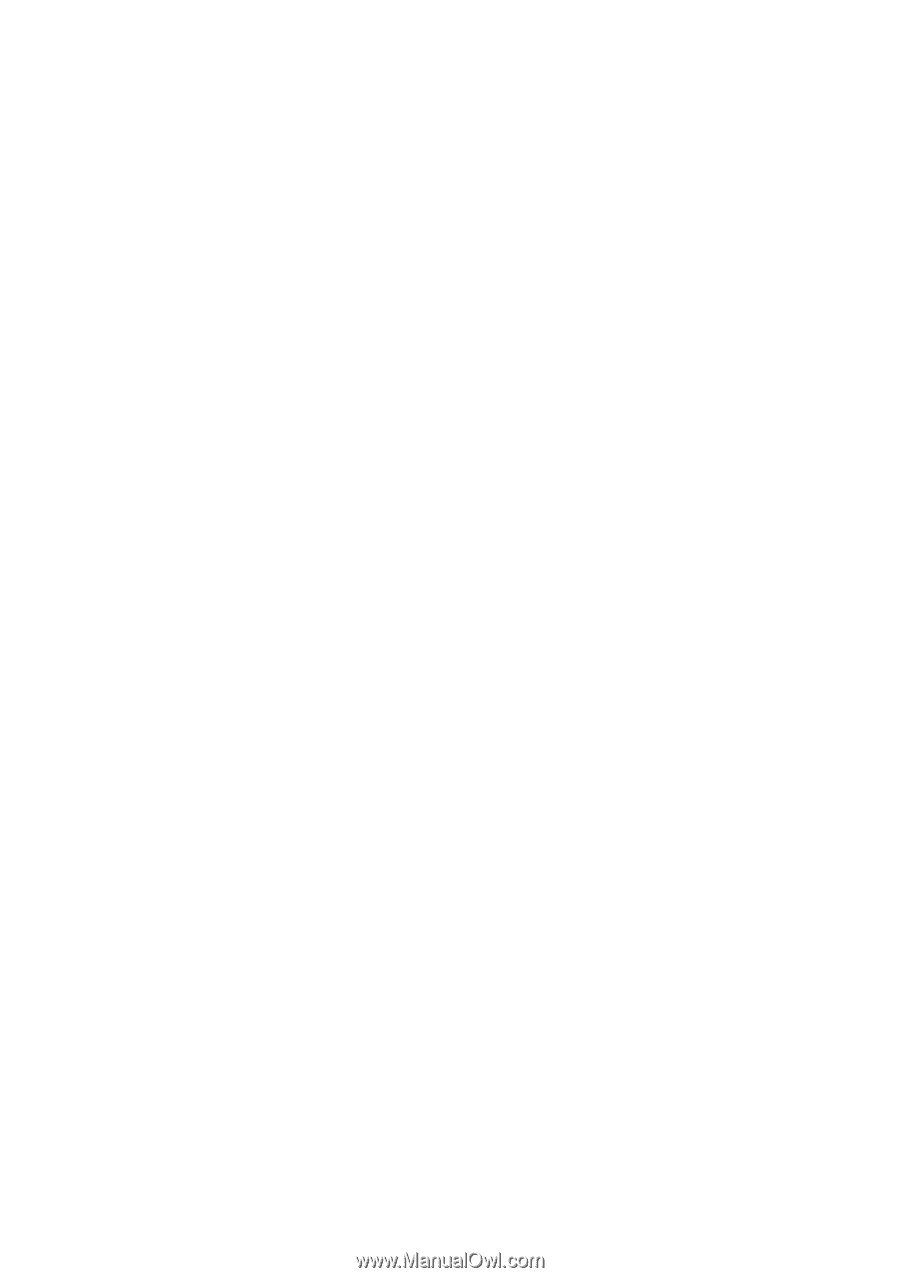
www.dell.com | support.dell.com
Dell™ Vostro™ 1700 Owner’s Manual
Model PP22X