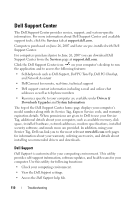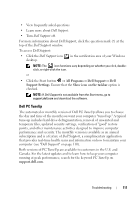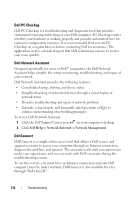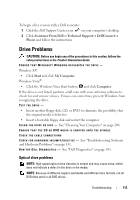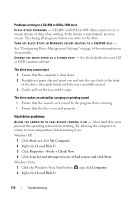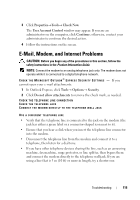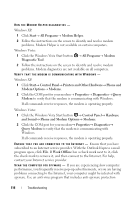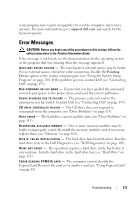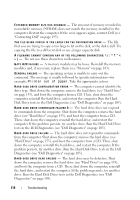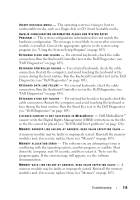Dell Vostro 1700 Owner's Manual - Page 114
Hard drive problems - recovery
 |
View all Dell Vostro 1700 manuals
Add to My Manuals
Save this manual to your list of manuals |
Page 114 highlights
Problems writing to a CD-RW or DVD+/-RW drive C LOSE OTHER PROGRAMS - CD-RW and DVD+/-RW drives must receive a steady stream of data when writing. If the stream is interrupted, an error occurs. Try closing all programs before you write to the drive. TURN OFF SLEEP STATE IN WINDOWS BEFORE WRITING TO A CD/DVD DISC - See "Configuring Power Management Settings" on page 54 for information on sleep modes. C H A N G E T H E W R I T E S P E E D T O A S L O W E R R A T E - See the help files for your CD or DVD creation software. The drive tray cannot eject 1 Ensure that the computer is shut down. 2 Straighten a paper clip and insert one end into the eject hole at the front of the drive, then push firmly until the tray is partially ejected. 3 Gently pull out the tray until it stops. The drive makes an unfamiliar scraping or grinding sound • Ensure that the sound is not caused by the program that is running. • Ensure that the disc is inserted properly. Hard drive problems A L L O W T H E C O M P U T E R T O C O O L B E F O R E T U R N I N G I T O N - A hot hard drive may prevent the operating system from starting. Try allowing the computer to return to room temperature before turning it on. Windows XP: 1 Click Start and click My Computer. 2 Right-click Local Disk C:. 3 Click Properties→Tools→ Check Now. 4 Click Scan for and attempt recovery of bad sectors and click Start. Windows Vista: 1 Click the Windows Vista Start button and click Computer. 2 Right-click Local Disk C:. 114 Troubleshooting