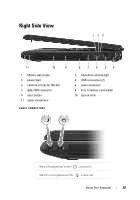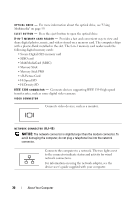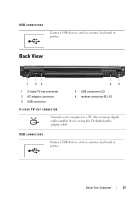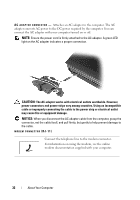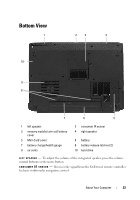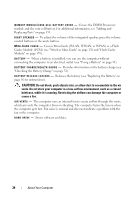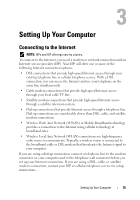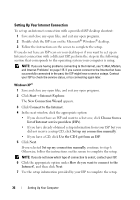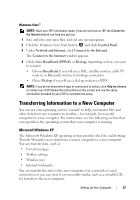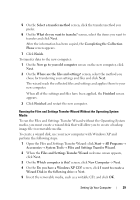Dell Vostro 1700 Owner's Manual - Page 34
CAUTION, Cache Module FCM see Wireless Mini-Cards on and Flash Cache - hard drive replacement
 |
View all Dell Vostro 1700 manuals
Add to My Manuals
Save this manual to your list of manuals |
Page 34 highlights
M E M O R Y M O D U L E / C O I N - C E L L B A T T E R Y C O V E R - Covers the DIMM B memory module and the coin-cell battery. For additional information, see "Adding and Replacing Parts" on page 153. R I G H T S P E A K E R - To adjust the volume of the integrated speaker, press the volume control buttons or the mute button. M I N I - C A R D C O V E R - Covers Mini-Cards (WLAN, WWAN, or WPAN) or a Flash Cache Module (FCM) (see "Wireless Mini-Cards" on page 170 and "Flash Cache Module" on page 179). B A T T E R Y - When a battery is installed, you can use the computer without connecting the computer to an electrical outlet (see "Using a Battery" on page 51). B A T T E R Y C H A R G E / H E A L T H G A U G E - Provides information on the battery charge (see "Checking the Battery Charge" on page 52). B A T T E R Y R E L E A S E L A T C H E S - Releases the battery (see "Replacing the Battery" on page 56 for instructions). CAUTION: Do not block, push objects into, or allow dust to accumulate in the air vents. Do not store your computer in a low-airflow environment, such as a closed briefcase, while it is running. Restricting the airflow can damage the computer or cause a fire. A I R V E N T S - The computer uses an internal fan to create airflow through the vents, which prevents the computer from overheating. The computer turns the fan on when the computer gets hot. Fan noise is normal and does not indicate a problem with the fan or the computer. H A R D D R I V E - Stores software and data. 34 About Your Computer