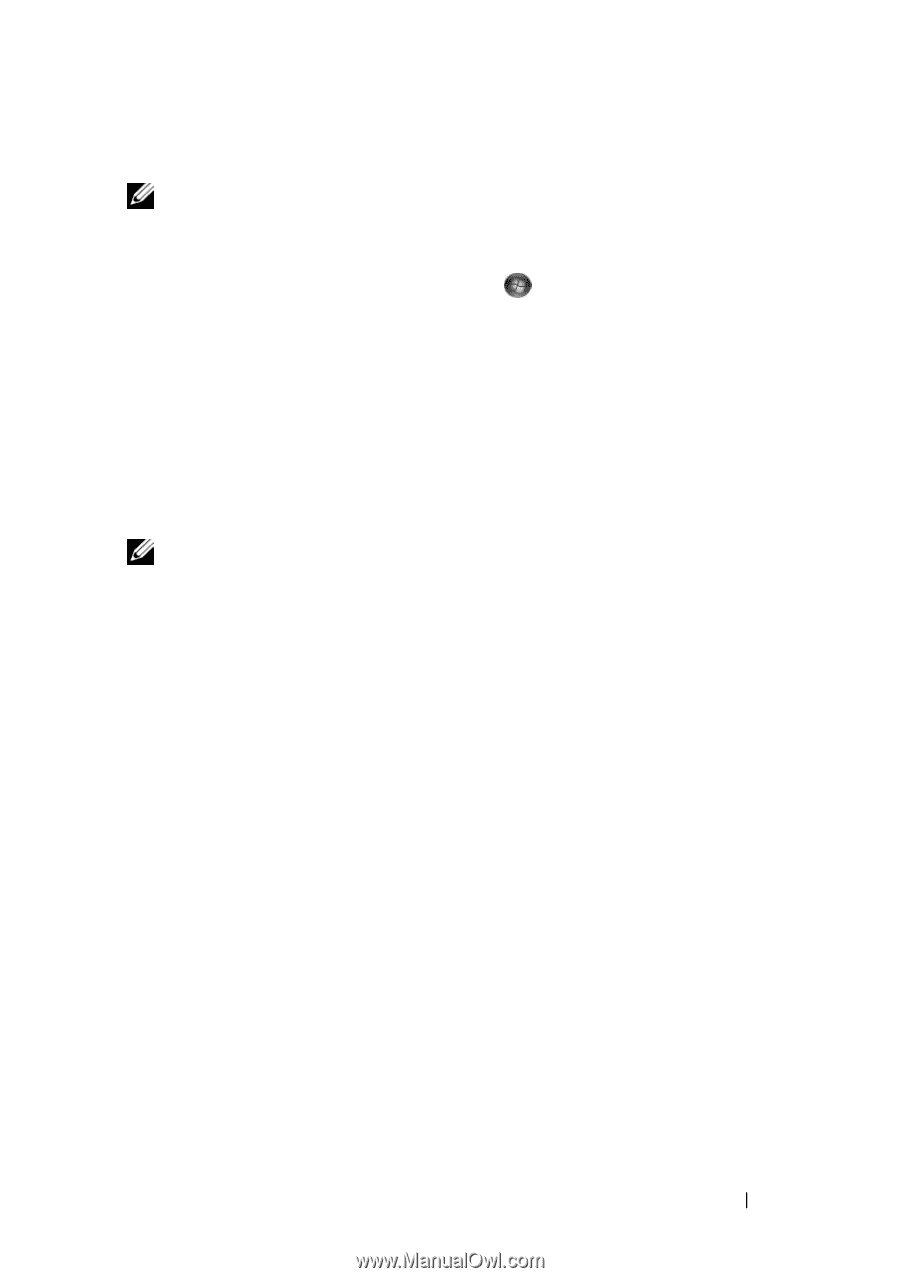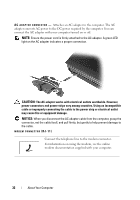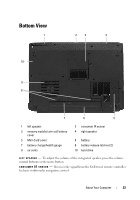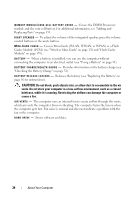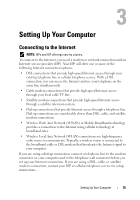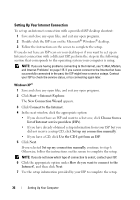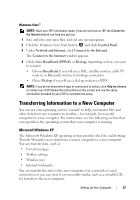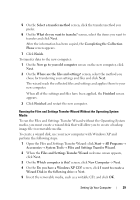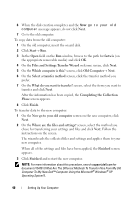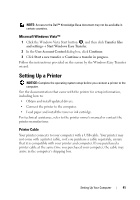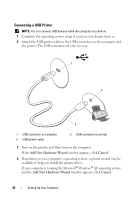Dell Vostro 1700 Owner's Manual - Page 37
Transferring Information to a New Computer, Microsoft Windows XP
 |
View all Dell Vostro 1700 manuals
Add to My Manuals
Save this manual to your list of manuals |
Page 37 highlights
Windows Vista® NOTE: Have your ISP information ready. If you do not have an ISP, the Connect to the Internet wizard can help you get one. 1 Save and close any open files, and exit any open programs. 2 Click the Windows Vista Start button , and click Control Panel 3 Under Network and Internet, click Connect to the Internet. The Connect to the Internet window appears. 4 Click either Broadband (PPPoE) or Dial-up, depending on how you want to connect: • Choose Broadband if you will use a DSL, satellite modem, cable TV modem, or Bluetooth wireless technology connection. • Chose Dial-up if you will use a dial-up modem or ISDN. NOTE: If you do not know which type of connection to select, click Help me choose or contact your ISP. Follow the instructions on the screen and use the setup information provided by your ISP to complete the setup. Transferring Information to a New Computer You can use your operating system "wizards" to help you transfer files and other data from one computer to another-for example, from an old computer to a new computer. For instructions, see the following section that corresponds to the operating system that your computer is running. Microsoft Windows XP The Microsoft Windows XP operating system provides the Files and Settings Transfer Wizard to move data from a source computer to a new computer. You can transfer data, such as: • E-mail messages • Toolbar settings • Window sizes • Internet bookmarks You can transfer the data to the new computer over a network or serial connection, or you can store it on removable media, such as a writable CD, for transfer to the new computer. Setting Up Your Computer 37