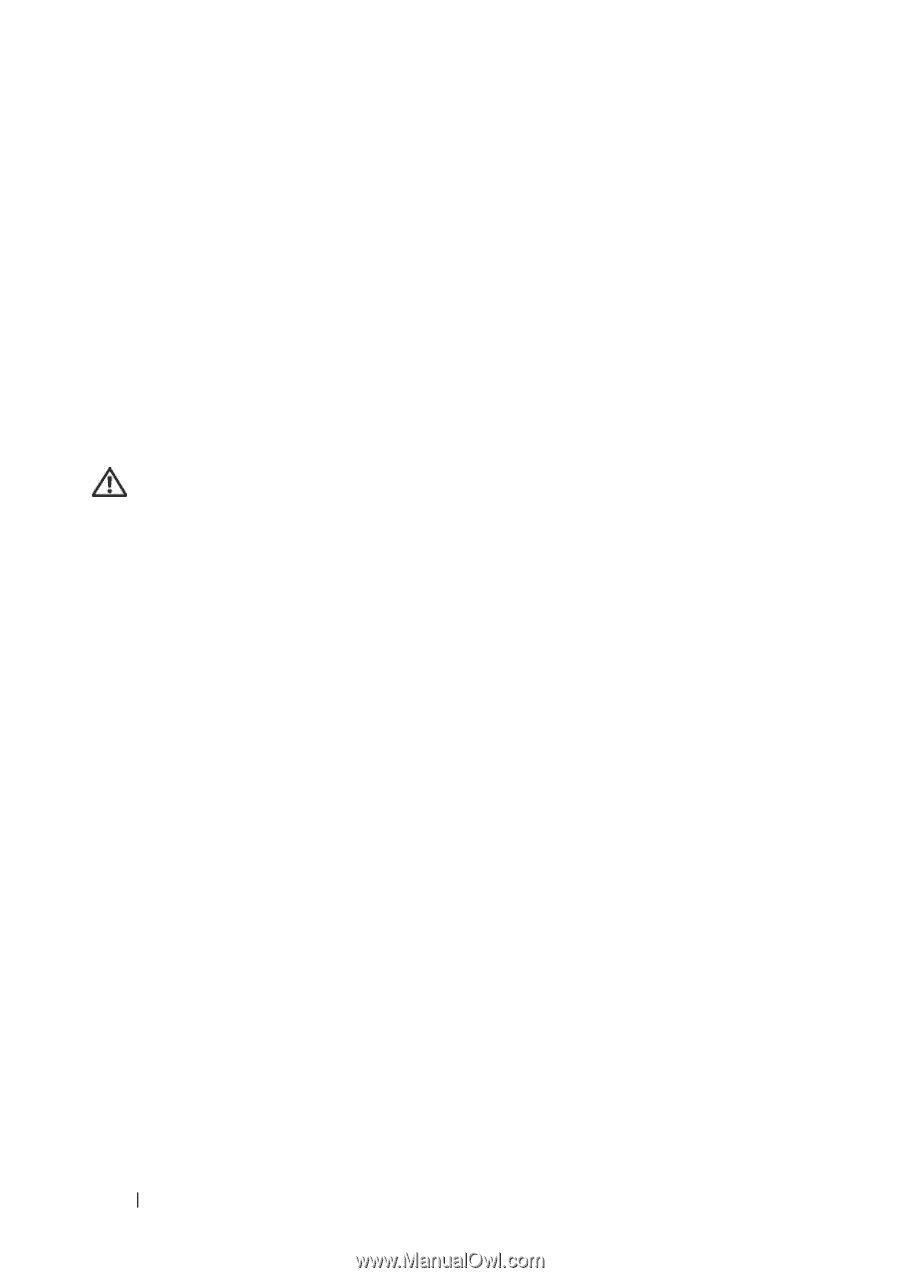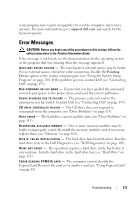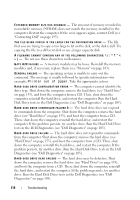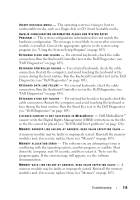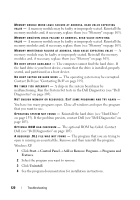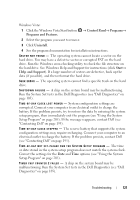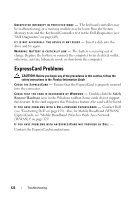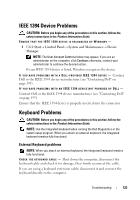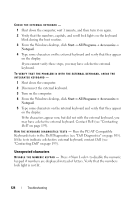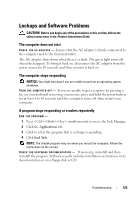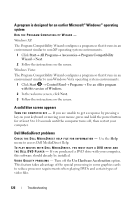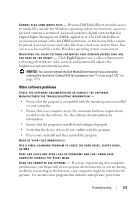Dell Vostro 1700 Owner's Manual - Page 122
ExpressCard Problems - keyboard malfunction
 |
View all Dell Vostro 1700 manuals
Add to My Manuals
Save this manual to your list of manuals |
Page 122 highlights
U N E X P E C T E D I N T E R R U P T I N P R O T E C T E D M O D E - The keyboard controller may be malfunctioning, or a memory module may be loose. Run the System Memory tests and the Keyboard Controller test in the Dell Diagnostics (see "Dell Diagnostics" on page 105). X : \ I S N O T A C C E S S I B L E . T H E D E V I C E I S N O T R E A D Y - Insert a disk into the drive and try again. WA R N I N G : B A T T E R Y I S C R I T I C A L L Y L O W - The battery is running out of charge. Replace the battery, or connect the computer to an electrical outlet; otherwise, activate hibernate mode or shut down the computer. ExpressCard Problems CAUTION: Before you begin any of the procedures in this section, follow the safety instructions in the Product Information Guide. CHECK THE EXPRESSCARD - Ensure that the ExpressCard is properly inserted into the connector. C H E C K T H A T T H E C A R D I S R E C O G N I Z E D B Y W I N D O W S - Double-click the Safely Remove Hardware icon in the Windows taskbar. Some cards do not support this feature. If the card supports this Windows feature, the card will be listed. I F Y O U H A V E P R O B L E M S W I T H A D E L L - P R O V I D E D E X P R E S S C A R D - Contact Dell (see "Contacting Dell" on page 195). Also, for Mobile Broadband (WWAN) ExpressCards, see "Mobile Broadband (Wireless Wide Area Network [WWAN])" on page 129. IF YOU HAVE PROBLEMS WITH AN EXPRESSCARD NOT PROVIDED BY DELL - Contact the ExpressCard manufacturer. 122 Troubleshooting