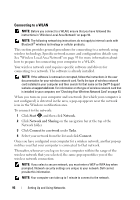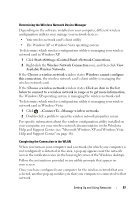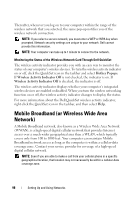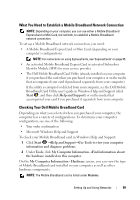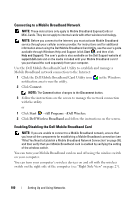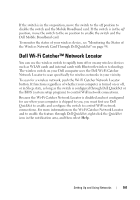Dell XPS M1730 M1730 XPS M1730 Owners Manual - Page 101
Dell Wi-Fi Catcher™ Network Locator
 |
View all Dell XPS M1730 M1730 manuals
Add to My Manuals
Save this manual to your list of manuals |
Page 101 highlights
If the switch is in the on position, move the switch to the off position to disable the switch and the Mobile Broadband card. If the switch is in the off position, move the switch to the on position to enable the switch and the Dell Mobile Broadband card. To monitor the status of your wireless device, see "Monitoring the Status of the Wireless Network Card Through Dell QuickSet" on page 98. Dell Wi-Fi Catcher™ Network Locator You can use the wireless switch to rapidly turn off or on any wireless devices such as WLAN cards and internal cards with Bluetooth wireless technology. The wireless switch on your Dell computer uses the Dell Wi-Fi Catcher Network Locator to scan specifically for wireless networks in your vicinity. To scan for a wireless network, push the Wi-Fi Catcher Network Locator button. It functions regardless of whether your computer is turned on or off, or in Sleep state, as long as the switch is configured through Dell QuickSet or the BIOS (system setup program) to control WiFi network connections. Because the Wi-Fi Catcher Network Locator is disabled and not configured for use when your computer is shipped to you, you must first use Dell QuickSet to enable and configure the switch to control WiFi network connections. For more information on the Wi-Fi Catcher Network Locator and to enable the feature through Dell QuickSet, right-click the QuickSet icon in the notification area, and then select Help. Setting Up and Using Networks 101